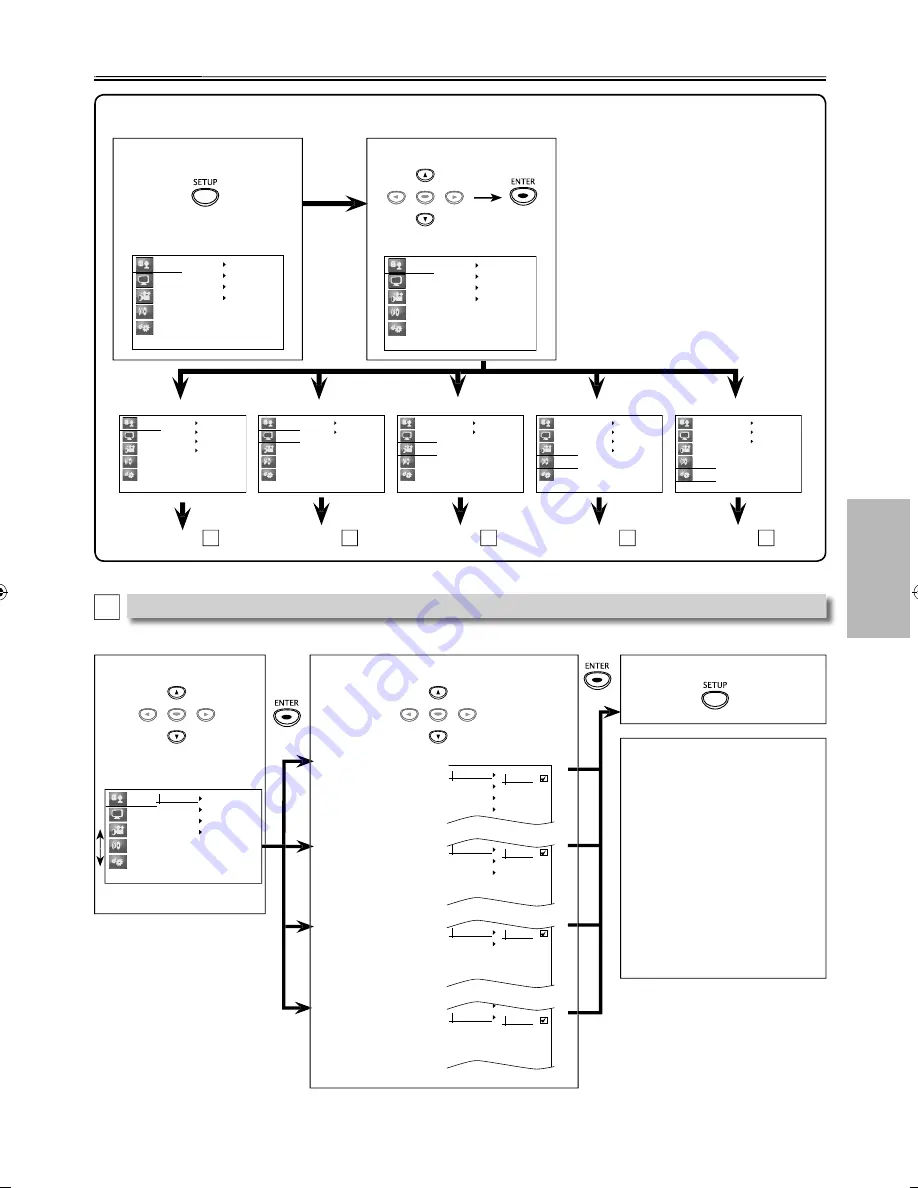
– 15 –
EN
DV
D
FU
NCTI
ONS
2
Select the desired item.
1
Press
[SETUP]
.
Note:
*1
• Language options are not
available with some discs.
• If “Others” is selected in the
“Audio”, “Subtitle” or
“Disc Menu” screen, select the
desired language using
[
K
/
L
]
. Press
[ENTER]
.
• Only the languages supported by
the disc can be selected.
*2
• “Language” setting for “Audio”
and “Subtitle” are not available
with some discs. Then press
[AUDIO]
and
[SUBTITLE]
. Details
are on page 14.
Language Setting
3
Select the desired item.
Follow steps 1 to 2 above.
5
To exit the menu
4
Select the desired language.
You can change the settings of the unit. You cannot change the setting during playback. Setting items are displayed in
gray when they are not available under the conditions at the time.
A
Language menu
DVD Setting
g
Language
Display
Video
Audio
Others
Player Menu
Subtitle
Audio
Disc Menu
ENTER
ENTER
<SETUP MENU>
Language
Display
Video
Audio
Others
Player Menu
Subtitle
Audio
Disc Menu
Language
Display
Video
Audio
Others
Player Menu
Subtitle
Audio
Disc Menu
Language menu
Display menu
Video menu
Audio menu
Others menu
Language
Display
Video
Audio
Others
Player Menu
Subtitle
Audio
Disc Menu
Language
Display
Video
Audio
Others
Angle Icon
Screen Saver
Language
Display
Video
Audio
Others
TV Aspect
Progressive
Dual mono
Down Sampling
DRC
Digital Out
Language
Display
Video
Audio
Others
Language
Display
Video
Audio
Others
HDMI
Parental
Initialize
page 15
A
page 16
B
page 16
C
page 17
D
page 18
E
Player Menu:
(Default: English)
Sets the language
for the on-screen
display.
Player Menu
Subtitle
Audio
Disc Menu
English
Français
Español
Subtitle: *1 *2
(Default: Off)
Sets the subtitle
language.
Player Menu
Subtitle
Audio
Disc Menu
Off
English
Français
Español
Other
Audio: *1 *2
(Default: Original)
Sets the audio
language.
Subtitle
Audio
Disc Menu
Original
English
Français
Español
Other
Disc Menu: *1
(Default: English)
Sets the language
in DVD menu.
Audio
Disc Menu
English
Français
Español
Other
ENTER
E6MY3UD̲E6MY3UH̲MDV3300̲F7̲EN̲v1.indd 15
E6MY3UD̲E6MY3UH̲MDV3300̲F7̲EN̲v1.indd 15
2012/01/30 17:44:48
2012/01/30 17:44:48





















