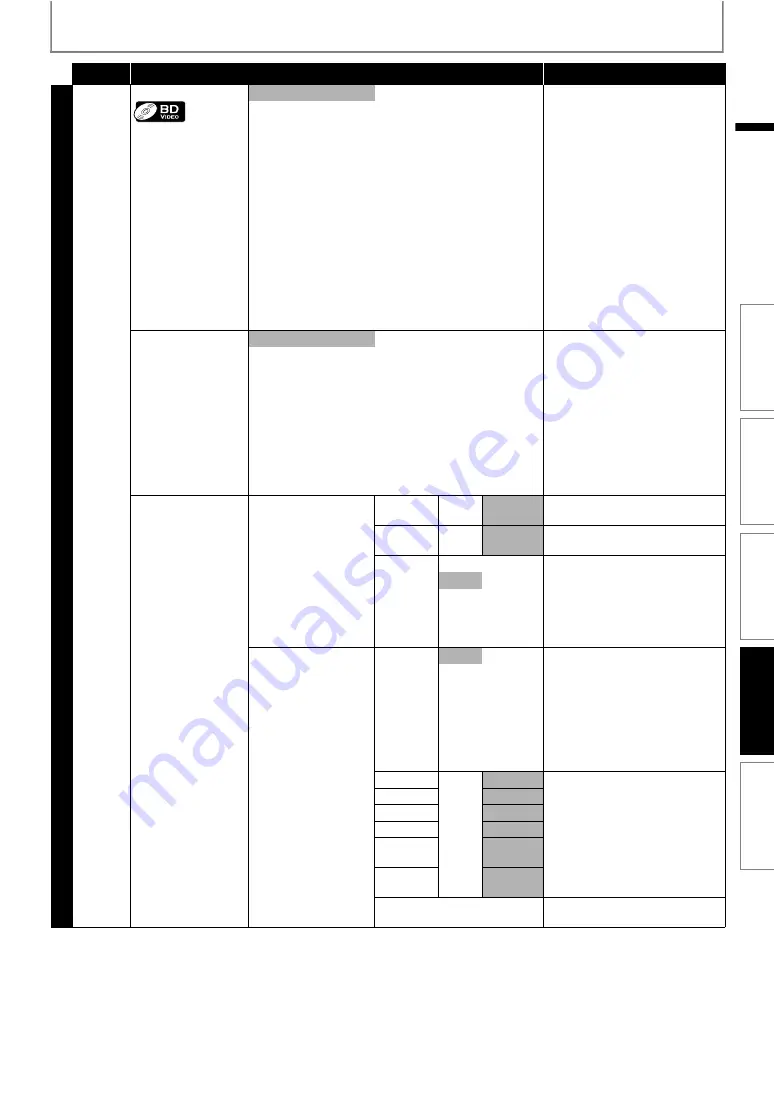
39
FUNCTION SETUP
EN
Category
Menus / Options
Description
Custom
For BD, selects whether to output
the secondary and interactive
audio with primary audio if it is
available or only the primary audio.
Refer to “Setting the BD Audio
Mode” on page 32.
The audio for the secondary video
and the interactive application will
be output together with the audio
for the primary video.
Outputs only the primary audio.
Set this mode in order to output
Dolby Digital, Dolby Digital Plus,
Dolby TrueHD, DTS or DTS-HD
audio of BD through HDMI
connection.
Audio Output*
• Refer to page 42 for
more information.
Audio will be output from the
5.1ch speakers.
The Multi-channel audio signals
are output from HDMI OUT jack
with Bitstream or LPCM depending
on the material.
The Multi-channel or stereo audio
signals are output from HDMI OUT
jack with LPCM.
Speaker Setup
• This feature is
available only when
“Audio Output” is set
to “Speakers”.
(Refer to page 42.)
Surround Effects
• Sets the surround
effect of audio when
the setting of
surround mode is set
to “Dolby Pro Logic II
Movie” or “Dolby Pro
Logic II Music”. (Refer
to “Selecting
Surround Mode” on
page 33.)
default is 3 Adjust the sound balance between
center and front speakers.
default is 0 Adjust the sound balance between
front and rear speakers.
“On”:
Sets the sound of center speaker to
have surround-sound effect.
Sets the sound of center speaker to
normal.
Channel Level
• Tests or sets the
volume for each
speaker.
Deactivates the Test Tone.
Allows you to manually select the
speaker to test.
Automatically tests all speakers.
• To stop the test tone, press
.
~
default is 0 Sets the volume level for each
speaker to get ideal audio balance.
default is 0
default is 0
default is 0
default is 0
default is 0
Sets the volume level of all
speakers to the default setting.
INTRODUCTION
CONNECTIONS
PLAYBACK
FUNCTION SETU
P
OTH
E
RS














































