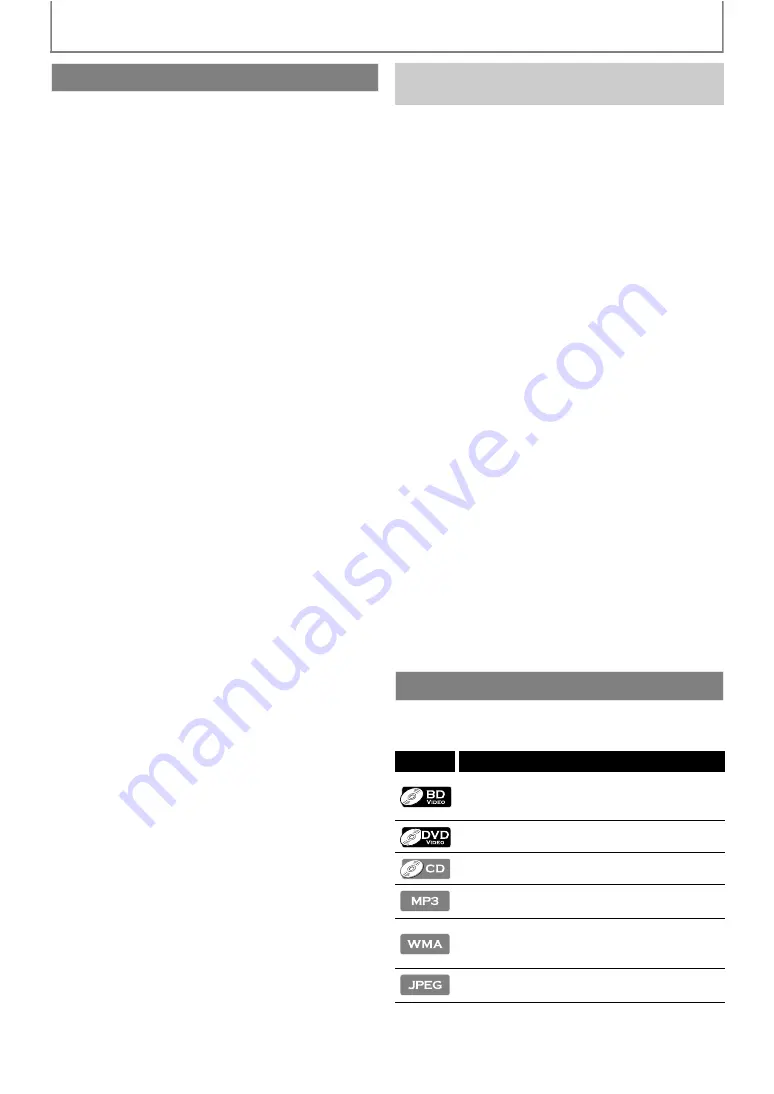
6
INTRODUCTION
Blu-ray Disc
You can enjoy Blu-ray Disc which is capable of storing five
times more data than a conventional DVD.
BD-Java
With some BDs which support Java applications, you can
enjoy the interactive functions such as games or interactive
menus.
Full high-definition video playback
Watch movies in the highest picture quality available for your
HDTV. This unit offers full high-definition video playback up to
1080p resolution with multi-channel surround sound
capabilities for an amazing viewing experience. A highly
detailed picture and increased sharpness delivers a more true-
to-life picture.
DVD upscaling for enhanced picture quality
Your current DVD will look even better than before thanks to
video upscaling. Upscaling will increase the resolution of
standard definition DVD to high definition up to 1080p over
an HDMI connection. The picture will be less jagged and more
realistic for a near high definition experience.
Enjoy your content on different kinds of media
Full backwards compatibility with DVD, CD and SD card
ensures that you can continue to enjoy your current audio-
video collection. Additionally, you can view JPEG digital
pictures or listen to MP3 or Windows Media™ Audio music
files.
Listen to rich multi-channel surround sound
Multi-channel surround sound, which recognizes real-to-life
sound and makes you feel like you are really there.
Some BD-videos have the PIP function which enables you to
display the secondary video in the primary video. You can call
up the secondary video by pressing
whenever the
scene contains the secondary video.
Pop-up menu
Some BD-video have pop-up menu which is a navigation
menu that can be called up and be operated on the TV screen
without interrupting playback. You can call up the pop-up
menu by pressing
. Contents in the
pop-up menu vary depending on the disc.
Playing back contents from an SD Memory Card
You can play back MP3 / WMA / JPEGs stored in an SD
Memory Card.
You can store picture-in-picture commentary, subtitles or
other extras for BD-ROM Profile 1 ver.1.1 files in an SD Memory
Card and play back with the BD-video.
Connect this unit to your HDTV with one single HDMI (High-
Definition Multimedia Interface) cable. It is recommended to
use a High Speed HDMI Cable for better compatibility. The
high definition video output signal will be transferred to your
HDTV without conversion to analog signals, so you will get
excellent picture and sound quality, completely free from
noise.
Thanks to other multiple outputs, you can also easily connect
to your home theater system or amplifier.
HDMI Deep Color
Deep Color reduces posterization effect of the playback
image. Refer to “HDMI Deep Color” in “FUNCTION SETUP” on
page 37.
This unit supports fun-Link(HDMI CEC), which allows
integrated system control over HDMI and is part of the HDMI
standard.
This function may not work properly on some devices.
HDMI 1080p24 output (BD only)
This unit is equipped with a feature which can provide
smooth movement during playback of film originated
material with the frame rate of 24 frames per second with
progressive scan. (Available only when the TV is connected by
an HDMI cable and compatible with 1080p24 frame input.)
Refer to “HDMI Video Resolution” in “FUNCTION SETUP” on
page 37.
Copyright protection system
To play back the digital video images of a BD / DVD via an
HDMI connection, it is necessary that both the unit and the
TV (or an AV amplifier) support a copyright protection
system called HDCP (high-bandwidth digital content
protection system). HDCP is copy protection technology
that comprises data encryption and authentication of the
connected AV device. This unit supports HDCP. Please read
the operating instructions of your TV (or AV amplifier) for
more information.
To specify which media type each function is applicable to, we
put the following symbols at the beginning of each item to
operate.
If you do not find any of the symbols listed above under the
function heading, the operation is applicable to all media.
Features
Easy and Simple Connection to Your HDTV Via
HDMI
Symbols Used in this Manual
Symbol
Description
Description refers to BD-video and BD-RE
(ver.2.1) / BD-R (ver.1.1/1.2/1.3) recorded in
BDMV format
Description refers to DVD-video
Description refers to audio CD / DTS-CD
Description refers to BD-RE/-R, DVD-RW/-R,
CD-RW/-R and SD Memory Card with MP3 files
Description refers to BD-RE/-R, DVD-RW/-R,
CD-RW/-R and SD Memory Card with
Windows Media™ Audio files
Description refers to BD-RE/-R,DVD-RW/-R,
CD-RW/-R and SD Memory Card with JPEG files







































