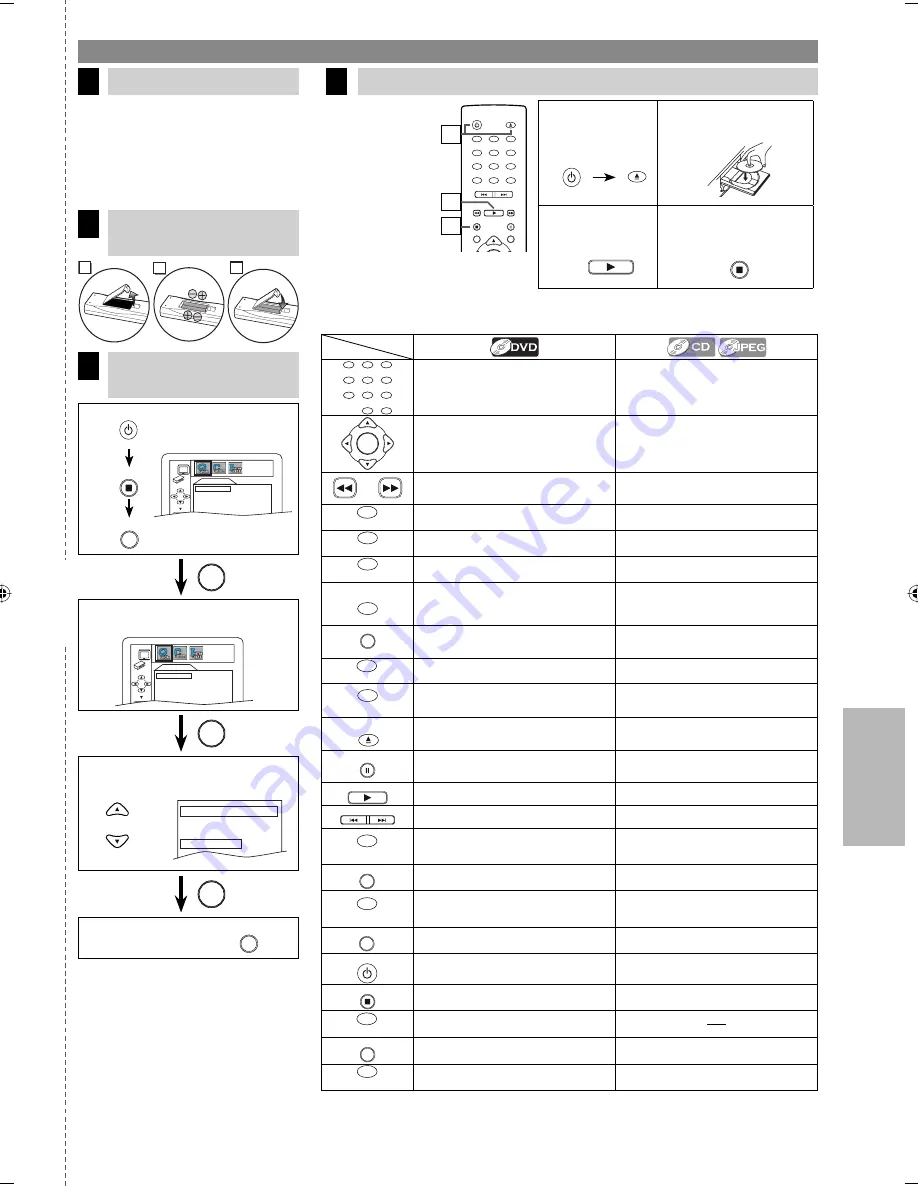
Español
ES
– 27 –
1
Para abrir la
bandeja del
disco
2
Ponga un disco con la
etiqueta hacia arriba.
3
Para empezar la
reproducción
4
Para parar la
reproducción
Conexiones
Reproducción
4
Si su televisor tiene entradas de audio/
video vea la sección “Connection to
a TV” en la página 6 en el manual de
manejo. En caso contrario, vea la sección
“Connecting to RF Modulator (Not
Supplied)” en la página del frente en el
manual de manejo.
Antes:
Encienda el televisor,
amplificador y
otros equipos
que puedan estar
conectados a esta
unidad. Asegúrese
que el televisor y el
sintoamplificador de
audio (no provisto)
están en el canal
correcto.
1
PLAY
STOP
STANDBY-ON
OPEN/CLOSE
1
4
7
2
5
8
0
+10
3
6
9
• Para seleccionar directamente el capítulo o título.
• Para seleccionar directamente la canción.
OK
• Para mover el cursor y determinar la posición.
• Para mover el cursor y determinar la posición.
• Para buscar en avance/retroceso por un disco.
• Para empezar la reproducción en avance lento/ret-
roceso durante el modo de pausa.
• Para buscar en avance/retroceso por un disco.
REPEAT
A-B
• Para repetir entre su punto A y B seleccionado.
• Para repetir entre su punto A y B seleccionado. (CD)
ANGLE
• Para seleccionar los ángulos de cámara en un disco. • Para girar la imagen. (JPEG).
AUDIO
• Para seleccionar idiomas de audio en un disco.
• Para seleccionar “ESTÉREO”, “L-ch” o “R-ch”.
(CD)
CLEAR
• Para borrar los marcadores.
• Para borrar los números mal entrados.
• Para borrar el punto para la repetición A-B.
• Para borrar los marcadores. (CD)
• Para eliminar el Nº de estado en la entrada de pro-
grama.
• Para borrar los números mal entrados.
• Para borrar el punto para la repetición A-B.(CD)
DISC
MENU
• Para llamar el menú en un disco.
• Para llamar la lista de archivo. (JPEG)
DISPLAY
• Para indicar el modo de disco actual o modo de
HDMI.
• Para indicar el modo de disco actual o modo de
HDMI.
MODE
• Para activar/desactivar el nivel del negro.
• Para activar/desactivar el ambiental virtual.
• Para disponer el orden de reproducción o la repro-
ducción aleatoria.
• Para activar/desactivar el ambiental virtual. (CD)
• Para activar el modo carrusel de diapositivas. (JPEG)
OPEN/CLOSE
• Para abrir o cerrar la bandeja del disco.
• Para encender la unidad.
• Para abrir o cerrar la bandeja del disco.
• Para encender la unidad.
PAUSE
• Para hacer una pausa en la reproducción.
• Para avanzar la reproducción un cuadro cada vez.
• Para hacer una pausa en la reproducción.
PLAY
• Para empezar la reproducción del disco.
• Para encender la unidad.
• Para empezar la reproducción del disco.
• Para encender la unidad.
PREV
NEXT
• Para saltar capítulos.
• Para saltar canciones.
REPEAT
• Para reproducir repetidamente un capítulo o título.
• Para reproducir repetidamente una canción o
disco.(CD)
• Para reproducir repetidamente una canción, grupo
o disco. (JPEG)
RETURN
• Para volver a la operación anterior en el menú.
• Para volver a la operación anterior en el menú.
SEARCH
• Para buscar un capítulo, título o tiempo.
• Para colocar o buscar los marcadores.
• Para buscar una canción.
• Para buscar el tiempo.(CD)
• Para colocar o buscar los marcadores. (CD)
SETUP
• Para llamar el menú de ajustes de DVD.
• Para llamar el menú de ajustes de DVD.
STANDBY-ON
• Para encender o apagar la unidad.
• Para encender o apagar la unidad.
STOP
• Para parar la reproducción.
• Para parar la reproducción.
SUBTITLE
• Para seleccionar subtítulos en un disco.
TITLE
• Para llamar el menú inicial en un disco.
• Para volver al archivo superior de la jerarquía más
alta en el programa y en la lista de archivo. (JPEG)
ZOOM
• Para ampliar parte de la imagen. (2x/4x)
• Para ampliar parte de la imagen. (2x) (JPEG)
Botón
(Orden alfavético)
Soporte
corte aquí
Español
Instalación de las pilas
en el control remoto
2
2
1
3
Para cambiar el idioma
en la pantalla
3
1
Confirme que ha
seleccionado “QUICK”.
STANDBY-ON
STOP
QUICK SETUP
PLAYER MENU
ENGLISH
TV ASPECT
4:3 LETTER BOX
PROGRESSIVE
OFF
HDMI MODE
480p
DOLBY DIGITAL
BITSTREAM
OK
OK
2
Confirme que ha seleccionado
“PLAYER MENU”.
QUICK SETUP
PLAYER MENU
ENGLISH
TV ASPECT
4:3 LETTER BOX
PROGRESSIVE
OFF
HDMI MODE
480p
DOLBY DIGITAL BITSTREAM
OK
OK
3
Seleccione el idioma deseado para
las indicaciones en la pantalla.
PLAYER MENU
ENGLISH
FRANÇAIS
ESPAÑOL
OK
4
Para salir del menú.
or
STANDBY-ON
OPEN/CLOSE
1
4
7
2
5
8
0
+10
3
6
9
CLEAR
PREV
NEXT
PLAY
STOP
PAUSE
TITLE
RETURN
3
1
4
SETUP
SETUP
E6E75UD_DP170MW8B_EN_v1.indd 27
E6E75UD_DP170MW8B_EN_v1.indd 27
2009/02/04 10:45:58
2009/02/04 10:45:58
Содержание DP170MW8B
Страница 25: ...INFORMATION EN 25 MEMO ...
Страница 26: ...INFORMATION 26 EN corte aquí MEMO ...

































