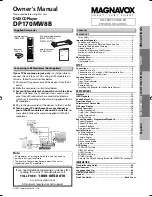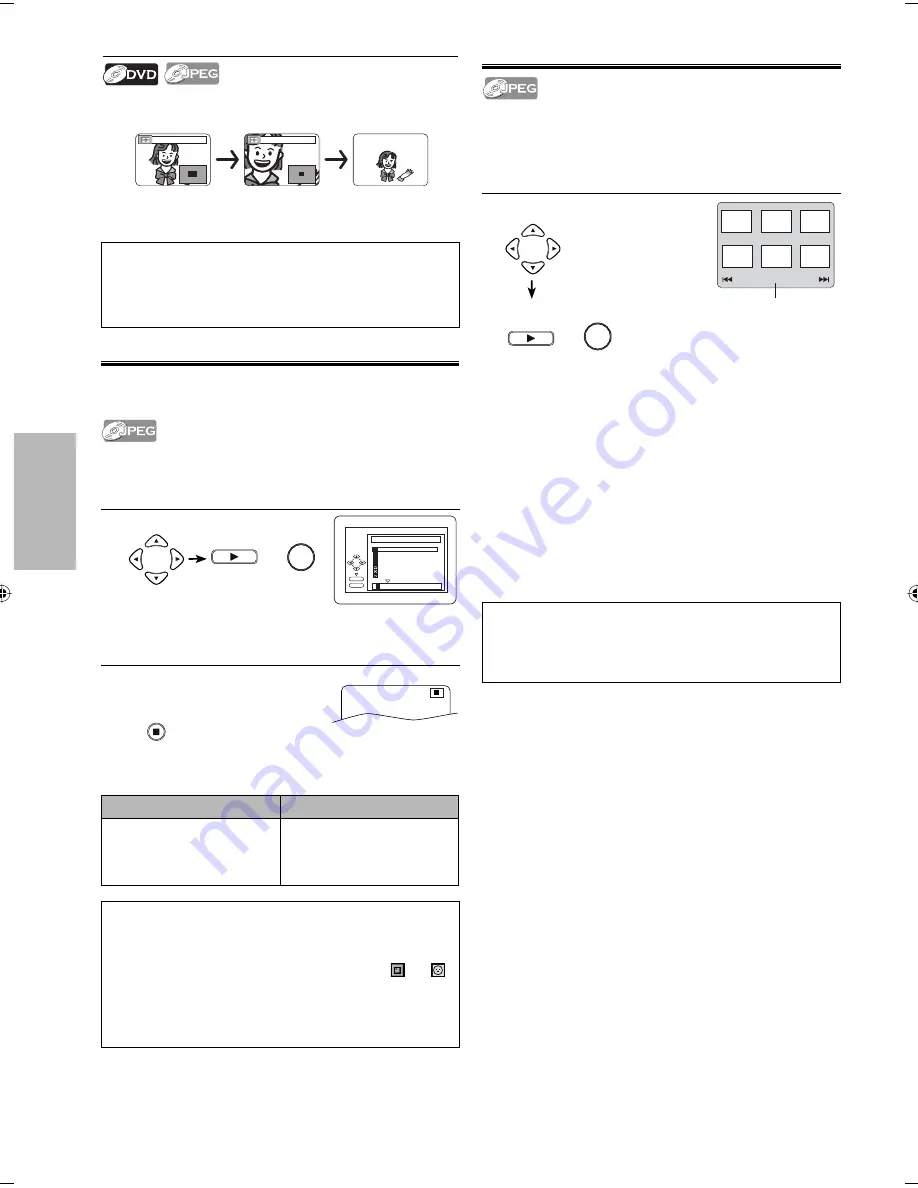
DVD FUNCTIONS
– 12 –
EN
This unit can also run JPEG files stored on Kodak Picture CD. The
picture CD is a service to convert photographs taken by a
conventional film camera into digital data and write the data
on a CD. The user can enjoy picture images on the television set
by playing back the picture CD. For details of Kodak Picture CD,
contact a shop that deals with developing service of Kodak Inc.
1
When selecting the file :
To play back
• If a Kodak Picture CD file is selected, an image will be
played back from the selected track and go to next one
in turn.
• Press
[STOP
C
]
to stop playback.
• If all menu items cannot be displayed in the TV screen,
“
G
” appears at the right bottom of the screen,
indicating that the user can view remaining items on the
next page. “
H
” appears, it indicates that the user can
view other items on the previous page. The track number
of the currently highlighted item and the total tracks are
shown at the center bottom of the screen.
• If “
G
” is shown at the right bottom, use
[NEXT
G
]
to
view the next page. If “
H
” is shown at the left bottom,
use
[PREV
H
]
to view the previous page.
• It may take some time until all menu items are displayed
on the menu screen.
JPEG Playback
1
When selecting the folder:
• Press
[
B
]
when you want to go to the next hierarchy.
• Press
[
s
]
when you want to go back to the previous
hierarchy (except for the top hierarchy).
2
Press
[STOP
C
]
once to stop
playback temporarily.
STOP
Insert a CD-RW/-R with JPEG files, the file list will automatically
appear on the TV screen. Press
[DISC MENU]
when you want to
call up the file list again while CD-RW/-R with JPEG files is already
inserted.
folder name 4
folder name 1
folder name 3
folder name 2
folder name 1
DISC NAME
FILE LIST
OK
PLAY
file name 3
file name 2
file name 1
1/ 2
JPEG is a method of compressing files. You can copy JPEG files on
CD-RW/-R from the computer and play back the files on this unit.
Note:
• Depending on some sections, it may take a while to be
recognized.
• Press
[TITLE]
to return to the first item.
• Folders and JPEG files are displayed respectively as
and
.
• A maximum of 255 folders or 999 files may be recognized on
one disc.
• Up to 8 hierarchies can be recognized in one folder. File in the
9th or deeper hierarchies cannot be played back.
Refer to “Resume
Playback” on page 11.
PLAY
or
OK
This unit recommends the files recorded under the following
circumstances:
Applicable JPEG file
Remarks
Normal playback
Upper limit: 6,300 x 5,100
Pixel lower limit: 32 x 32 pixel
File size: Max. 7 MB
• A JPEG image that extends
beyond the screen is
reduced so that it will be
displayed within the screen.
Kodak Picture CD
Picture 4
Picture 1
Picture 2
Picture 3
Picture 5
Picture 6
Current track number /
the number of total tracks
1/32
Note:
• Zoom function does not work while the disc menu is
displayed.
• 4x zoom is not available on some discs.
• Only 2x zoom is available on JPEG.
• You cannot slide the zoomed picture on some JPEG files.
Zoom
1) Press
[ZOOM]
during playback.
2) Press
[ZOOM]
repeatedly to select the required zoom factor:
2x, 4x or off.
PLAY
or
OK
Note:
• A track is displayed for 5 seconds and then the next track is
displayed.
• Every press on
[ANGLE]
will turn the image clockwise by 90
degrees when an image is displayed.
x2
x4
3) Press
[
K
/
L
/
s
/
B
]
to slide the zoomed picture across the TV
screen.
4) To exit zoom mode, press
[ZOOM]
to select off.
E6E75UD_DP170MW8B_EN_v1.indd 12
E6E75UD_DP170MW8B_EN_v1.indd 12
2009/02/04 10:45:21
2009/02/04 10:45:21
Содержание DP170MW8B
Страница 25: ...INFORMATION EN 25 MEMO ...
Страница 26: ...INFORMATION 26 EN corte aquí MEMO ...