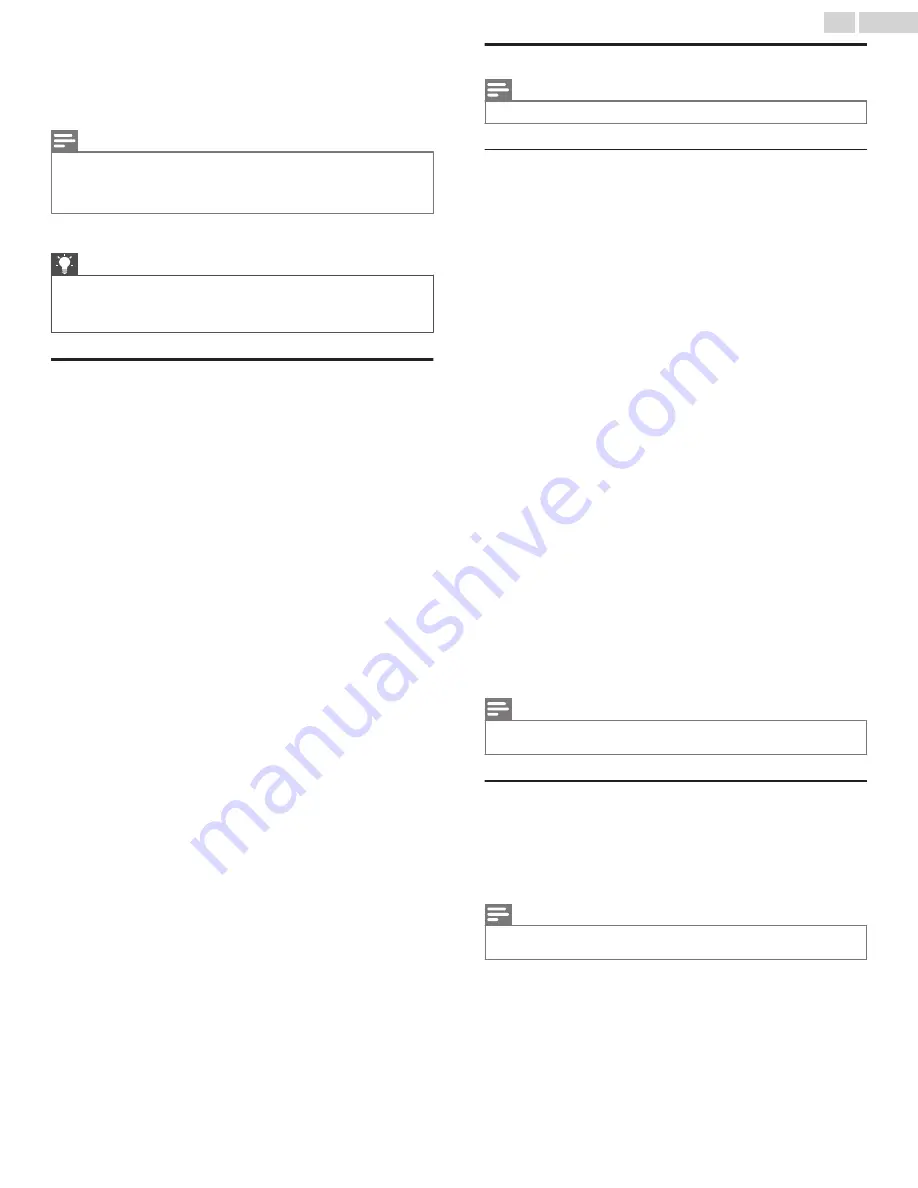
●
Game mode
– Only on HDMI
®
and AV inputs: Controls whether
Game mode is enabled. When
On
, the TV performs less image
processing and has less input lag. When
Off
, the TV performs
more image processing and has more input lag, which is less
desirable for action games.
Note(s)
●
If you have paired Roku Wireless Speakers with your TV, enabling Game
mode switches sound back to the internal TV speakers to avoid latency or
lag in game play. Disabling Game mode switches sound back to the Roku
Wireless Speakers.
●
Reset picture settings
– Returns all picture settings for the
input’s currently-selected
Picture mode
to their original values.
Tip(s)
●
To dismiss the
Advanced picture settings
menu, just wait a few
seconds without pressing any buttons. Or press
A
again to
dismiss the menu immediately.
Expert Picture Settings (4K models only)
4K (UHD) TV models have additional picture settings for
demanding home theater enthusiasts. Expert Picture Settings
include gamma, noise reduction, 11 point white balance
adjustment, and extended color management.
You can access Expert Picture Settings only by using the Roku
Mobile App on an iOS
®
or Android
™
mobile device. For more
information, go to the following link on the Roku web site:
go.roku.com/expertpicturesettings
Changing privacy settings
Note(s)
●
Privacy settings are not present on TVs operating in non-connected mode.
Advertising
Only in connected mode, by default your TV uses an advertising
identifier to track your TV usage. You can change the privacy
settings on your TV in two ways: resetting the advertising identifier
and limiting ad tracking.
Reset the advertising identifier
Resetting the advertising identifier clears the prior usage history
that your TV stores, and then begins tracking again. From that
point forward, your new usage patterns affect the advertisements
you see on your TV.
1
From the Home screen menu, navigate to
Settings
>
Privacy
>
Advertising
.
2
Highlight
Reset advertising identifier
. Press
A
to view more
information about this option. When you finishing reading the
information, press
OK
to close the More Information window.
3
Press
OK
to reset the advertising identifier, and then press
OK
again to dismiss the verification message.
Limit ad tracking
You can limit Roku’s tracking of your usage behavior by limiting ad
tracking. When you do, your TV will display ads that are not
personalized based on your TV’s advertising identifier.
1
From the Home screen menu, navigate to
Settings
>
Privacy
>
Advertising
.
2
Highlight
Limit ad tracking
. Press
A
to view more information
about this option. When you finish reading the information,
press
OK
to close the More Information window.
3
Press
OK
to select the
Limit ad tracking
check box.
Note(s)
●
If you perform a factory reset and then reconnect your TV, ad tracking is
restored until you repeat these steps.
Microphone
Your Roku TV does not have a built-in microphone. However
streaming channel providers can use the microphone on the Roku
voice remotes (only on select models) or on your mobile device
when the Roku mobile app is running. You can control whether
streaming channels have permission to use the microphone.
Note(s)
●
These settings affect only streaming channel access to the microphone.
They do not affect your Roku TV’s Voice Search feature.
39
.
English
















































