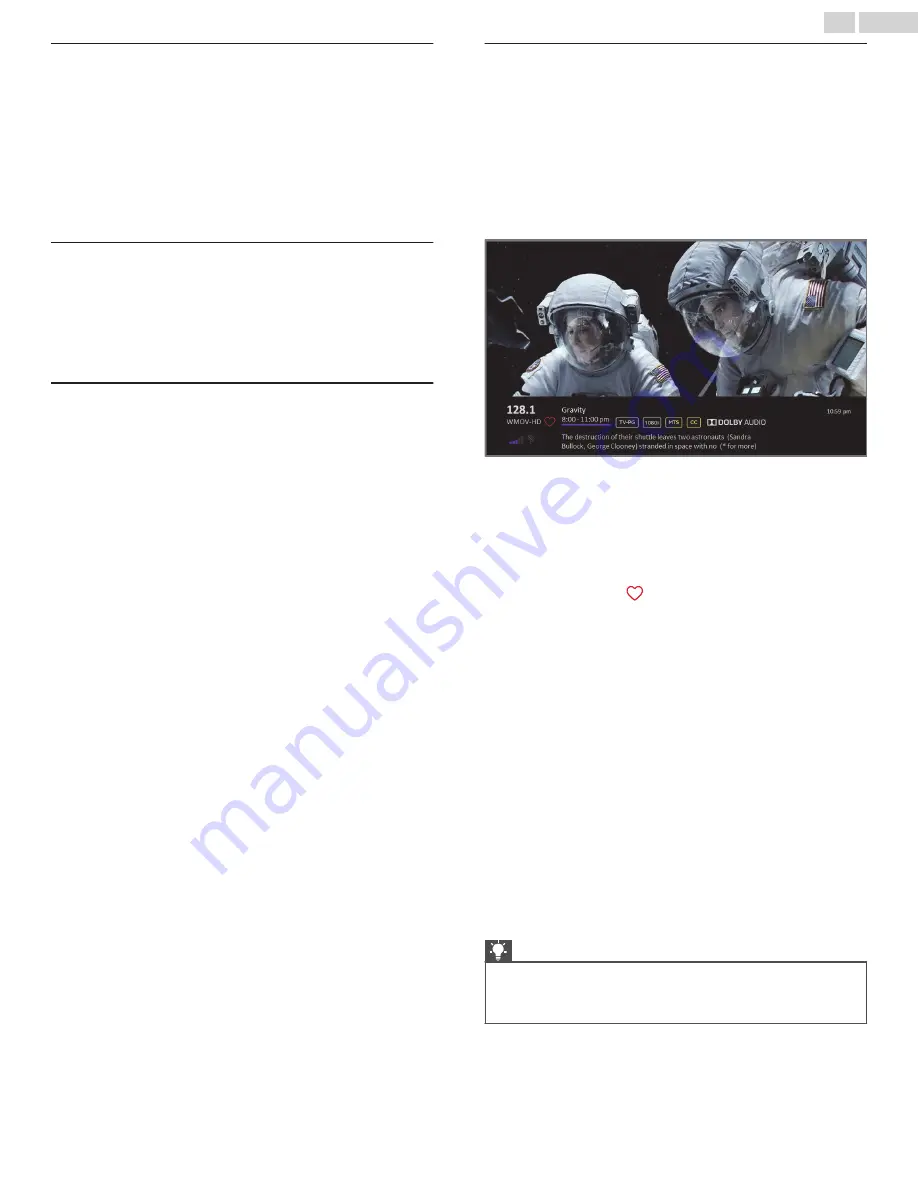
Navigating the Smart Guide
●
To switch to a program that is currently in progress, highlight it,
and then press
OK
.
●
To return to the current time after navigating to a different time
slot, press REPLAY
C
.
●
To return to the currently airing program without causing a
channel change, press
BACK
.
●
To see More Ways to Watch, highlight any show that has a purple
asterisk (
A
), and then press
A
.
Favorite channels in the Smart Guide
The Smart Guide organizes your favorite channels at the top of the
program list for convenient access. It does this automatically as
you use your TV over several days. If you would prefer not to have
a favorites section in the Smart Guide, you can turn this feature
off.
Turn off favorite channels
1
From the Home screen menu, navigate to
Settings
>
TV inputs
>
Antenna TV
>
Favorite channels
.
2
Highlight Enable ‘Favorite channels’.
3
Press
OK
to clear the check mark.
Viewing program information
You can view program information in different ways:
●
Only in connected mode in the United States, view program
information for any program listed in the Smart Guide. Press the
LEFT
arrow while watching Antenna TV to see the Smart Guide.
For more information, see
Smart Guide (U.S. only)
L
p. 27
.
●
View program information for the current program in a banner at
the bottom of the screen. You can view program information in
this way on both connected and non-connected TVs. The
following illustration shows the information that is available:
Program information banner
Program information might include any or all of the following,
depending on availability within the broadcast information:
●
Channel number
●
Channel call sign
●
Favorite channel icon
●
Signal strength
●
Program title and episode name/number
●
Start time, end time, and graph of program length showing
current position
●
Content rating
●
Video resolution (480i, 480p, 720p, 1080i, 1080p, 4K)
●
Frame rate (24Hz, 30Hz, 60Hz for television sources, 60Hz,
70Hz, 72Hz, 75Hz for computer sources)
●
Audio format (Mono, Stereo, Dolby Audio
™
logo)
●
Audio features (SAP/MTS)
●
Only on select 4K models: HDR or Dolby Vision
™*
logo (HDMI
®
and streaming sources)
●
Closed captioning (CC)
●
Current time
●
Program description. If the entire description does not fit, press
OK
to expand the size of the banner and see the entire
description.
Tip(s)
●
If you’ve set up Live TV Pause and you’re watching Antenna TV,
you’ll also see a progress bar showing the current playback
position within the rolling 90-minute pause time. For more
information, see
Pausing Live TV
L
p. 29
.
*
The Dolby Vision
™
logo appears only on Dolby Vision
™
-certified
models when displaying Dolby Vision
™
content.
28
.
English






























