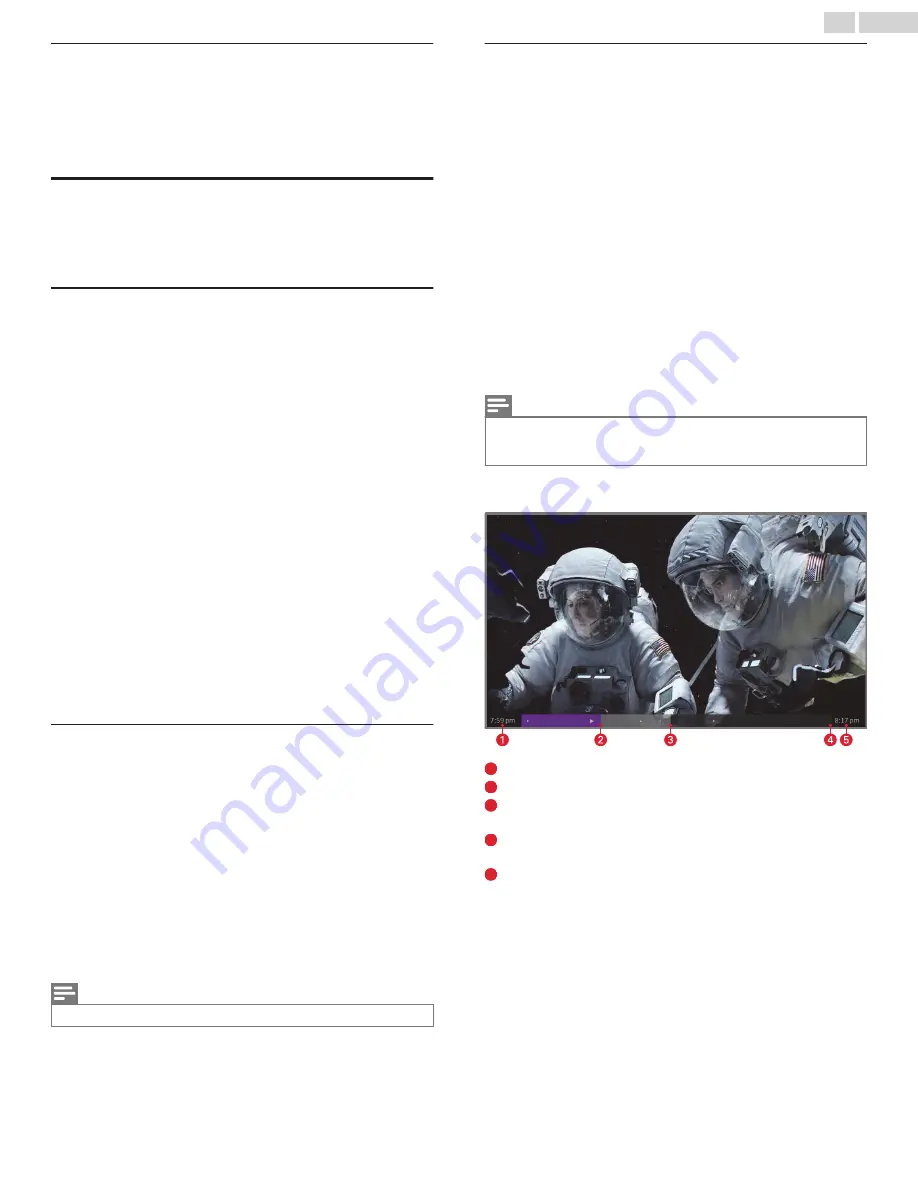
Adjusting settings while watching a show
Press
A
to display the
Options
menu (except when you are viewing
the program information banner). Press the
Up
and
Down
arrows
to highlight an option, and then press the
Left
and
Right
arrows
to change the setting. The topic
Adjusting TV settings
L
p. 35
explains each of the settings in detail.
Pausing Live TV
Live TV Pause gives your Roku TV the ability to pause, play, fast
forward, and rewind digital Antenna TV. You can pause Antenna
TV for up to 90 minutes.
Requirements
To use this feature, you need to:
1
Connect your TV to the Internet. If you didn’t connect during
Guided Setup, see
What if I didn’t connect my TV?
L
p. 22
.
2
Provide your own dedicated USB drive with the following
minimum specifications.
●
16 GB
●
15 Mbps read/write speed
●
USB 2.0 compliant
A USB flash drive (thumb drive) meeting the minimum
requirements is highly recommended. Note that using a larger
drive does not extend the 90 minute pause time.
IMPORTANT:
After warning you and giving you a chance to
cancel Live TV Pause setup, all existing content on your USB
drive is erased when you enable this feature.
3
Connect your USB drive to the TV’s USB port.
IMPORTANT :
Some TV models have more than one USB port.
You can connect your Live TV Pause USB drive to any port,
but make sure that nothing is connected to other USB ports
while enabling Live TV Pause. Reconnect other USB devices
after you have finished enabling Live TV Pause.
4
Enable Live TV Pause, as explained in the following topic.
Enabling Live TV Pause
You can start setting up Live TV Pause in any of the following ways:
●
Go to
Settings
>
TV inputs
>
Antenna TV
>
Live TV Pause
, and
then select Enable.
●
After completing a channel scan, select
Set up Live TV Pause
from the available options.
●
Press
Play
/
Pause
on the Roku remote while watching a digital
Antenna TV channel.
●
Highlight the Antenna TV tile on the Home screen, press
A
on
the remote, and then select
Enable Live TV Pause
.
After starting setup of Live TV Pause in any of these ways, the TV
prompts you through the steps needed to enable this feature.
Setup takes only a few moments.
Note(s)
●
Use of a USB hub is not supported.
Using Live TV Pause
If you have used the Roku remote to watch streaming channels,
using Live TV Pause should be very familiar to you.
●
While watching a digital Antenna TV channel, press
Play
/
Pause
to pause or play the content. After the TV program has been
paused for 90 minutes, the TV resumes playing.
●
After watching a channel for a while, press
Rewind
to jump back
up to the point where you first started watching the channel, up
to 90 minutes.
●
After pausing or rewinding, press
Fast forward
to jump ahead up
to the point where you are once again watching the live TV
program.
●
Press
Fast forward
or
Rewind
repeatedly to cycle through 1x, 2x,
and 3x skip speeds. Press
Instant replay
C
to play back the last
several seconds of the program.
●
When the program is paused, press the
Left
and
Right
arrows
to move forward and backward through the program
approximately 10 seconds per press. Small frames appear
across the screen to identify your location in the program.
Note(s)
●
If the
C
button is not available on your remote, you can use the Roku
mobile app. For more information, see
Getting and using the Roku mobile
app
L
p. 60
.
Whenever you use any of the Live TV Pause features, the TV
momentarily displays a progress bar:
1
Time at current playback position.
2
Current playback position
3
Extent of pause time, representing the amount of time this
channel has been buffered, up to 90 minutes.
4
90 minute mark, representing the maximum extent of pause
time.
5
Current time.
The progress bar also displays tick marks at each half hour point,
to help you locate the boundaries where one show ends and a new
one begins.
29
.
English






























