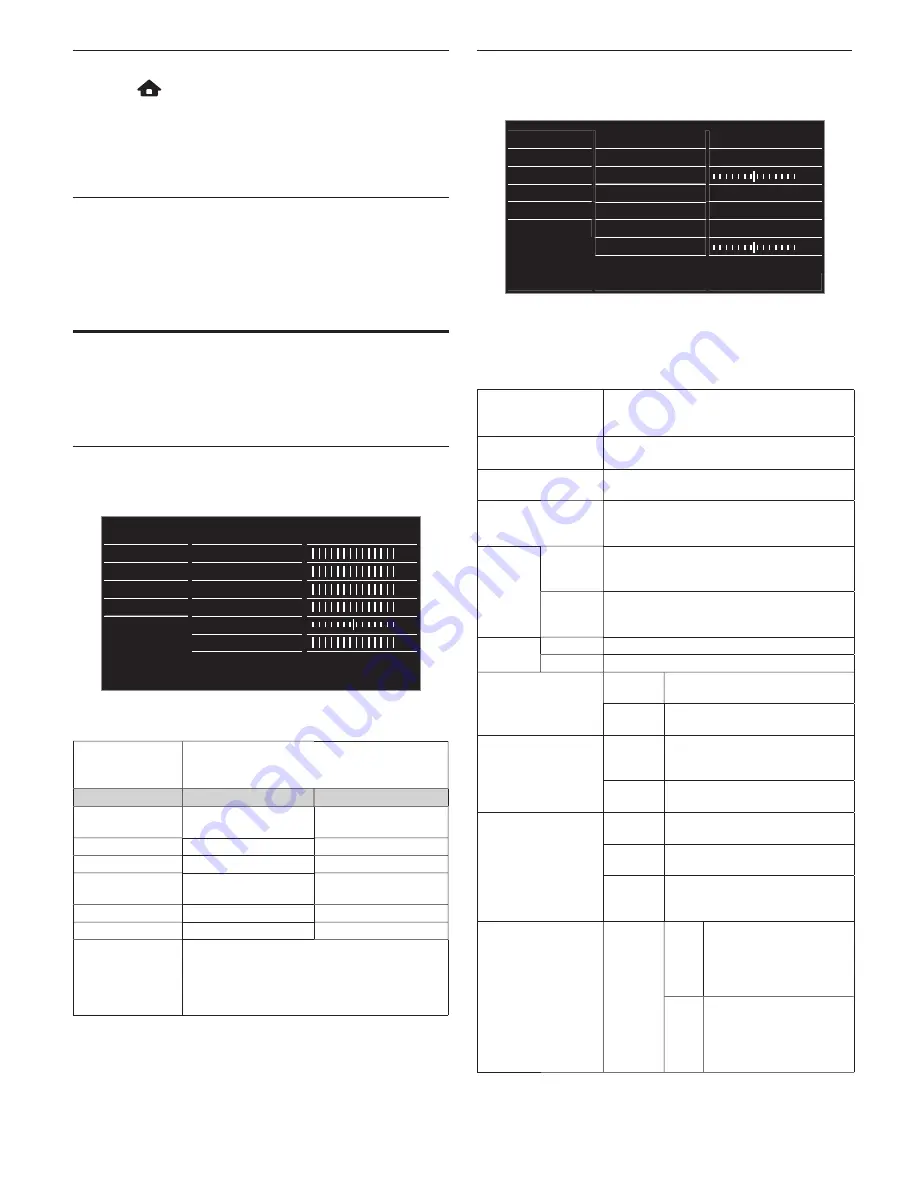
8
Logging in to Internet TV
1
Press
on the remote control.
•
Home Menu screen will appear, then use
▲▼◄►
to select
service icon.
•
For the
fi
rst time only,
Magnavox Terms of Use Internet
Enabled product
screen will appear. After con
fi
rming the
content, use
◄►
to select
Agree
, then press
OK
.
Information on Network Services
For detailed information on 3rd party Internet services,
please visit the service providers website:
Netflix
: http://www.net
fl
ix.com/HowItWorks
VUDU
: http://www.vudu.com/product_overview.html
Changing picture and sound settings
You must set
Home
in
Location
(refer to page 10).
Otherwise, personalized picture and sound settings will not
be memorized after the unit goes into Standby mode.
Changing picture settings
1
Display
Setup
using Home Menu and use
▲▼
to select
Picture
, then press
OK
.
Picture
Auto picture
Backlight
Contrast
Brightness
Color
Tint
Sharpness
Advanced picture
Personal
Color alignment
Sound
Features
Installation
Software
2
Use
▲▼
◄►
to select the item you want to adjust,
then press
OK
.
Auto picture
to select the desired setting, then press
OK
(
Personal
,
Vivid
,
Sports
,
Standard
,
Movie
,
Game
,
Internet video
and
Power saver
)
Cursor
◄
Cursor
►
Backlight
to reduce power
consumption
to set the backlight
brighter
Contrast
to decrease contrast
to increase contrast
Brightness
to decrease brightness to increase brightness
Color
to decrease color
intensity
to increase color
intensity
Tint
to add green
to add red
Sharpness
to soften
to sharpen
Advanced picture
to select the desired setting, then press
OK
(
Color alignment
,
Noise reduction
,
Black stretch
,
Dynamic contrast
,
Gamma
,
MPEG artifact reduction
,
Color enhancement
,
Custom color management
and
Film mode
)
Changing sound settings
1
Display Setup using Home Menu and use
▲▼
to select
Sound
, then press
OK
.
Picture
Auto sound
Personal
Sound
Equalizer
Start now
Features
Balance
Installation
SRS TruSurround XT
On
Software
AVL
Off
TV speakers
On
Delta volume
2
Use
▲▼
◄►
to select the item you want to adjust,
then press
OK
.
•
The following sound settings can be con
fi
gured. Depending on
the sound source, some sound settings are not available.
Auto sound
to select the desired setting, then press
OK
(
Personal
,
Standard
,
Vivid
,
Sports
,
Movie
,
Music
and
News
)
Equalizer
to select the speci
fi
c frequency and use
◄►
to adjust the level, then press
OK
Balance
Adjusts the balance of the right and left
speakers to best suit your listening position.
Digital audio language
Available for digital channels only when
multiple languages are broadcast. Lists
available audio languages.
Alternate
audio
Main
Available for analog channels only when a
main and second audio program (SAP) is
broadcast. Select the main audio program.
SAP
Available for analog channels only when a
main and second audio program (SAP) is
broadcast. Select the second audio program.
Mono /
Stereo
Mono
Outputs mono-audio.
Stereo
Outputs stereo-audio.
SRS TruSurround XT
On
to set SRS TruSurround XT
®
to On
Off
to set SRS TruSurround XT
®
to Off
AVL
On
to reduce volume differences
between the TV commercials and
the programs
Off
to remove the auto volume
leveling
TV speakers
On
to output sound from the unit’s
speakers
Off
not to output sound from the
unit’s speakers
CEC Link
to control Audio Output from
your connected HDMI link
devices
Delta volume
If a
channel
or input
device is...
too
loud
Navigate to that channel
or input device and set
a negative delta volume
level as per your personal
preferences.
too
soft
Navigate to that channel
or input device and set
a positive delta volume
level as per your personal
preferences.























