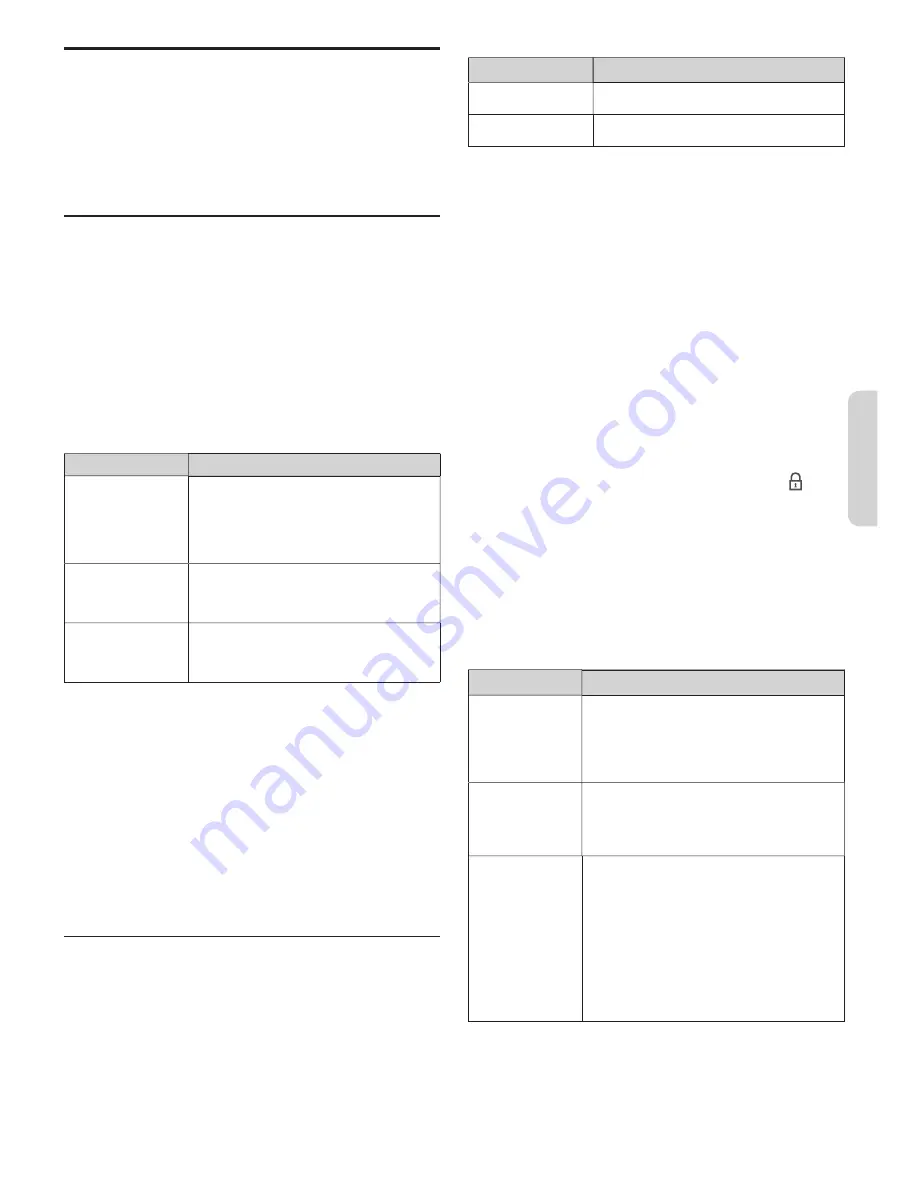
11
Eng
lish
English
English
Network
Set up network connection settings in order to use Internet
TV or network upgrade function.
1
Display
Setup
using Home Menu and use
▲▼
to select
Installation
, then press
OK
.
2
Use
▲▼
to select
Network
, then press
OK
.
Network settings assistant
Before you proceed to
Connection test
or other settings in
Network
section, set this selection to suit your preference.
k
Wireless setting
Select to use a wireless LAN to connect to the internet by
wireless connection.
3
Use
▲▼
to select
Network settings assistant
then
t
press
OK
4
Press
OK
to select
K
Start now
.
5
Use
▲▼
to select
Wireless
, then press
OK
.
6
Use
▲▼
to select the desired setting, then press
OK
.
Setting items
Description
Simple connect
Select this setting if your router has a Wi-Fi
Protected Setup (WPS) button. Start
scanning for wireless networks on the TV
after pressing the WPS button on your
router. If connection test fails, refer to the
router’s manual for more details.
Scan
Search for wireless networks automatically
and select the wireless network
name (SSID) from the list. Refer to
Wireless network setting
on this page.
Manual entry
Set up the connection to the Wireless LAN
Access Point (AP) (e.g. wireless router)
manually by entering the wireless network
name (SSID).
Wired setting
Select to use an Ethernet cable to connect to the internet
by wired connection. Please purchase shielded Ethernet
cables at your local store and use them when you connect
to network equipment.
3
Use
▲▼
to select
Network settings assistant
, then
press
OK
.
4
Press
OK
to select
K
Start now
.
5
Use
▲▼
to select
Wired
, then press
OK
.
•
Connection test
will start automatically. (Refer to
t
Connection test
on page 12.)
t
Manual network settings
Network selection
3
Use
▲▼
to select
Manual network settings
, then press
OK
.
4
Use
▲▼
to select
Network selection
, then press
OK
.
5
Use
▲▼
to select the desired setting, then press
OK
.
Setting items
Description
Wired
Select to use an Ethernet cable to connect
to the internet by wired connection.
Wireless
Select to use a wireless LAN to connect to
the internet by wireless connection.
Wireless network setting
This menu is displayed only when you set
Wireless
in
Network selection
. In order to use a wireless network,
you must set up a connection to the Wireless LAN Access
Point (AP) (e.g. wireless router).
Auto
Search for wireless networks automatically and select the
wireless network name (SSID) from the list.
3
Use
▲▼
to select
Manual network settings
, then press
OK
.
4
Use
▲▼
to select
Wireless network setting
, then
press
OK
.
5
Use
▲▼
to select to
Auto
, then press
OK
.
6
The list of wireless networks will be displayed. Use
▲▼
to select the appropriate wireless network name (SSID),
then press
OK
.
•
If you select the wireless network name (SSID) with , WEP /
WPA Key entry screen will appear.
Enter the WEP / WPA key of the selected wireless network
using
▲▼◄►
, then press
OK
.
Clear
: Clear the entered number or word.
All clear
: Clear all the entered numbers or words.
a/A/@
: Switch between abc, ABC and @ ! ?
Cancel
: Shows the cancellation display.
OK
: Set the entered number or word.
•
If you select the wireless network name (SSID) has Wi-Fi
protected Setup (WPS), WPS setting screen will appear. Use
▲▼◄►
to select a setting and then press
OK
.
Setting items
Description
Simple connect
Select this setting if your router has a Wi-Fi
Protected Setup (WPS) button. Start scanning
for wireless networks on the TV after pressing
the WPS button on your router. If connection
test fails, refer to the router’s manual for more
details.
WPS code
Select this setting if your router has Wi-Fi
Protected Setup (WPS) but does not have a
WPS button. Enter the 8-digit WPS PIN code
shown on your TV in the router settings menu
via PC before
Connect
is selected.
Manual
If your wireless network with authentication
setting (WEP, WPA-PSK or WPA2-PSK),
WEP / WPA Key entry screen will appear.
Enter the WEP / WPA key of the selected
wireless network using
▲▼◄►
, then press
OK
.
Clear
: Clear the entered number or word.
All clear
: Clear all the entered numbers or
words.
a/A/@
: Switch between abc, ABC and @ ! ?
Cancel
: Shows the cancellation display.
OK
: Set the entered number or word.
•
Con
fi
rmation message will appear. Select
OK
to complete the
K
settings.

























