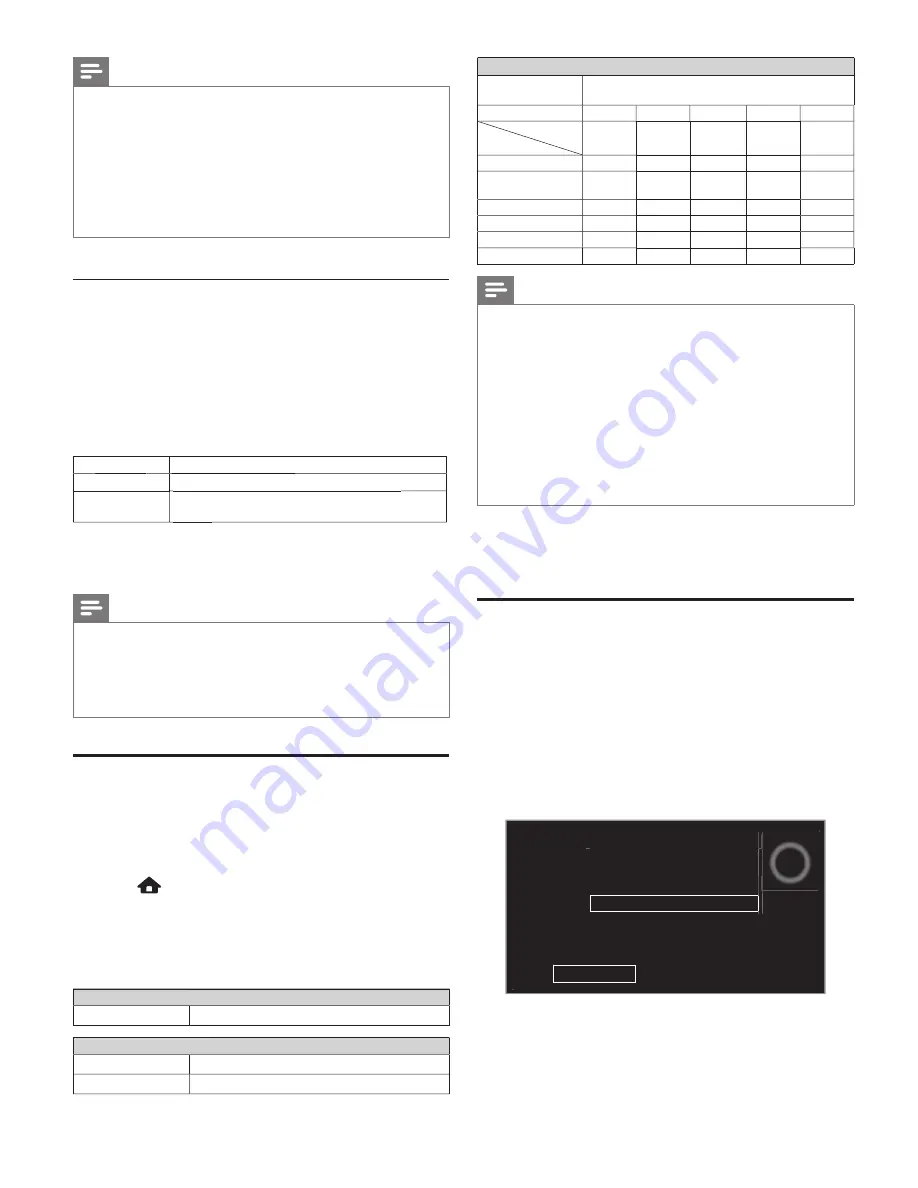
12
Note
•
For a wireless network with authentication setting, key icon
appears to the right hand of the wireless network name (SSID).
•
Signal icon shows the strength of the signal.
•
WEP / WPA key appears as asterisks on the con
fi
rmation
screen.
•
The wireless LAN supports following speci
fi
cations.
- Wireless standards : IEEE 802.11 b/g/n
- Frequency spectrum : 2.4GHz
-
Security protocol
: WEP / WPA / WPA2
Connection test
Perform the following steps to test your internet
connection after you have connected an Ethernet cable or
entered network settings such as IP address, DNS settings,
etc. manually.
3
Use
▲▼
to select
Connection test
, then press
OK
4
Press
OK
to select
K
Start now
.
•
Connection test will start automatically and the test result will
appear right after the connection test
fi
nishes.
Testing…
g
The test is in progress.
p g
Pass
Connection test is successfully completed.
y
p
Fail
Connection test failed. Check the connection
settings.
g
5
Press
OK
to go to the list of network status
K
con
fi
rmation screen.
6
Press
OK
to exit.
Note
•
If the connection test passes, you are ready to use Internet TV
or network upgrade function using the internet without making
any additional settings.
•
If the connection test fails, check if the Ethernet cable is
connected to this TV properly or if you have entered all the
required details for the wireless LAN connection properly.
Viewing photos, playing music and
watching videos on a USB memory stick
Your TV is
fi
tted with a USB connection that enables you
to view photos, listen to music or watch videos stored on a
USB memory stick.
1
Press
and use
▲▼
◄►
to select
USB
, then press
OK
.
2
Use
▲▼
to select the
Picture
,
Music
or
Video
, then press
OK
.
•
The
fi
les recorded under the following speci
fi
cations are
required.
Picture (JPEG)
Upper limit
16Mpixel
Music (MP3)
Sampling frequency
32 kHz, 44.1 kHz or 48 kHz
Constant bit rate
32 kbps - 320 kbps
Video (MPEG)
Maximum size of
a video
1920 x 1080
Extension
.mpg, .mpeg
.vob
.avi
.mp4
.wmv
Video codec
Audio codec
MPEG1,
MPEG2
MPEG2
MPEG4 SP,
MPEG4 ASP
H.264,
MPEG4
WMV9
(WVC1)
AC3
YES
YES
YES
NO
NO
MPEG1 audio layer3
(MP3)
YES
NO
YES
NO
NO
MPEG1 audio layer2
YES
NO
YES
NO
NO
LPCM
YES
NO
NO
NO
NO
AAC-LC
NO
NO
NO
YES
NO
WMA
NO
NO
NO
NO
YES
Note
•
This unit accepts USB memory stick only. Other storage devices
such as external HDD by USB bus power will not work.
•
Do not use an extension cord and USB Hub to connect
devices to this unit. Always insert the USB
fl
ash memory in to
this unit directly.
•
We cannot be held responsible if your USB memory stick is not
supported, nor will we accept any liability for damage or loss of
stored data.
•
The USB memory stick is not supplied with this TV.
•
A maximum of 1,023 folders or
fi
les can be recognized.
•
A
fi
le name exceeding 256 characters or contains a dot
character is not supported on this TV.
•
Progressive JPEG
fi
les are not supported.
5 Install channels
Autoprogram
Be sure the RF cable is correctly connected to this unit and
you are registered with your cable TV provider when you
install Cable channels.
1
Display
Setup
using Home Menu
g
and use
▲▼
to select
Installation
, then press
OK
.
2
Use
▲▼
to select
Channels
, then press
OK
.
3
Use
▲▼
to select
Autoprogram
, then press
OK
.
4
Press
OK
to select
K
Start now
.
•
Autoprogram
will start automatically.
System searching. Please wait...
Digital channels found:
0
Analog channels found:
0
Auto programming may take more than 20 minutes to
complete.
Stop
•
If you run
Autoprogram
when you have locked channels, a
message appears asking to enter your PIN . Enter your PIN in
order to complete the installation. You need to set the channel
lock again after the installation.
•
When the scanning and memorizing are completed, the lowest
memorized channel will be displayed.
5
Follow the on-screen instructions to complete the
installation.

























