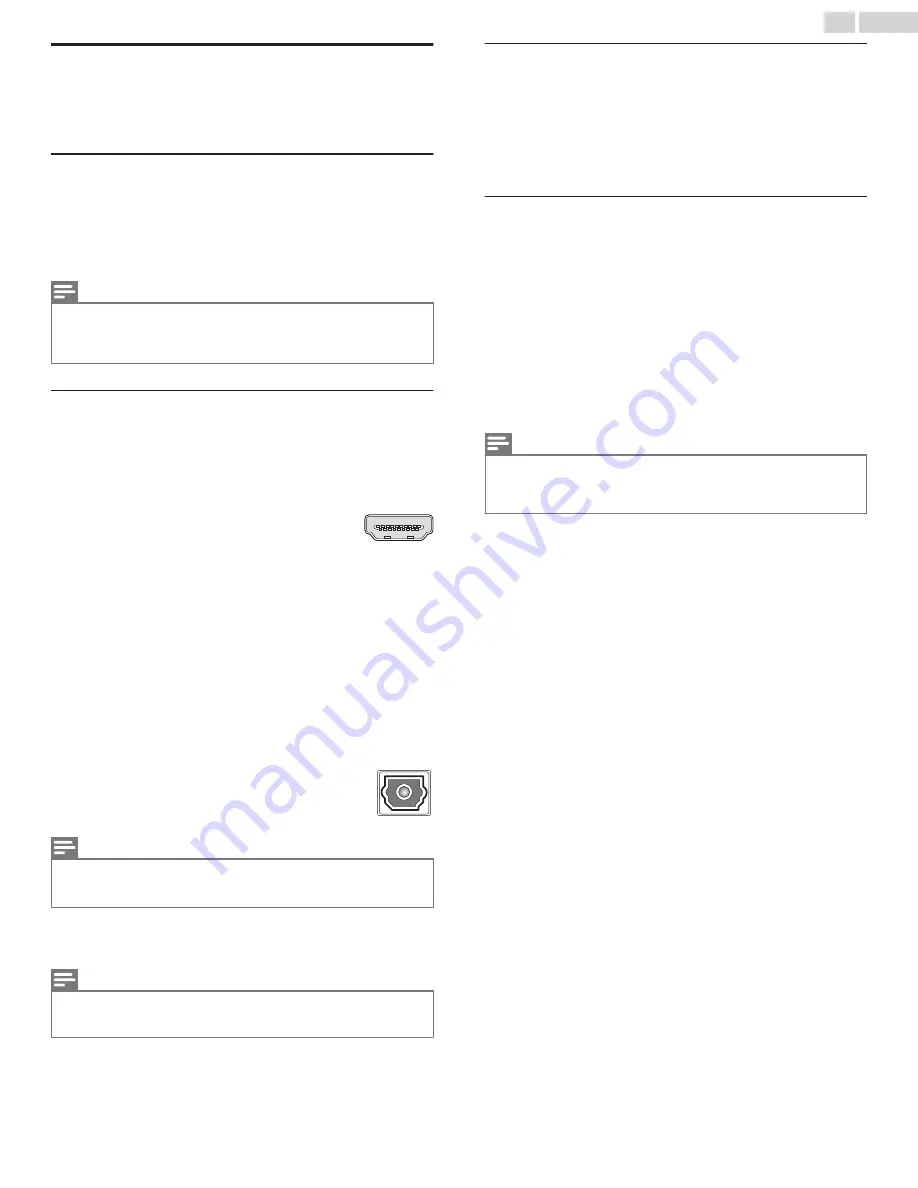
Using the TV in a home theater
Your TV has several features that make it an ideal TV for a home
theater. But you might not notice them because they remain in the
background until you decide to use them.
Turning off the TV speakers for home theater use
When you use your TV with a sound bar or an external amplifier
and speakers, you’ll probably want to turn off the internal TV
speakers.
To turn off the TV’s built-in speakers, in the Home screen menu,
navigate to
Settings
>
Audio
>
TV speakers
and change the setting.
Note(s)
●
The TV’s internal speakers can be enabled and disabled automatically as
needed by system audio control, as described in
Enable system audio
control
L
p. 56
. Using the headphone jack also turns off the internal
speakers.
Setting up a digital audio connection
To take advantage of your TV’s advanced audio capabilities,
connect it to an external amplifier, receiver, or sound bar by using
either of these two digital audio connections:
●
HDMI ARC
– The HDMI
®
Audio Return Channel
enables the TV to output digital audio on one
of its HDMI
®
connectors. The connected
amplifier can also function simultaneously as
an input source to the TV, if needed. To use the
ARC capability, you must connect an HDMI
®
cable from your amplifier’s
HDMIR ARC
connector to the HDMI ARC connector on the
TV. You also must:
–
Be sure your HDMI
®
cable is certified by
HDMI
®
.
–
Enable
HDMI ARC
under
Settings
>
System
>
Control other devices (CEC)
, as explained in
Enable HDMI
®
ARC
L
p. 56
.
●
SPDIF optical
– The SPDIF optical
connector outputs a digital audio signal. To use the
optical output, connect a TOSLINK optical cable
from the amplifier to the Optical or SPDIF connector
on the TV.
Note(s)
●
Dolby Audio
™
supporting Dolby Digital Plus
™
format is not available through
the SPDIF optical output. This format is only available through the HDMI
®
ARC connection.
After making the required HDMIR ARC or SPDIF optical connection,
go to
Settings
>
Audio
>
S/PDIF and ARC
option and select the
audio format to use.
Note(s)
●
In most cases,
Auto detect
is the best option. Other settings can result in
no sound when the content you are viewing does not contain the audio
stream type you selected.
HDMI (ARC)
DIGITAL AUDIO
OUT (S/PDIF)
Pairing Bluetooth devices with Roku Wireless
Speakers
You can stream music from your mobile devices to Roku Wireless
Speakers. After pairing the speakers with your TV, you can find
Bluetooth pairing controls on the TV under
Settings
> Remotes &
Devices >
Pair new device
> Bluetooth device. Follow the
instructions on the screen to pair your mobile device.
Turning off the TV screen while listening to music
Certain music channels enable you to turn off the TV screen while
streaming music to your TV speakers, sound bar, home theater
receiver, or Roku wireless speakers. You also can turn off the TV
screen when listening to music being streamed from your mobile
device using Bluetooth.
To turn off the TV screen on supported channels and Bluetooth
streaming:
1
Press
A
to display the Options menu.
2
Press the
DOWN
arrow to highlight Turn off display.
3
Press
OK
.
Note(s)
●
This feature is available only on select streaming audio channels, and only
when the TV is operating in connected mode with Fast TV Start enabled. To
enable fast tv start, from the Home screen, navigate to
Settings
>
System
>
Power
.
55
.
English













































