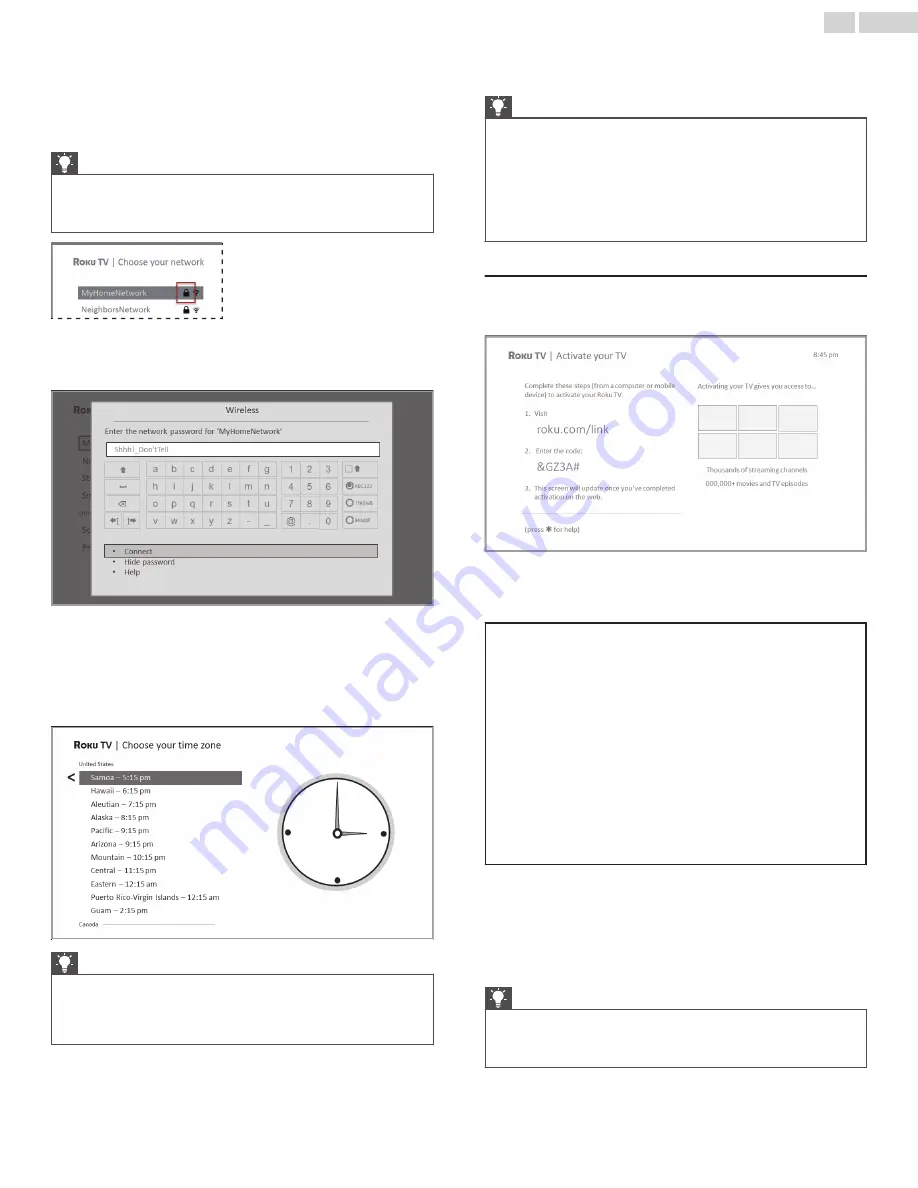
●
Private network
– If your wireless network name is hidden,
it won’t appear in the list. Select
Private network
to display
an on-screen keyboard, and use it to enter your network
name. Unless you changed the factory-set network name,
you can find the name (also called SSID) on a label on the
router.
Tip(s)
●
Wireless networks that are password-protected display a
“padlock” icon adjacent to the name. This icon enables you to
know that you are going to be prompted to enter a password
after you select that network.
8
Only if you select a password protected wireless network: An
on-screen keyboard appears. Use the keyboard to enter the
network password.
After you submit your wireless network password, the TV
displays progress messages as it connects to your wireless
network, your local network, and the Internet.
9
Only if your TV cannot get the correct time zone and current
time from your network service provider: Use the
Up
and
Down
arrows to highlight your time zone, and then press
OK
.
Tip(s)
●
Your TV needs to know the local time zone so that it can
correctly display information about the program you are
currently watching. If the TV is unable to automatically
determine the local time zone, it prompts you to choose your
time zone from a list.
As soon as the TV is able to connect to the Internet, it
downloads and installs its first software update, and then
restarts.
Tip(s)
●
Your TV automatically checks for updates periodically.
These updates provide new features and improve your overall
experience with the TV. After an update, you might notice that
some Options have moved, and that there are new options or
features. This User Guide describes version 8.0. To determine
your current Roku TV software version, go to
Settings
>
System
>
About
after you complete Guided Setup. You can download
an updated User Guide that matches your Roku TV software
version from the Roku TV web site.
Activation
After the TV restarts, it displays the
Activation
screen:
10
Using a compatible computer, tablet, or smartphone with an
Internet connection, go to the web address displayed on the
screen and enter the code that appears on your screen.
Why do I need a Roku account?
You need a Roku account for several reasons:
●
It links you, your Roku TV, and your other Roku streaming
devices to the Roku Channel Store and billing service.
●
Streaming content providers know that it’s
OK
to send
content you request to your Roku TV.
●
Roku can automatically send updates to your device.
You need a Roku account to activate your device and access
entertainment across thousands of streaming channels. Roku
accounts are free, and while a valid credit card number is not
required to create your account, providing your credit card
information makes renting and purchasing entertainment from
the Roku Channel Store fast and convenient.
After you log in or create your Roku account, the link page
suggests that you select some streaming channels. After you
confirm your selections, the TV gets an acknowledgement, and
then adds your preexisting and newly-selected streaming channels
to your Roku TV. This process is automatic and takes a few
moments—a little longer if you already have a lot of streaming
channels to add.
Tip(s)
●
Streaming channels from all Roku streaming devices
associated with your account are synchronized periodically, so
that all of your Roku streaming devices have the same set of
streaming channels (subject to compatibility with the device).
18
.
English
















































