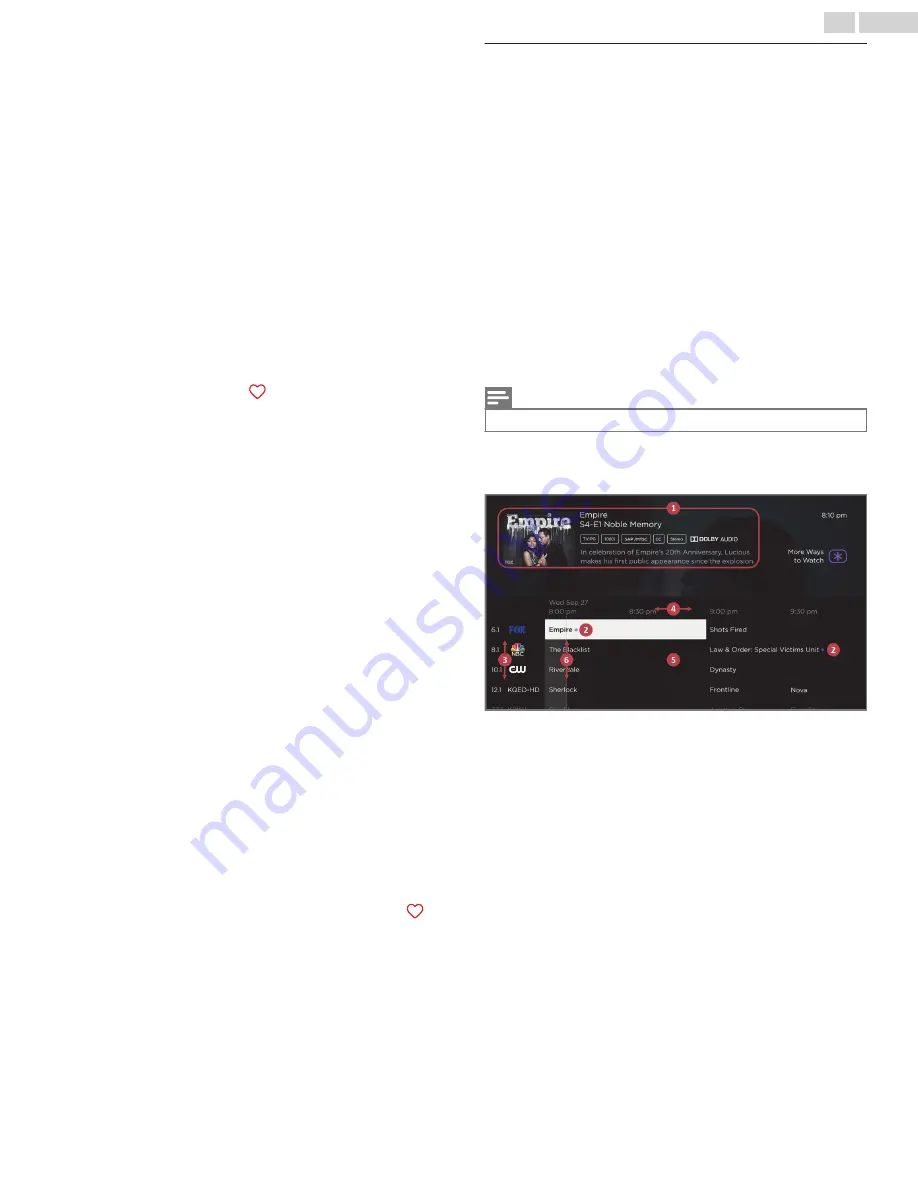
Surf only your favorite channels
In non-connected mode, after you’ve marked one or more
channels as favorites, you can switch to your favorite channels
whenever you’re watching Antenna TV channels.
1
Press the
Left
arrow to display the channel list.
2
Press the
Left
or
Right
arrow once to switch to
Favorites
.
Notice that the word
Favorites
appears at the top of the
channel list.
3
Highlight a channel and press
OK
to select one of the
channels in the Favorites channel list, or wait a few moments
until the channel list disappears.
4
Press the
Up
or
Down
arrow to change to the previous or next
favorite channel. Each channel you select in this way is a
favorite channel. Your channel surfing is limited to favorite
channels only.
Your favorite channel list remains in effect even if you turn off or
unplug your TV, until you switch back to all channels.
Note that when you press
OK
to view the program information
banner while watching a show, a
symbol appears below the
channel number.
Surf all channels again
In non-connected mode, you can switch back to all channels
whenever you’re watching Antenna TV channels.
1
Press the
Left
arrow to display the channel list.
2
Press the
Left
or
Right
arrow once to switch to
All channels
.
Notice that the words
All channels
appear at the top of the
channel list.
3
Highlight a channel and press
OK
to select one of the
channels in the All channels list, or wait a few moments until
the channel list disappears.
4
Press the
Up
or
Down
arrow to change to the previous or next
channel among all your available channels. You can surf
among all channels in your channel list.
Remove a channel from your favorites
In non-connected mode, you can remove a channel from your
favorites whenever you’re watching the Antenna TV input.
1
Press the
Left
arrow to display either channel list—
All
channels
or
Favorites
.
2
Scroll up or down to highlight a favorite channel that you want
to remove from your favorites.
3
Press
A
on your remote. At this point, you’ll see two options:
●
Remove from favorites
●
Back
4
With Remove from favorites highlighted, press
OK
. The
symbol adjacent to the channel disappears.
5
Repeat these steps to remove other channels from Favorites.
Smart Guide (U.S. only)
Only in connected mode in the United States, use the Smart Guide
to find over-the-air TV shows through the Antenna TV input. The
Smart Guide lets you scroll through all TV channels (except those
you have hidden, if any). You can see all the shows from today,
the previous 7 days, and the upcoming 14 days.
The ability to see shows that have already aired during the
previous week enables you to use More Ways to Watch to catch
up on missed movies or episodes by selecting them from one of
the streaming channels. Your clue that there are More Ways to
Watch a show is a purple asterisk (
A
) next to the program name
in the guide.
For example, you might turn on your TV at 10 minutes past the
hour and discover you are missing the current episode of Empire.
But, there is a purple asterisk next to the show title, so you can
press (
A
) and find that there are several streaming channels
where you can watch the current episode from the beginning. You
also can find more episodes of Empire, and other shows that have
a similar theme.
Note(s)
●
A paid subscription or other payments may be required for some channels.
To view the Smart Guide, press the
LEFT
arrow. The Smart Guide
opens showing the name of the current program highlighted, and
a lot more information.
Program information banner
1
Program information for the highlighted show.
Viewing
program information
L
p. 28
for details.
2
More Ways to Watch indicator. See
More Ways to Watch (U.S.
only)
L
p. 30
, for more information.
3
Channel list. Navigate with the
UP
and
DOWN
arrows.
4
Time slots. Navigate with the
LEFT
and
RIGHT
arrows. Use the
FF and REW buttons to skip ahead or back 24 hours.
5
Program list
6
Progress bar showing the approximate time with respect to
the time slots.
As you navigate, notice that the Smart Guide shows a light gray
background for programs and portions of programs that have
already aired. It shows a black background for programs and
portions of programs that have not yet aired. The line dividing
these two zones is the progress bar.
27
.
English
















































