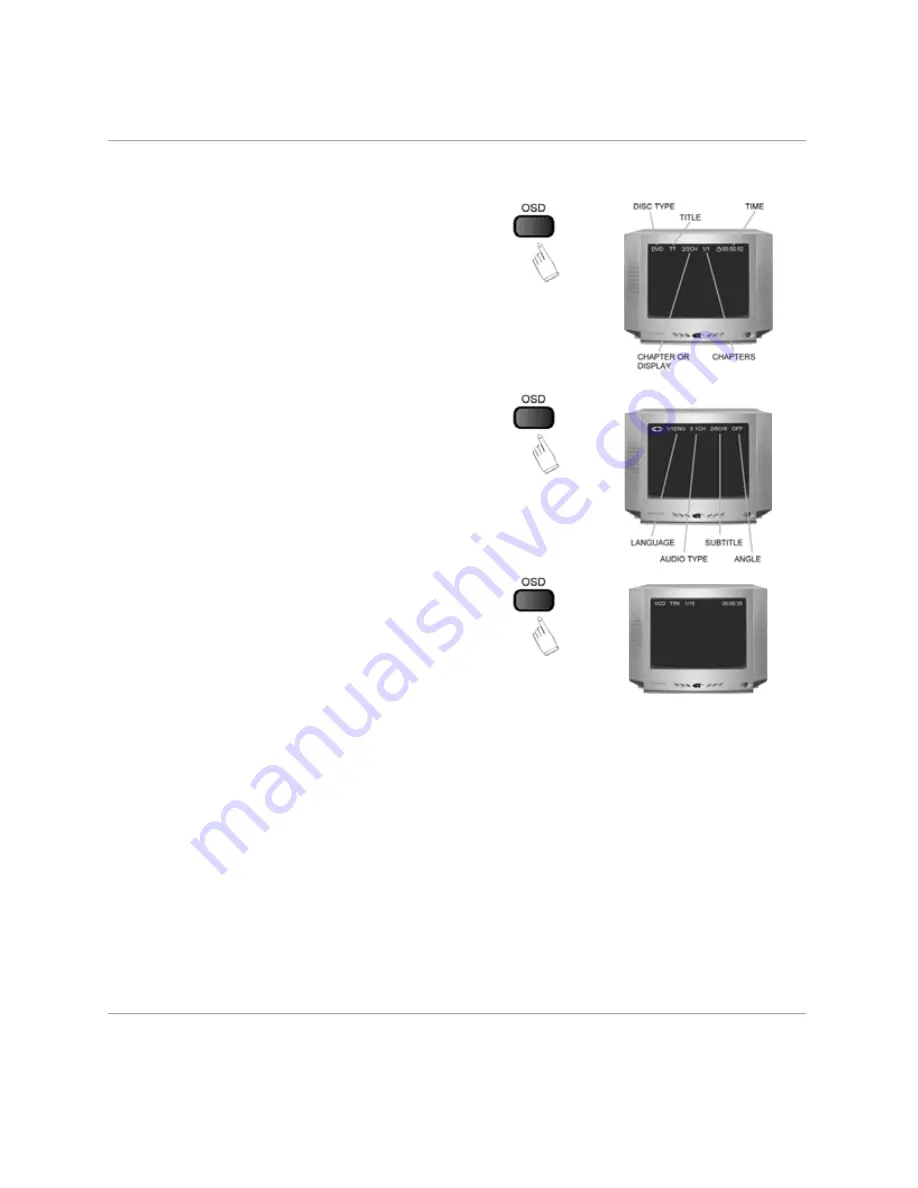
Page 10
9. USING THE OSD (ON-SCREEN DISPLAY) FEATURE
x
While loading and playing DVDs, press the OSD
button once. The following information is
displayed on the TV screen:
- Disc
Type
-
Title Number / Total Number of Titles
- Chapter Number / Total Number of
Chapters
-
Current Playback Position (Time) on the
Disc
x
Press the OSD button a second time and the
following information is displayed on the TV
screen:
-
Audio Language Track
- Audio
Format
-
Subtitle Status / Language
- Angle
Availability
Status
x
Press the OSD button a third time to cancel the
OSD menu. The OSD disappears.
x
While loading and playing VCD’s, press the
OSD button once. The following information is
displayed on the TV screen:
- Disc
Type
-
Track Number / Total Number of Titles
-
Current Playback Position (Time) on the
Disc
x
Press the OSD button a third time to cancel the
OSD menu. The OSD disappears.
10. USING THE SEARCH FEATURE
x
You can use the Search feature to select a title/track/chapter number or go to a specific
point in a title. To use this feature, press the GOTO button on the remote control to bring up
the search menu and enter the information edit status. Then press the
Ż Ź
buttons to
highlight the title/chapter/track number or the time option. Then, use the NUMERICAL
buttons to enter the title/chapter/track you want to play or the elapsed time you want to go
to in a specific title. Finally, press the ENTER button to confirm your selection.
x
Notes
:
- This feature does not work in programmed playback mode.
- If PBC is on (VCD Only), it will turn off automatically when Search Playback starts.
- When playing MP3/JPEG discs, the search feature does not work.
- Press the GOTO button a second time to exit from this feature












































