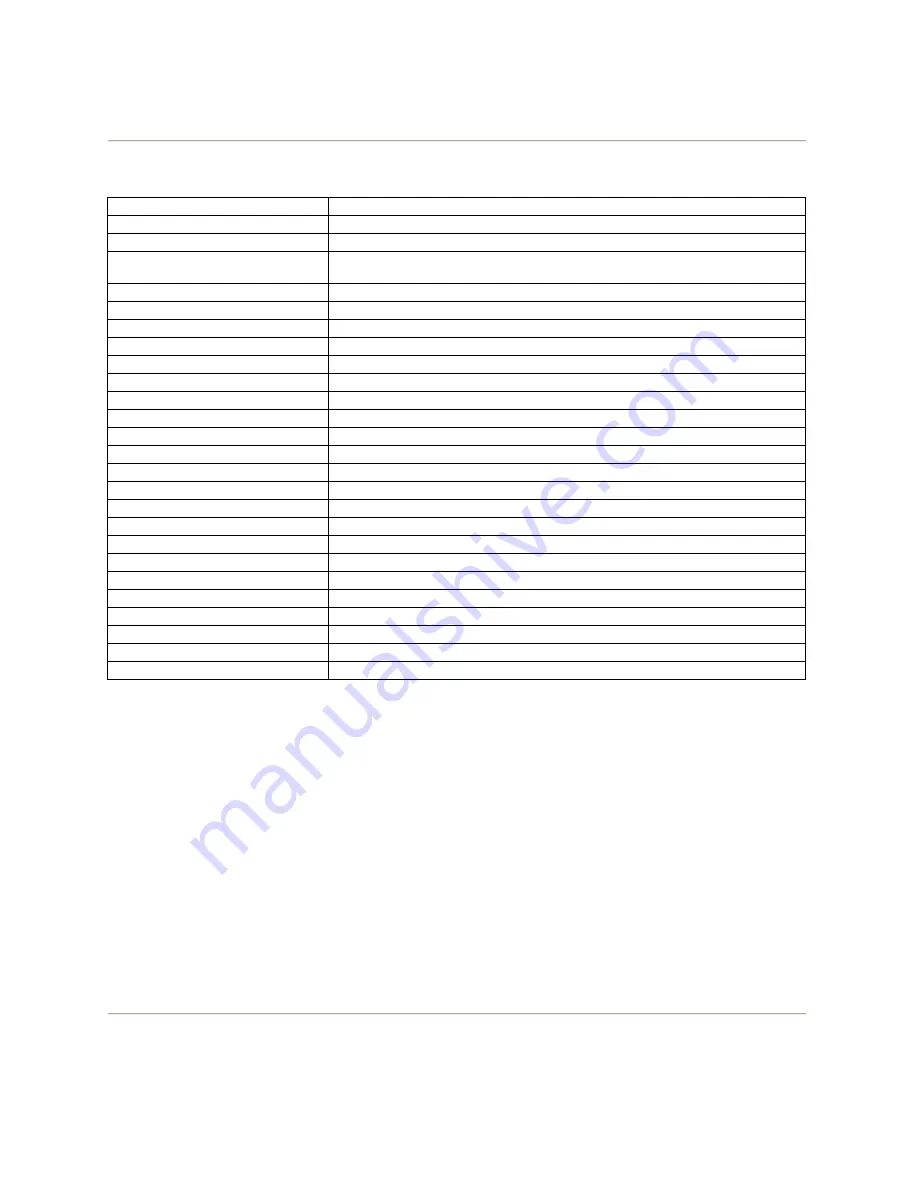
Page 26
Type
DIGITAL DVD Player
Model
DVD-816
Play Mode
NTSC / PAL / AUTO
Disc Mode
DVD, VCD, SVCD, CD, MP3, DVD+R, DVD+RW, JPEG, WMA, Kodak
Picture CD
Video Characteristic
Resolution
500 lines
Video S/N Ratio
56dB
Audio Characteristic
Frequency Response
fs 192KHz : 4Hz-44KHz : +/- 1dB
Audio S/N Ratio
90dB
Dynamic Range
90dB
Distortion
‹ 0.01%
D/A Converter
192KHz / 24-Bit
Output Characteristic
Video Output
1Vp-p (75
ȍ
)
S-Video Output
Y:1Vp-p (75
ȍ
) C:0.3Vp-p (75
ȍ
)
Audio Output
2.0V +/- 0.0V-1.0V
Audio Output – Channel
2 Channels
Digital Audio Output
Coaxial / Optical
Power Voltage
AC 110V ~ 50Hz
Power Consumption
25W
Size
340x48x260mm
Weight
2.5kg
Specifications are subject to change without prior notice.
TECHNICAL SPECIFICATIONS
















