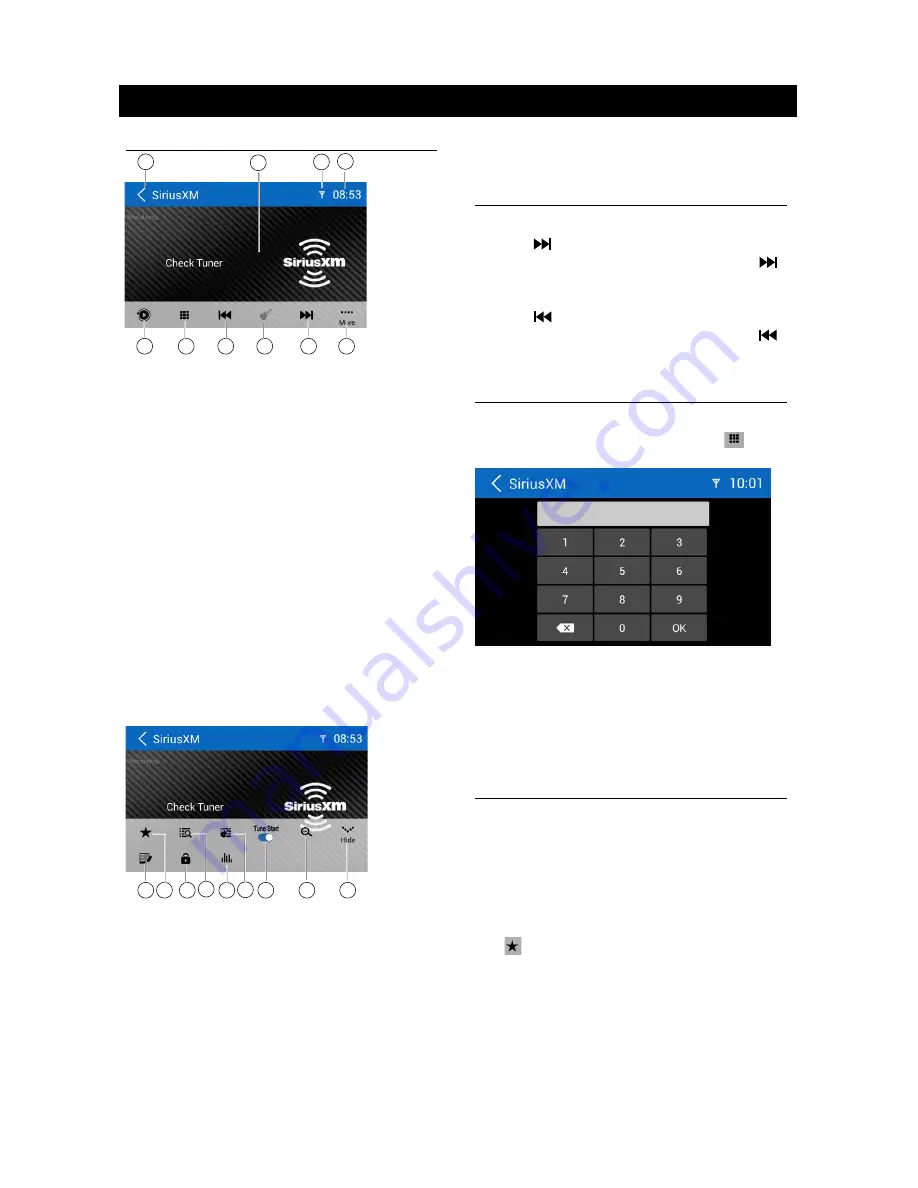
20
21
SiriusXM main display
The SiriusXM main display features the
following functions and displays:
1. Changing to the main menu
2. Channel info area:
• Current channel number and preset
number (if applicable)
• Current channel name
• Current channel category
• Current title information
3. SiriusXM field strengh
4. Time
5. Changing to the replay display
6. Display the Direct Entry Menu.
7. Tune to the previous channel
8. Toggling between seek tuning through all
categories and seek tuning in the current
category only
9. Tune to the next channel.
10. Go to SiriusXM® Menu Page 2.
11
13
15
17
19
18
11. Go to the change password screen.
12. Opens the preset list
13. Display the SXM Lock Screen.
14. Opens the channel list
15. Touch to access the Equalizer level
settings menu
16. Opens the category list
17. Tune on/off
18. Touch to scan all channels starting at
5
6
7
8
10
9
1
2
3
4
12
14
16
channel 1
19. Go to SiriusXM® Menu Page 1
Seek Tuning
• To tune to the next higher channel, touch
the [ ] icon and to scroll through the
higher channels touch and hold the [ ]
icon.
• To tune to the next lower channel, touch
the [ ] icon and to scroll through the
lower channels touch and hold the [ ]
icon.
Direct Tuning
To enter a SiriusXM® radio channel directly:
1. On the SiriusXM® menu, touch
[
]
icon
to display the Direct Entry Menu.
2. Enter the desired SiriusXM® radio channel
using the on-screen number pad then touch
the [Ok] icon. If you wish to delete an entry
number touch the [ X ] icon.
3. To exit the screen without changing the
channel, touch [ < ] icon.
Using Preset Channels
A preset is a channel name that is stored for
instant access to that channel. Ten numbered
preset buttons store and recall channels for
each band.
Storing a Channel
1. On the SiriusXM® menu page 2, touch
[
] icon to access the Preset Channel
Screen.
2. Touch the preset number (P1 through P18)
in which you would like to store the current
channel (or touch the [ < ] icon to cancel
and close the menu).
The channel will be stored and displayed in
that preset. Drag up/down to scroll.
3. Touch the [ < ] icon to return to the SXM
Menu screen.
Recalling a Channel
1. Touch the Preset icon to access the Recall
Preset Channel Screen.
2. Touch a channel on the preset channel list
to select the corresponding stored channel.
Drag up/down to scroll.
Searching for a Channel
Search by Channel
1. On the SirusXM® menu, touch the [
]
icon (if needed) to select Channel.
2. Touch List to display the Channel Search
Screen.
3. Touch a channel to tune to that channel.
Drag up/down to scroll.
Search by Category
Categories group music by type such as jazz,
rock, classical, etc. To search by category:
1. On the SirusXM® menu, touch the [
]
icon (if needed) to select Category.
2. Touch List to display the Category Search
Screen.
3. Touch a category item. A channel list
screen appears.
4. Touch a channel to tune to that channel.
Scroll up or down the list.
Locking Individual SXM
Channels
A user can lock individual channels. When
locked, a channel has the lock icon next to it
on the channel list.
Locking a Channel
To lock an individual channel:
1. On the SirusXM® menu page 2, touch
[
] icon. The following screen appears:
2. Enter your 4-digit password and then press
the OK icon.
Unlocking a Channel
To unlock an individual channel:
1. On the SirusXM® menu page 2, touch
[
] icon. The Enter Password Screen
appears appears.
2. Enter your 4-digit password.
3. Touch a lock icon to unlock a channel. The
icon is replaced by an unlocked icon. The
channel is now unlocked.
Change Lock Password
The Change Lock Password option allows you
to change the password from current custom
password to another password.
To change a password:
1. Touch the [
] icon.
2. Enter your 4-digit password and press the
OK icon.
3. Enter the new 4-digit password and press
the OK icon. The new password is set.
SiriusXM Satellite Radio
SiriusXM Satellite Radio
Содержание M10
Страница 2: ......
Страница 36: ...CLASS 1 LASER PRODUCT P N 127075007179 M10_UM_Rev A 8 12 16...





























