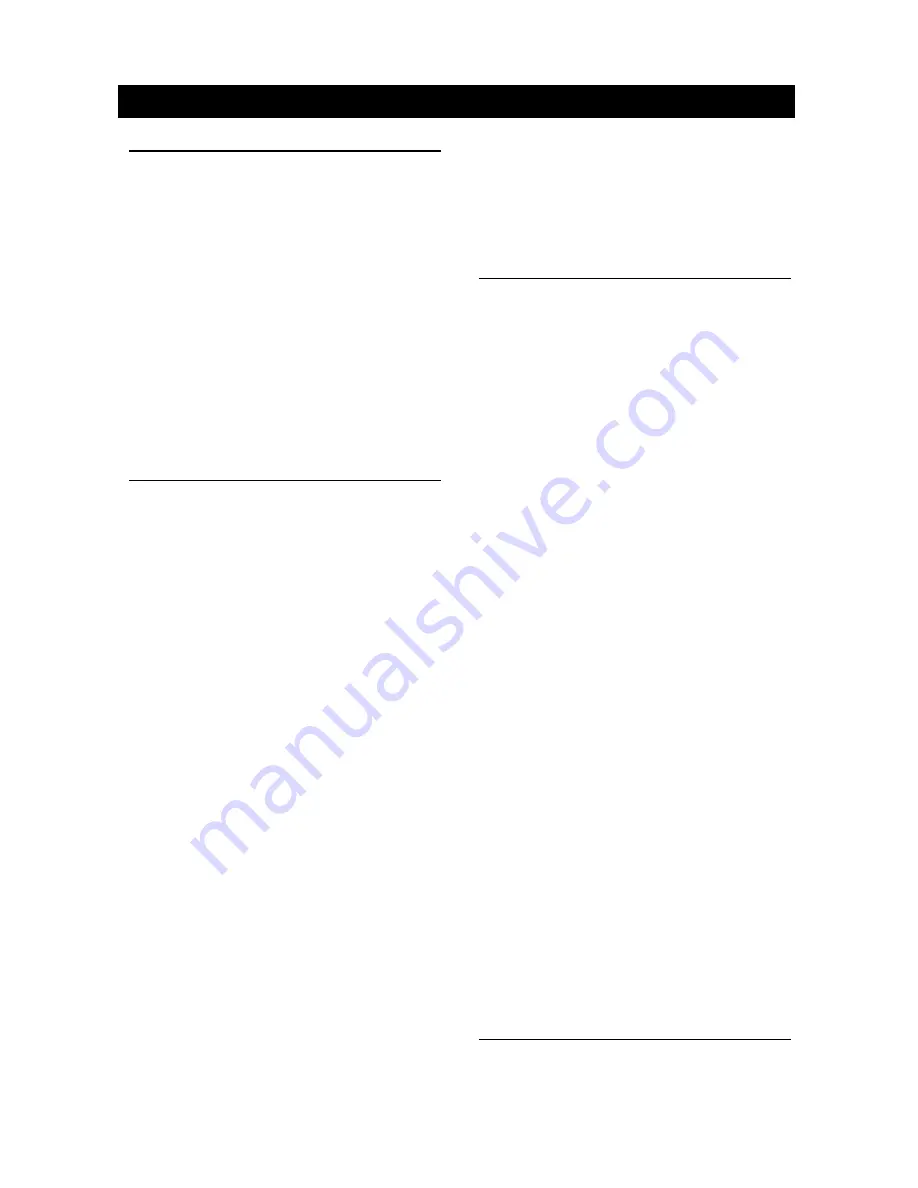
18
19
DVR-RECORDER (optional)
Connect car recorder to the unit.
After connection, user can control the car
recorder through DVD screen.
To access the Recorder menu, touch DVR
icon on the main menu.
Quick instruction
1
6
7
3
2
1. Video record/Power
2. Voice record/System
3. File browse/Time setting
4. Emergency backup
5. Mic
6. LED
7. Micro SD Card slot
Indicator status table
Power
Mute
Record
Function
Power Indicator
Mute Off Indicator
Record(Mute)
Record(Voice)
Mute indicator
flash indicating
the begining of the
emergency backup
Color indicates On,White indicates Off, Slash
indicates Flash.
How to export the video file
Computer
Plug in microSD
Choose the file on
left side which is
supposed to be
exported, click “ ”
to export the file.
Double click the
icon to enter.
Settings
TIME SETTING
1. Press “ ” to pause record.
2. Long press 5 seconds to enter time setting
menu.
3. Press “ ” to switch year, month, day, hour,
minute, second option.
4. Press “ ” or “ ” to switch the current
option.
5. After setup, long press 5 seconds “ ” to
exit time setting menu.
PAL/NTSC SWITCH
Press “ ” to stop record, blue LED off light.
Long press 5 second “ ” to switch PAL/
NTSC.
CAUTION:
When reading the micro SD card on PC,
in the case the Anti-virus softwares remind
suspicious file or virus files of “ADRPlayer”,
please click NO on the pop-up window of
choice of delete file. In case ADRPlayer was
deleted carefully, enter folder of “APPLAYER”,
copy PLAYER.BIN to the root directory of TF
card, rename to PLAYER.EXE for use.
Cautions of installation
1. Install the car recorder on a dry, clean and
safety position by the 3M double-sided
tape.
2. Installation temperature range is 15~40°C .
3. If you need to re-install the recorder,
replace the 3M double-sided tape by a new
one.
SiriusXM Satellite Radio
SiriusXM® Satellite Radio
The device can be used for SiriusXM satellite
radio play-back.
Note:
For the SiriusXM satellite radio playback, an
optional SiriusXM Connect Vehicle Tuner
must be connected.
Only SiriusXM® brings you more of what you
love to listen to, all in one place. Get over 140
channels, including commercial-free music
plus the best sports, news, talk, comedy
and entertainment. Welcome to the world
of sat-ellite radio. A SiriusXM Vehicle Tuner
and Subscription are required. For more
information, visit www.siriusxm.com.
Activating your SiriusXM
Subscription
After installing your SiriusXM Connect Vehicle
Tuner and antenna, power on your device
and select SiriusXM mode. You should be
able to hear the SiriusXM preview channel
on Channel 1. If you cannot hear the preview
channels, please check the installation
instructions to make sure your SiriusXM
Connect tuner is properly in-stalled.
After you can hear the Preview channel, tune
to Channel 0 to find the Radio ID of your
tuner. In addition, the Radio ID is located on
the bottom of the SiriusXM Connect Ve-hicle
Tuner and its packaging. You will need this
number to activate your subscription. Write the
number down for reference.
Note: The SiriusXM Radio ID does not include
the letters I, O, S or F.
In the USA, you can activate online or by
calling SiriusXM Listener care:
• Visit www.siriusxm.com/activatenow
• Call SiriusXM Listener Care at 1-866-635-
2349
For Canadian Subscriptions, please contact:
• Visit www.siriusxm.ca/activatexm
• Call XM Customer Care at 1-877-438-9677
As part of the activation process, the SiriusXM
satellites will send an activation message to
your tuner. When your radio detects that the
tuner has received the activation message,
your radio will display: “Subscription Updated”.
Once subscribed, you can tune to channels
in your sub-scription plan. Note, the activation
process usually takes 10 to 15 minutes, but
may take up to an hour. Your radio will need
to be powered on and receiving the SiriusXM
signal to receive the activation message.
SiriusXM features
This device supports the following SiriusXM
features:
• Parental Control
The Parental Control feature allows you to
limit access to SiriusXM channels with mature
content. When enabled, the Parental Control
feature requires you to enter a passcode to
tune to the locked chan-nels. Information on
setting up the passcode and locking channels
can be found in the sections “Op-tions menu”
and “List mode displays”, subsection “Parental
Control display”.
• Replay
The Replay feature allows you to pause,
rewind and replay live SiriusXM Satellite Radio
programming. Operation of the Replay feature
can be found in the section “SiriusXM replay
display”.
• SmartFavorites
SmartFavorites allow you to rewind and replay
any missed programming from your Preset
Channels List. Miss a music, news, talk or
sports segment? No Prob-lem, because you
can rewind and replay when you tune to one
of your Preset channels and hear what you
missed.
• TuneStart™
With the TuneStart™ feature turned ON, you
will hear the beginning of the song when you
tune to one of your Preset channels. It may
take a minute or two for the feature to work
after power up or after changing preset bands.
Information for turning TuneStart On or Off
can be found in the section “Options menu”.
Note:
SmartFavorites and TuneStart are compatible
with SXV200 and tuner models. SXV200
will limit the features to the first 6 Favorite
Channels in your Preset list.
Starting SiriusXM playback
In the Car AV applications, select the SiriusXM
app.The SiriusXM main display opens and
playback starts.
Содержание M10
Страница 2: ......
Страница 36: ...CLASS 1 LASER PRODUCT P N 127075007179 M10_UM_Rev A 8 12 16...






























