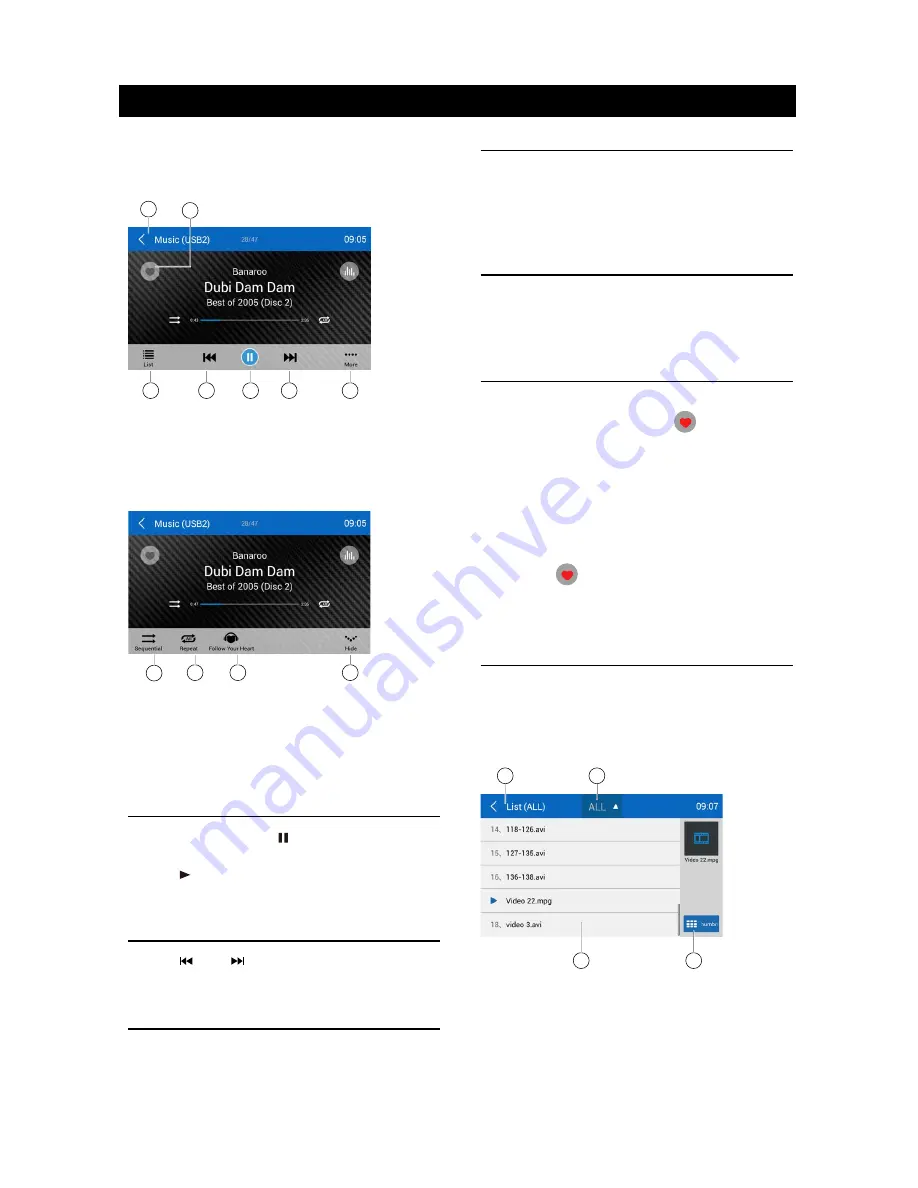
12
13
SD/USB Operations
9. List window
Drag up/down to scroll.
Touch an item to select.
10. Enter search menu.
1
11
12
13
14
15
16
11. Favorite
12. Show list menu
13. Previous track
14. Play/Pause
15. Next track
15. Show more control buttons
17
18
19
20
17. Sequential play
18. Repeat play
19. Follow your heart
20. Hide the second line of control buttons.
Play/Pause
When playing, press [ ] button to pause, and
the sound will be mute.
Press [ ] button to play.
Previous/Next Track
Press [ ] or [ ] button to go to previous or
next track.
Select Music by Artist
1. Touch [Artists] on the left of the screen.
2. Touch an artist shown on the list.
3. Select a song to play.
Select Music by Album
1. Touch [Albums] on the left of the screen.
2. Touch an album shown on the list.
3. Select a song to play.
Select Music by Song Name
1. Touch [Songs] on the left of the screen.
2. Select a song to play.
Playlists
Add a song to favorite playlist
1. Press a song and select [
].
2. Add it to an favorite playlist.
If choose [Favorite], you need input a name
of the playlist.
Delete a song from favorite playlist
1. Touch [favorite], and select a playlist name
on the screen.
2. Press [
] on the favorite playlist, then
remove it from playlist.
Video Playback
Select [Video] on the applications menu,
the unit will display all the video files on the
storages.
During playback, touch the screen(except top
left corner) to show control buttons.
1
2
3
4
1. Return to home menu
2. Select file source
3. Folder/File list
Drag up/down to scroll, touch to access.
4. Thumbnail
PTY Function
PTY is the abbreviation for Program Type
which is a code defining the type of program
being broadcast (e.g. News or Rock).
PTY options will display on the screen. To
view more PTY options, touch the scroll bar
and arrows on the screen.
When one PTY option is touched (e.g.
News), auto search for next available PTY
by increasing tuning frequency until the PTY
of the next station matches the current. If no
matched PTY has been found, the unit will
return to the original radio frequency.
SD/USB Operations
Using a SD Card
1. Open the card slot cap, insert a SD card
into the corresponding slot, the unit will load
the files automatically.
2. To remove the card, you should first select
another source, in order to avoid damaging
the card, press the card slightly, and take
off the card after it pops out.
Using USB device
1. Connect your USB device to the USB
cable.
When connecting a USB device, the unit
will read the files automatically.
2. To remove the USB device, you should
first select another source, in order to avoid
damaging the USB device.
Music Playback
Select [Music] on the applications menu, the
unit will display all the music on the mobile
storages.
1
2
3
4
5
6
7
8
9
10
1. Return to home menu
2. Select file source
3. List the files by favorite
4. List the new files
5. List the files by song name
Touch a song to start play.
6. List the files by artist
Drag up/down to scroll.
7. List the files by album
8. Show the file
Radio Operations
Содержание M10
Страница 2: ......
Страница 36: ...CLASS 1 LASER PRODUCT P N 127075007179 M10_UM_Rev A 8 12 16...






























