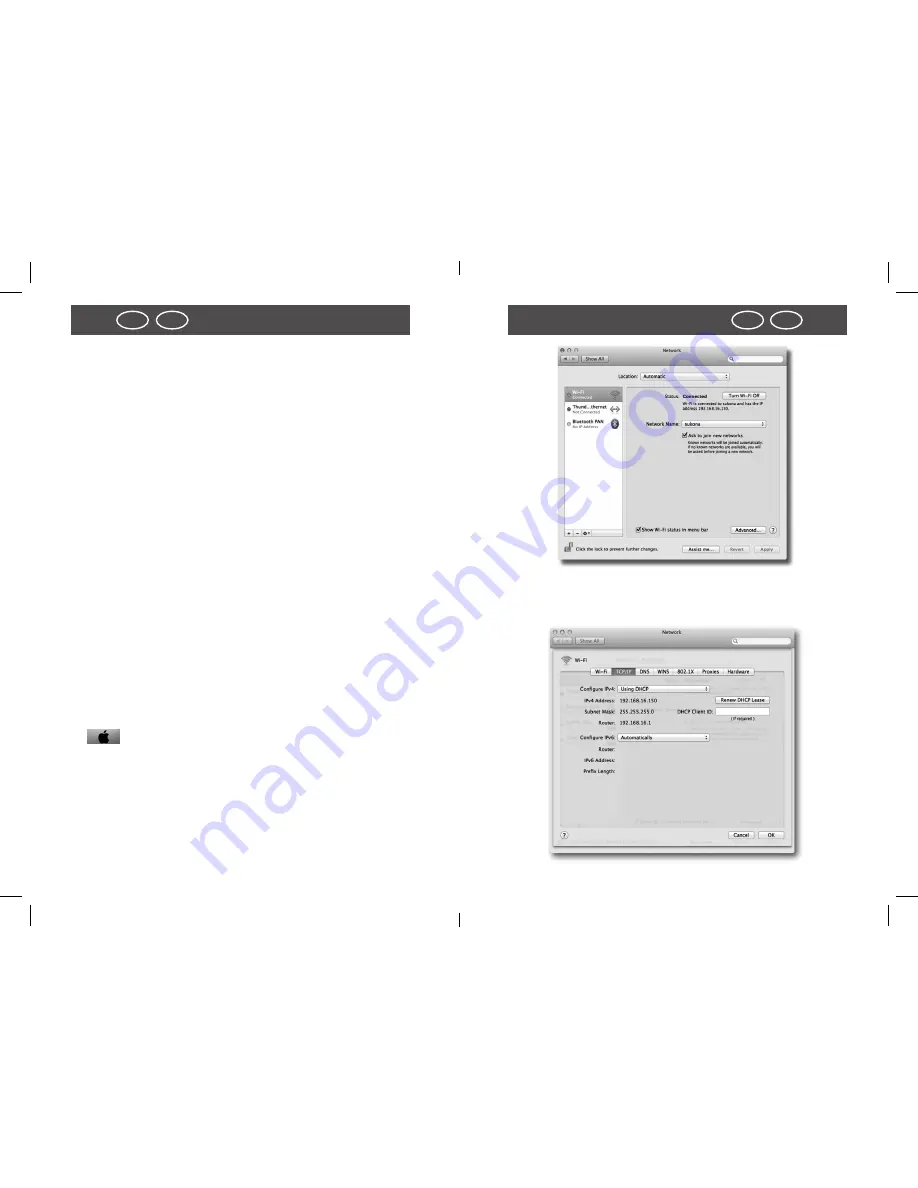
50
51
IRL
UK
Start
Start
IRL
UK
6. In order to select the set-up IP security camera for display
or editing, touch the respective entry in the list on the
display.
7. A preview with camera image, processing functions and
information of the selected IP security camera opens.
8. In order to obtain a full-size view of the camera image,
touch the image in Preview or select
“Display”.
The Live
image of the IP security camera is then shown as a full
image.
Installation on Mac OS X.
First install the IP security camera following the steps up to
section System requirements. In order to be able to confi-
gure the IP security camera on your Mac OS X you first have
to determine the IP address of your router. This IP address
allows access to the configuration page of the router. Next,
you require the IP address of the IP security camera from the
settings data of the router. The configuration page of the IPC-
20C can be opened with this address and settings of the IP
security camera can be entered.
Determine IP address of your router
9. In order to determine the IP address of the router on your
Mac computer, click on the Apple symbol in the menu bar
.
10. Now click on “System settings” and then on “Network”.
11. Select the current network connection from the window.
This is indicated by the preceding green point, in this case
“WLAN”), click on “Further Options”:
12. Change to page “TCP/IP“
,
where you find the IP address of
your router under “Router”. The address in the below
example is 192.168.16.1.






























