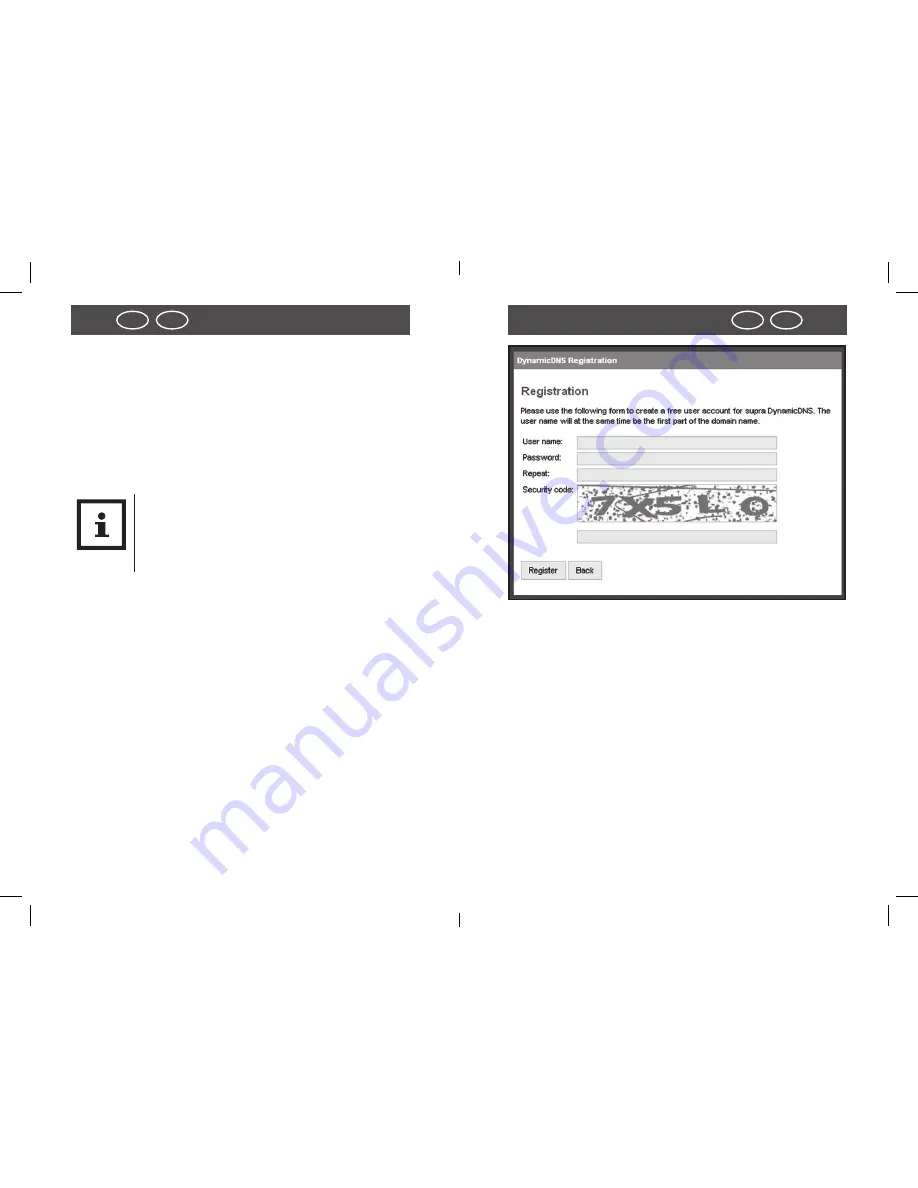
46
47
IRL
UK
Start
Start
IRL
UK
In order to avoid problems the same internal and external
port of the IP security camera should be chosen. Activate the
IP security camera again using the program “
supra IPCam
Config”
. Under “Settings” change to “Network settings” and
change the value under “Port” also to 81. Save the changes.
You should then be able to access the IP security camera via
the camera as described at the beginning of this section. /
xxx.xxx.xxx.xxx:81 access (xxx.xxx.xxx.xxx is the public IP
address of the router.
NOTE!
− Ensure that for every existing IP security ca-
mera a separate port is being used and that
an external Port may not be assigned twice.
Setting up the domain name
On the Internet, the IP security camera can be accessed th-
rough the public IP address of the router. As in many cases
the public IP address of the Internet access changes cons-
tantly, it is advantageous if the IP security camera can be
accessed via a fixed address. For this purpose, a DDNS server
(Dynamic Domain Name System) is available.
For free registration of a fixed Internet address, open the
page
http://supracam.net/ in your Internet Browser.
next, select
“Register”
from the login window.
7. First, enter a user name. This may only consist of small
and capital letters, numbers or a hyphen. The user name
is used for the Internet address of the IP security camera.
Enter, for instance, the user name “ipcamera“ and, after
registration, the IP security camera can be called up via
address
http://ipcamera.supracam.net
as soon as it is
connected to the Internet.
8. Enter another password , repeat it and then click on
“Register“.
9. The thus registered name must now also be entered in the
IP security camera. In the settings of the IP security came-
ra open point “DDNS settings“ and select “Use DDNS“ by
ticking this option. Under User name and Password enter
the same data used for registration.






























