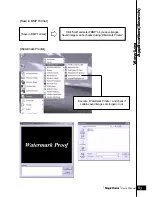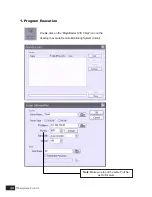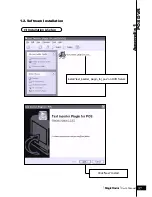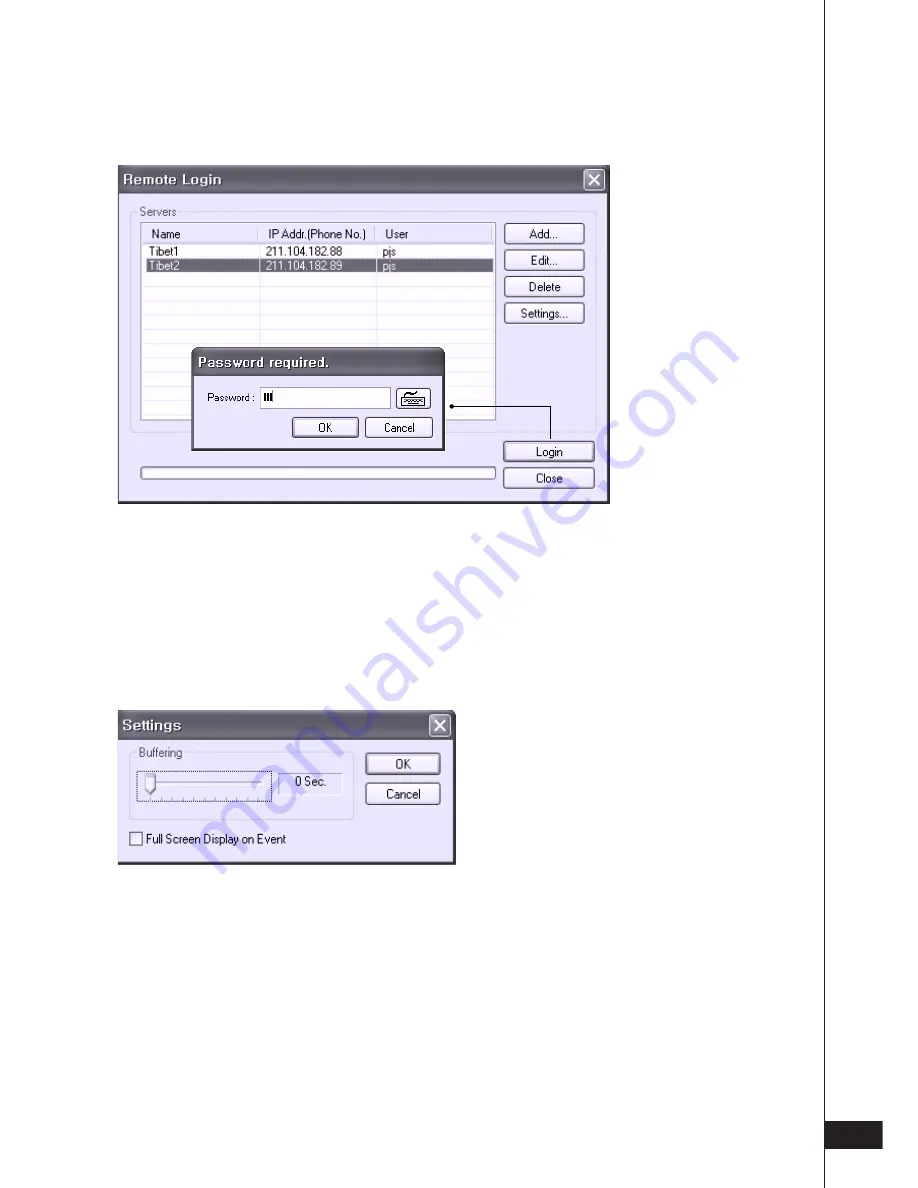
[
MagicRadar
] User’s Manual
91
R
emote Monitoring
System(Client)
There can be more than one DVR server registered.
Select one from “Servers”, click on “Login” and type in password to log in.
Edit:
Login info. changes can be made here.
Delete:
Registered servers can be deleted with one click.
Full Screen Display on Event:
If checked, full screen will be displayed on events.
Содержание T04
Страница 3: ...Digital Video Surveillance System MagicRadar...
Страница 4: ...Hardware Installation Chaper 1 Product Specification DVR Cards Accessories Installation...
Страница 12: ...MagicRadar User s Manual 13 Hardware Installation...
Страница 14: ...MagicRadar User s Manual 15 Hardware Installation...
Страница 16: ...MagicRadar User s Manual 17 Hardware Installation...
Страница 18: ...MagicRadar User s Manual 19 Hardware Installation...
Страница 20: ...MagicRadar User s Manual 21 Hardware Installation...
Страница 22: ...MagicRadar User s Manual 23 Hardware Installation...
Страница 23: ...Digital Video Surveillance System MagicRadar...
Страница 25: ...Steps 1 Insert MagicRadar S W 2 Double click magicradar 4 0 0 0 exe Tibetsystem Co Ltd 26...
Страница 35: ...Digital Video Surveillance System MagicRadar...
Страница 54: ...MagicRadar User s Manual 55 Main System Application Control...
Страница 63: ...Tibetsystem Co Ltd 64 Input Output...
Страница 69: ...Digital Video Surveillance System MagicRadar...
Страница 70: ...View Log Application Chaper 4 Screen Features Event Log...
Страница 73: ...Digital Video Surveillance System MagicRadar...
Страница 83: ...Tibetsystem Co Ltd 84 Save in JPEG Format Click Start and select JPEG as you save images...
Страница 86: ...MagicRadar User s Manual 87 View Log Application Search...
Страница 87: ...Digital Video Surveillance System MagicRadar...
Страница 88: ...Remote Monitoring System Chaper 6 Program Execution...
Страница 91: ...Digital Video Surveillance System MagicRadar...
Страница 94: ...MagicRadar User s Manual 95 Appendix 1 POS DVR f a d e g DVR h POS Printer i Point of Sales POS...