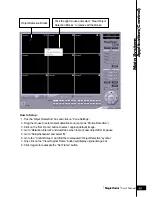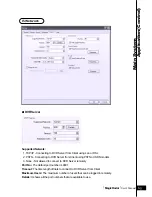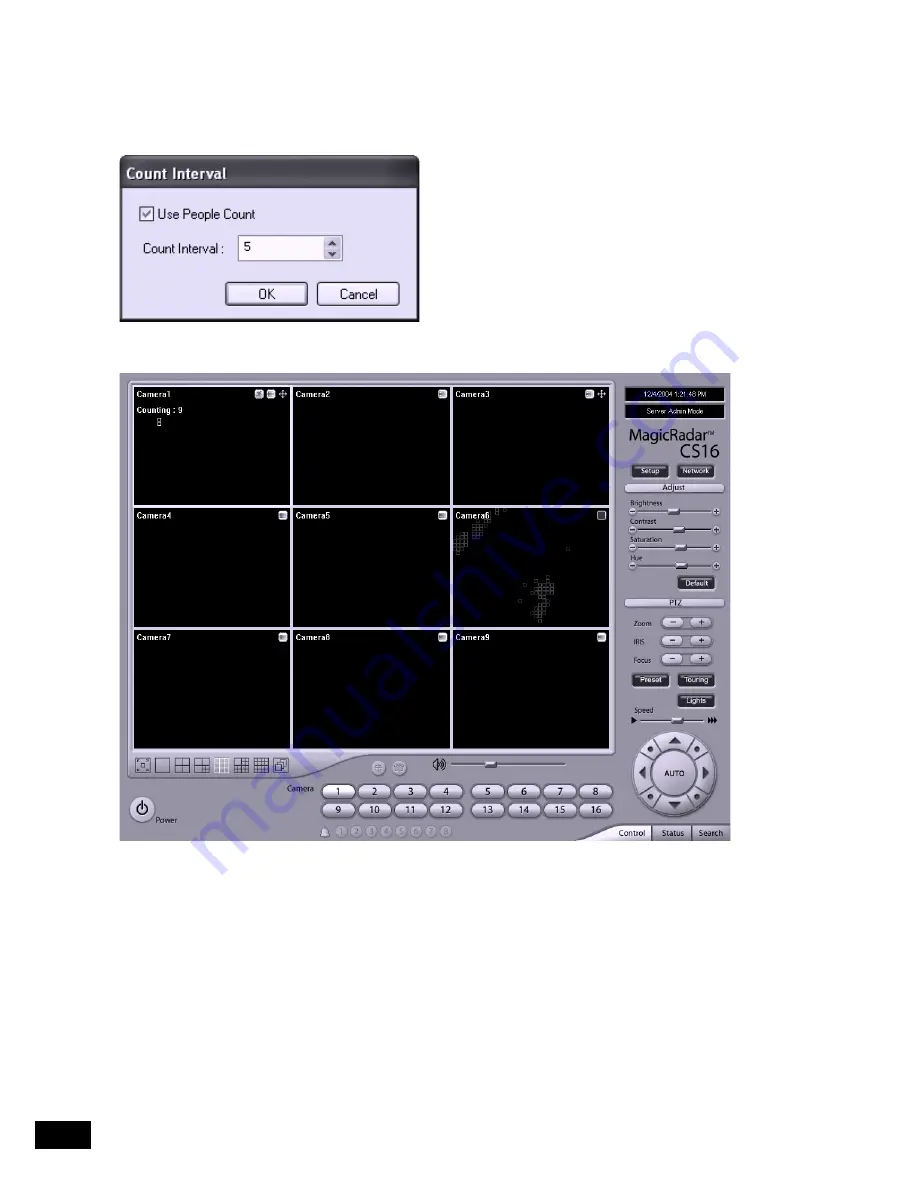
Tibetsystem Co.,Ltd.
50
[People Counter]
It is a function that counts people coming in
and out of a certain place.
How to Set up:
1. Click on the “People Count” button.
2. Tick the “Use People Count” box.
3. Set “Count Interval”.
4. Go to “Zone Settings” and set “People Counting Zone”.
5. Go to Setup/Schedule and select “M”.
6. Go to the “Control Screen” and find the word, “Counting”.
Caution:
“Object Detection” and “People Counter” can not be used simultaneously.
Содержание T04
Страница 3: ...Digital Video Surveillance System MagicRadar...
Страница 4: ...Hardware Installation Chaper 1 Product Specification DVR Cards Accessories Installation...
Страница 12: ...MagicRadar User s Manual 13 Hardware Installation...
Страница 14: ...MagicRadar User s Manual 15 Hardware Installation...
Страница 16: ...MagicRadar User s Manual 17 Hardware Installation...
Страница 18: ...MagicRadar User s Manual 19 Hardware Installation...
Страница 20: ...MagicRadar User s Manual 21 Hardware Installation...
Страница 22: ...MagicRadar User s Manual 23 Hardware Installation...
Страница 23: ...Digital Video Surveillance System MagicRadar...
Страница 25: ...Steps 1 Insert MagicRadar S W 2 Double click magicradar 4 0 0 0 exe Tibetsystem Co Ltd 26...
Страница 35: ...Digital Video Surveillance System MagicRadar...
Страница 54: ...MagicRadar User s Manual 55 Main System Application Control...
Страница 63: ...Tibetsystem Co Ltd 64 Input Output...
Страница 69: ...Digital Video Surveillance System MagicRadar...
Страница 70: ...View Log Application Chaper 4 Screen Features Event Log...
Страница 73: ...Digital Video Surveillance System MagicRadar...
Страница 83: ...Tibetsystem Co Ltd 84 Save in JPEG Format Click Start and select JPEG as you save images...
Страница 86: ...MagicRadar User s Manual 87 View Log Application Search...
Страница 87: ...Digital Video Surveillance System MagicRadar...
Страница 88: ...Remote Monitoring System Chaper 6 Program Execution...
Страница 91: ...Digital Video Surveillance System MagicRadar...
Страница 94: ...MagicRadar User s Manual 95 Appendix 1 POS DVR f a d e g DVR h POS Printer i Point of Sales POS...