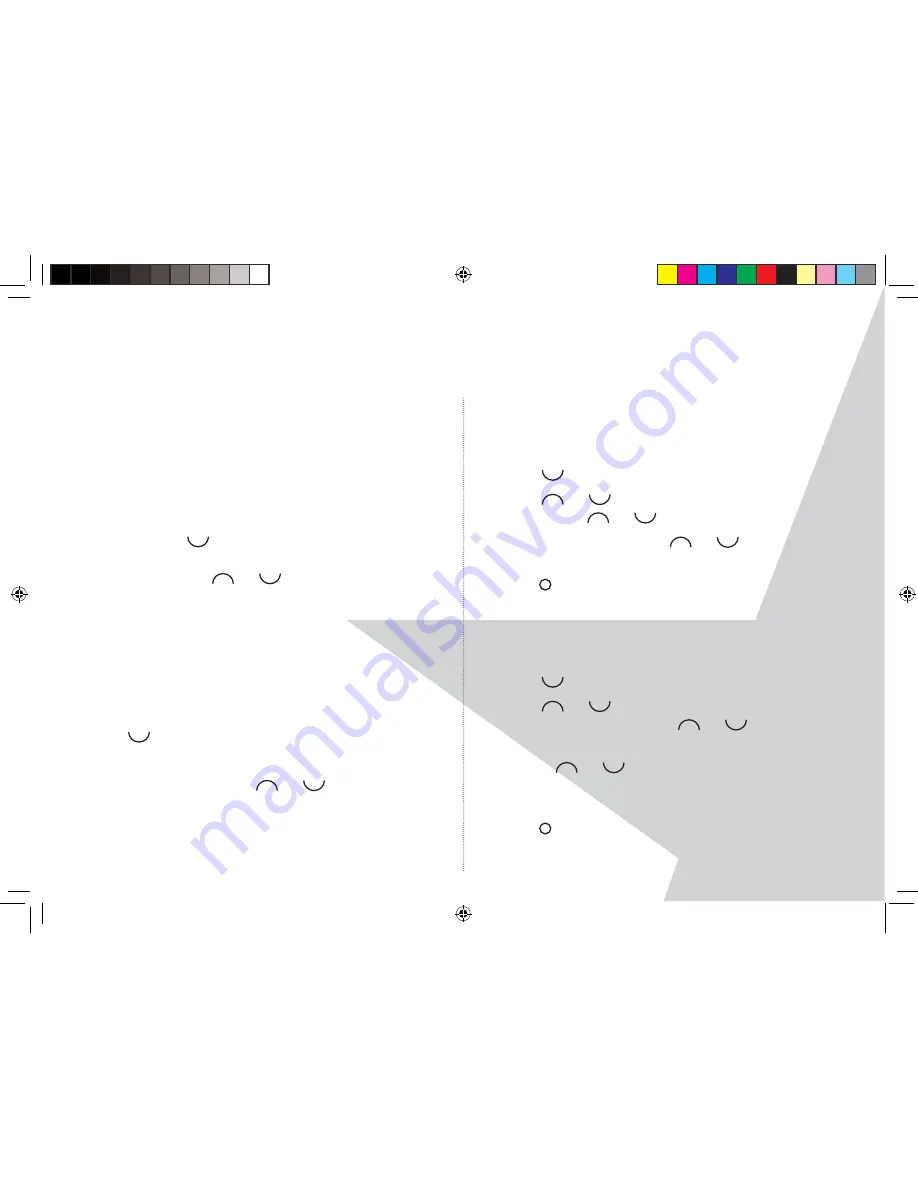
20
U S I N G T E X T M E S S A G I N G
MESSAGE
DETAILS
You can see who sent the message and then
call them. Press ‘Select’, the ‘Sender’s number is
displayed. Press ‘Dial’ if you want to call the number.
USE
NUMBER
To call the sender, press ‘Select’. ‘Call’ will be displayed.
Press ‘Select’ to call the sender OR to save the
number, scroll
to ‘Save’ and press ‘Select’. Enter a
name and press OK, edit the number if required then
press ‘Save’. Scroll
or
to the ringtone and
press ‘Select’. The number is saved in the phonebook.
‘Delete’
Press ‘Select’. Press ‘Yes’ to confi rm or ‘No’ to cancel.
Edit or send texts in the Drafts box
1. To open the Drafts box, press ‘Menu’, ‘Text Messaging’
is displayed. Press ‘Select’.
2. Scroll
to ‘Drafts’ and press ‘Select’.
3. Press ‘Edit’ to edit your message content.
4. Press ‘Options’ and scroll
or
to ‘Send’, ‘Save’,
‘Insert Symbol’, ‘Insert Emoticon’, ‘Insert Template’ or
‘Message Type’.
Forward or ‘Delete’ texts in the Outbox
1. To open the Outbox, press ‘Menu’, ‘Text Messaging’
is displayed. Press ‘Select’.
2. Scroll
to ‘Outbox’ and press ‘Select’.
3. Scroll
or
to the message you want and press
‘Read’. Scroll
or
through the message.
4. Press ‘Options’ and scroll
or
to ‘Forward’
or ‘Delete’.
5. Press
RED
to return to standby.
Edit templates
1. Press ‘Menu’, ‘Text Messaging’ is displayed.
Press ‘Select’
2. Scroll
to ‘Templates’ and press ‘Select’.
3. Scroll
or
to the template you want to edit
and press ‘Options’. Scroll
or
to ‘Edit’ and
press ‘Select’.
4. Use
the
or
to scroll through the template,
together with the keypad and ‘Clear’ to edit the
template. Press ‘Save’.
5. Press
RED
to return to standby.
Torque User Guide.indd Sec1:20
Torque User Guide.indd Sec1:20
5/2/10 17:14:12
5/2/10 17:14:12






























