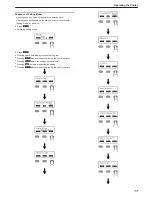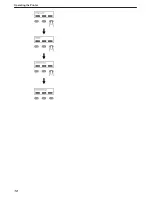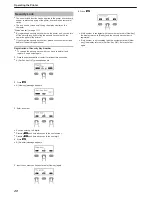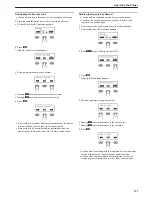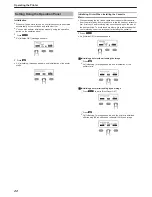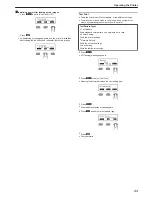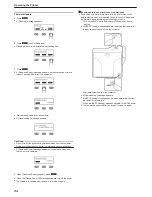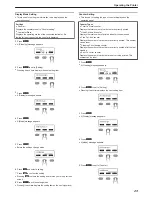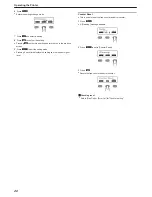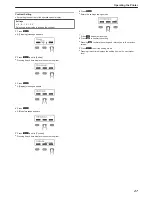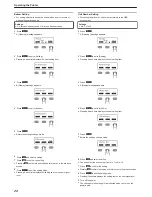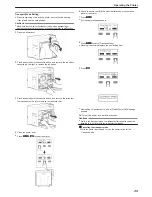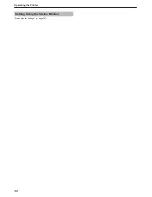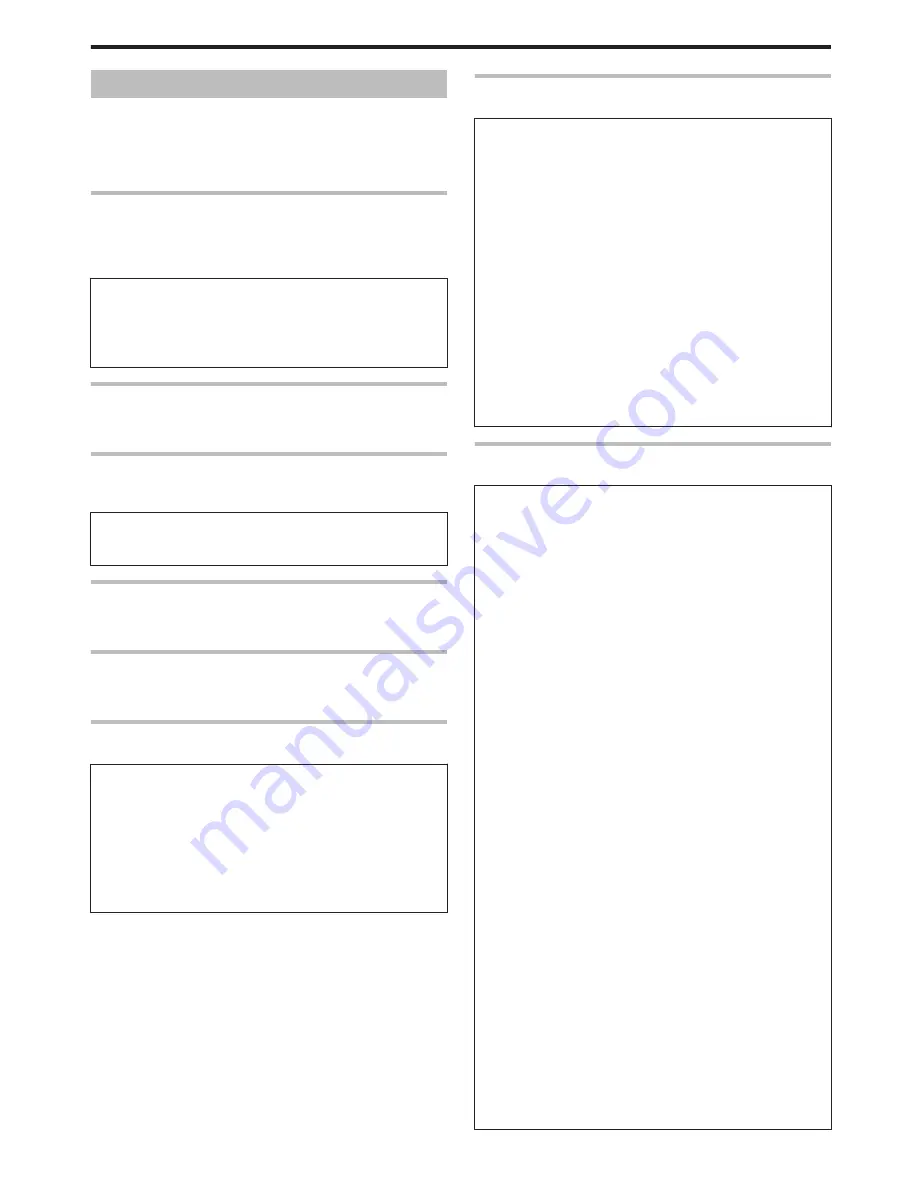
Setting Mode
v
Settings can be viewed on the printer’s operation panel.
v
Settings can be changed on the status monitor of the computer.
"Setting Using the Operation Panel" (
A
page 22)
"Sequence of Setting Modes" (
A
page 17)
"Factory Settings" (
A
page 19)
Cleaning
v
For setting during cleaning of the card feed roller, heating roller or
magnetic head.
"Card Feed Roller/Heating Roller" (
A
page 37)
"Magnetic Head" (
A
page 39)
Settings
v
Rollers
Select this value when cleaning the card feed roller or heating roller.
v
MG
Select this value when cleaning the magnetic head.
Counter Reset
v
This is used to reset the free counter and error counter.
"Counter Reset" (
A
page 26)
Test Print
v
Prints the printer’s built-in test pattern, or the different settings.
"Test Print" (
A
page 23)
Settings
v
Test Print: Test Pattern, Printer Setting, Network Setting, Lami
Setting
Download
v
Updates the firmware.
"Firmware Update" (
A
page 24)
Transport Mode
v
For setting the transport mode.
"Transport Mode Setting" (
A
page 29)
Media
v
Displays the settings of the printing media.
Settings
v
Ink Type: YMCK, YMCKPO, YMCKK, YMCKUV
Displays the ink ribbon type.
v
Film Type: 1000, 750
Set according to the type of retransfer film.
v
Card Thickness: Standard, Thin
Set according to the thickness of the card.
Standard: Supports card thickness of 0.76 mm
Thin: Supports card thickness of 0.25 mm
v
Displays the printing settings.
Settings
v
YMC Level: -3, -2, -1, 0, 1, 2, 3
For setting the YMC (color) density level.
Selecting a larger value increases the density level.
v
Black Level: -3, -2, -1, 0, 1, 2, 3
For setting the K (black) density level.
Selecting a larger value increases the density level.
v
Black Mode: Standard, Fine
For setting the printing mode for the K (black) component.
If the characters still appear faded after raising the [Black Level], set
to [Fine]. However, printing time required will be longer than the
[Standard] setting.
v
UV Level: -3, -2, -1, 0, 1, 2, 3
For setting the UV ink density level.
Selecting a larger value increases the density level.
During UV printing, card bend may increase if the card has a low
heat resistance or in an environment with high temperature.
v
PO Level: -3, -2, -1, 0, 1, 2, 3
For setting the density level of the peel-off ink.
Selecting a larger value increases the density level.
Retransfer
v
Displays the retransfer mode settings.
Settings
v
Temp Level: -2, -1, 0, 1, 2
For setting the retransfer heating roller temperature.
Selecting a larger value increases the temperature.
Retransfer may fail depending on the card used. If retransfer fails, raise
the setting to the next higher value.
A higher retransfer heating roller temperature helps to enhance the card
retransfer performance, but the stronger heat may cause the card to
deform more.
If the printer is not reset after changing the temperature setting,
temperature is adjusted after the printing operation starts.
v
Speed (Front): -3, -2, -1, 0, 1, 2
For setting the front side retransfer speed.
Selecting a larger value increases the speed.
Retransfer may not be successful on some parts of the card depending on
the card used. Lowering the setting value helps to enhance the retransfer
performance, but the stronger heat may cause the card to deform more.
v
Speed (F-UV): -3, -2, -1, 0, 1, 2
For setting the retransfer speed of the second panel on the front side during
UV ink printing of retransfer films in two panels. Selecting a larger value
increases the speed.
v
Speed (Back): -3, -2, -1, 0, 1, 2
For setting the back side retransfer speed.
Selecting a larger value increases the speed.
Some types of cards may bend during double-sided printing. If card bend
occurs, raise the back side retransfer speed to one level higher than the
front side retransfer speed setting.
v
Speed (B-UV): -3, -2, -1, 0, 1, 2
For setting the retransfer speed of the second panel on the back side during
UV ink printing of retransfer films in two panels. Selecting a larger value
increases the speed.
v
MG Peel Mode: Standard, MG Stripe
For setting the method for peeling the retransfer film.
Retransfer at areas close to the magnetic stripe may not be performed
correctly for some card types. When a magnetic stripe card is used, this
problem may be remedied by setting to [MG Stripe].
v
Standby Mode: Front wait, Back wait
During double-sided printing by connecting to a laminator, retransfer
remains in the standby state until the laminator is in the [Ready] mode.
Select whether to standby using the front or back side.
v
Backside Cool: On, Off
For setting the time interval for cooling the card before performing
retransfer on the back side during double-sided printing. Setting this to
[On] may help to reduce card bend.
Operating the Printer
15
Содержание PRIMA401
Страница 1: ...Reverse transfer ID card printer User Manual www magicard com Secure ID card printers Issue 1 00...
Страница 4: ...Warnings Before Use 4...
Страница 5: ...Caution Before Use 5...
Страница 18: ...Operating the Printer 18...
Страница 30: ...Setting Using the Status Monitor Status Monitor Settings A page 107 Operating the Printer 30...