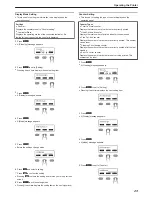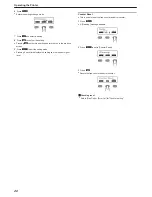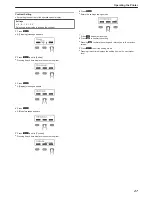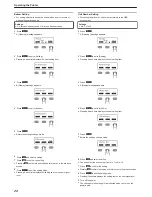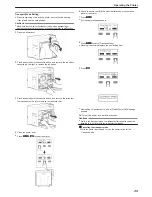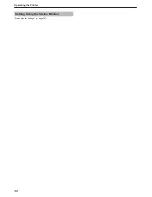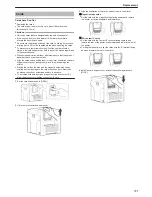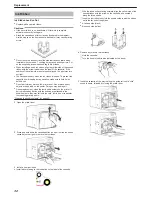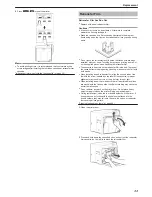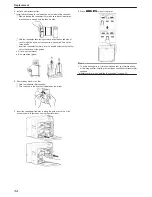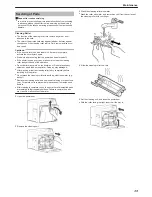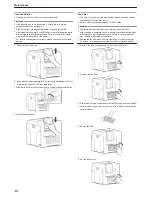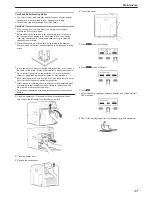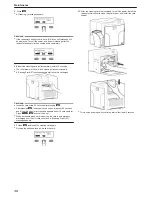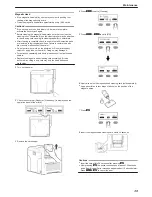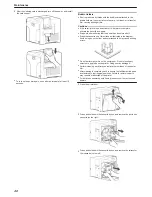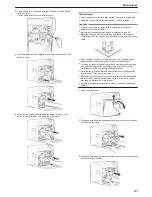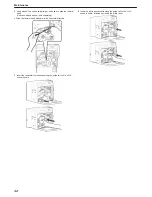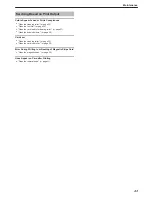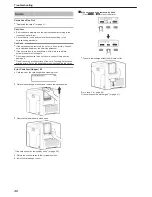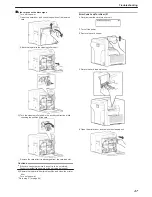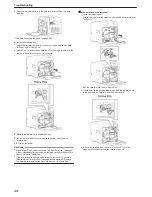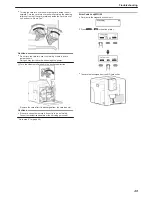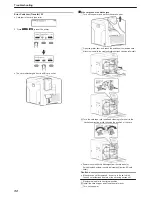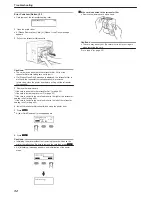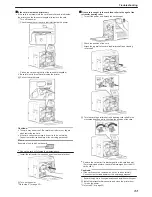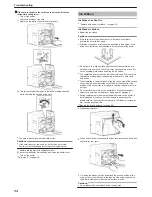Magnetic Head
v
If the magnetic head is dirty, errors may occur during writing to or
reading of the magnetic stripe card.
v
Clean the magnetic head after approximately every 1,000 cards.
Cautions:
v
If the security lock is on, deactivate it. After work is complete,
activate the security lock again.
v
Before cleaning the magnetic head, make sure that you clean the
cleaning roller. Otherwise, dirt on the cleaning roller may be attached
to the cleaning card, causing its cleaning capability to deteriorate.
v
After cleaning is complete, check to ensure that all dismantled parts
are restored to their original positions. Failure to restore the parts
may result in malfunction of the printer.
v
Do not perform any work on the printer door. Do not place heavy
objects or apply load on the printer. Doing so may damage it.
v
For details on separately sold items, please consult our authorized
dealers.
v
Replace the magnetic head cleaning card accordingly if it has
become dirty. Using a dirty card may dirty the head and cause
malfunction.
1
Turn on the power
.
2
Check to ensure that [Ready] or [Preheating..] is displayed on the
operation panel of the printer
.
3
Remove the card hopper
.
4
Press
I
to set to [Cleaning]
.
5
Press
G
N
J
to set to [MG]
.
6
Apply alcohol on the magnetic head cleaning card (sold separately)
v
Apply about three to four drops of alcohol on the position of the
magnetic stripe.
.
7
Press
B
.
8
Insert the magnetic head cleaning card within 20 seconds
.
Cautions:
v
Insert the card within 20 seconds after pressing
B
.
v
After pressing
B
, the buzzer sounds upon a lapse of 20 seconds,
and a [Jam(Hopper)] error message appears about 10 seconds later.
Press
K
N
B
to cancel the error.
Maintenance
39
Содержание PRIMA401
Страница 1: ...Reverse transfer ID card printer User Manual www magicard com Secure ID card printers Issue 1 00...
Страница 4: ...Warnings Before Use 4...
Страница 5: ...Caution Before Use 5...
Страница 18: ...Operating the Printer 18...
Страница 30: ...Setting Using the Status Monitor Status Monitor Settings A page 107 Operating the Printer 30...