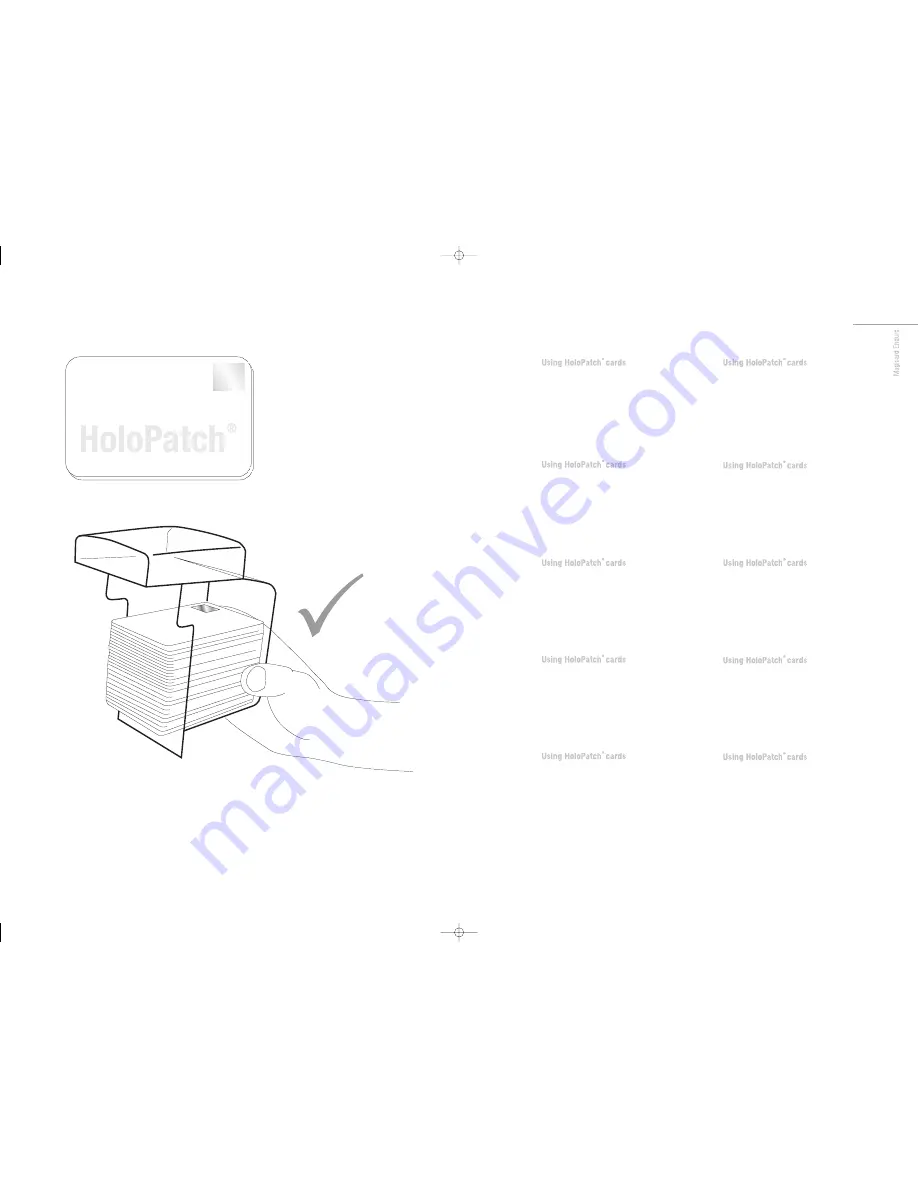
16
ENG
How to set up your Enduro to use HoloPatch
®
cards
On your PC from the start menu, go to <Printer Settings> open the
<Enduro Printer> and
Right Click
on it. From the drop down menu
select <Printing Preferences> and then <CARD FRONT>.
Set HoloPatch to <Yes> and click <OK> this will ensure the image
will not be printed on the HoloPatch gold seal area.
Note:
HoloPatch cards should be fed with the gold patch on top,
and on the Left-hand side (viewed from the front).
FR
How to set up your Enduro to use HoloPatch
®
cards
On your PC from the start menu, go to <Printer Settings> open the
<Enduro Printer> and
Right Click
on it. From the drop down menu
select <Printing Preferences> and then <CARD FRONT>.
Set HoloPatch to <Yes> and click <OK> this will ensure the image
will not be printed on the HoloPatch gold seal area.
Note:
HoloPatch cards should be fed with the gold patch on top,
and on the Left-hand side (viewed from the front).
ES
How to set up your Enduro to use HoloPatch
®
cards
On your PC from the start menu, go to <Printer Settings> open the
<Enduro Printer> and
Right Click
on it. From the drop down menu
select <Printing Preferences> and then <CARD FRONT>.
Set HoloPatch to <Yes> and click <OK> this will ensure the image
will not be printed on the HoloPatch gold seal area.
Note:
HoloPatch cards should be fed with the gold patch on top,
and on the Left-hand side (viewed from the front).
PT
How to set up your Enduro to use HoloPatch
®
cards
On your PC from the start menu, go to <Printer Settings> open the
<Enduro Printer> and
Right Click
on it. From the drop down menu
select <Printing Preferences> and then <CARD FRONT>.
Set HoloPatch to <Yes> and click <OK> this will ensure the image
will not be printed on the HoloPatch gold seal area.
Note:
HoloPatch cards should be fed with the gold patch on top,
and on the Left-hand side (viewed from the front).
IT
How to set up your Enduro to use HoloPatch
®
cards
On your PC from the start menu, go to <Printer Settings> open the
<Enduro Printer> and
Right Click
on it. From the drop down menu
select <Printing Preferences> and then <CARD FRONT>.
Set HoloPatch to <Yes> and click <OK> this will ensure the image
will not be printed on the HoloPatch gold seal area.
Note:
HoloPatch cards should be fed with the gold patch on top,
and on the Left-hand side (viewed from the front).
DE
How to set up your Enduro to use HoloPatch
®
cards
Go to ‘Printer Settings’ from the start menu on your PC, open the
‘Enduro Printer’ and Right Click’ on it. From the drop down menu
select ‘Printing Preferences’ and then ‘CARD FRONT’.
Set HoloPatch to ‘Yes’ and click OK. Cards will be printed with a
‘cookie cutter’ hole in the image lining up with the gold patch on
the card.
Note:
HoloPatch cards should be fed with the gold patch on top,
and on the Left-hand side (viewed from the front).
CN
How to set up your Enduro to use HoloPatch
®
cards
On your PC from the start menu, go to <Printer Settings> open the
<Enduro Printer> and
Right Click
on it. From the drop down menu
select <Printing Preferences> and then <CARD FRONT>.
Set HoloPatch to <Yes> and click <OK> this will ensure the image
will not be printed on the HoloPatch gold seal area.
Note:
HoloPatch cards should be fed with the gold patch on top,
and on the Left-hand side (viewed from the front).
RU
How to set up your Enduro to use HoloPatch
®
cards
On your PC from the start menu, go to <Printer Settings> open the
<Enduro Printer> and
Right Click
on it. From the drop down menu
select <Printing Preferences> and then <CARD FRONT>.
Set HoloPatch to <Yes> and click <OK> this will ensure the image
will not be printed on the HoloPatch gold seal area.
Note:
HoloPatch cards should be fed with the gold patch on top,
and on the Left-hand side (viewed from the front).
PL
How to set up your Enduro to use HoloPatch
®
cards
On your PC from the start menu, go to <Printer Settings> open the
<Enduro Printer> and
Right Click
on it. From the drop down menu
select <Printing Preferences> and then <CARD FRONT>.
Set HoloPatch to <Yes> and click <OK> this will ensure the image
will not be printed on the HoloPatch gold seal area.
Note:
HoloPatch cards should be fed with the gold patch on top,
and on the Left-hand side (viewed from the front).
NL
How to set up your Enduro to use HoloPatch
®
cards
On your PC from the start menu, go to <Printer Settings> open the
<Enduro Printer> and
Right Click
on it. From the drop down menu
select <Printing Preferences> and then <CARD FRONT>.
Set HoloPatch to <Yes> and click <OK> this will ensure the image
will not be printed on the HoloPatch gold seal area.
Note:
HoloPatch cards should be fed with the gold patch on top,
and on the Left-hand side (viewed from the front).
Enduro QSG multi language V3 - 07:Enduro QSG multi language V2- 07 29/1/08 14:11 Page 43




















