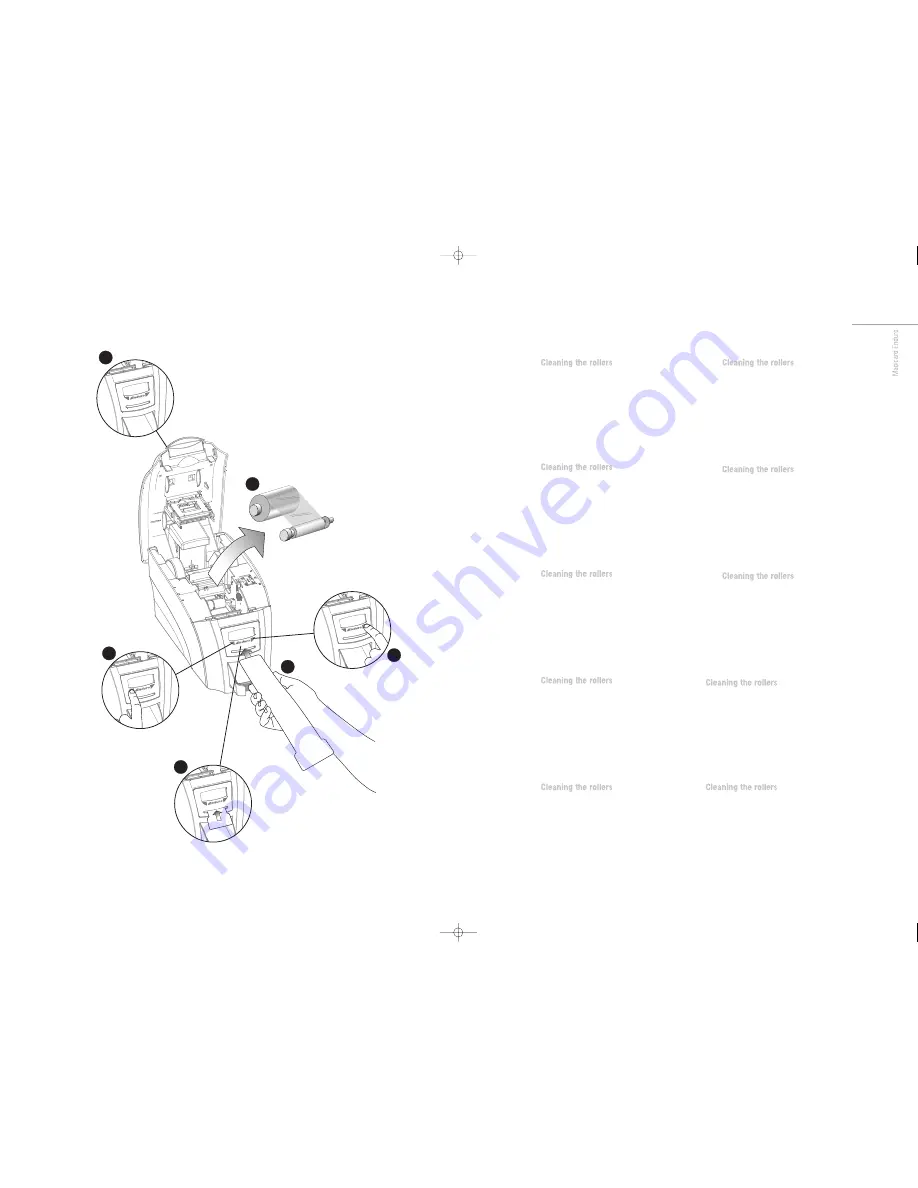
11
ENG
To prevent the card slipping on the rollers we
recommend that you clean your printer using a
cleaning card each time you replace the dye-film.
1 Open printer and leave lid open.
2 Remove the dye film.
3 Press the ‘left button’ once on LCD screenl
4 Then press ‘rignt button’ to validate.
5 Take a new cleaning card from its packaging and when
prompted place the card into the front card feeder slot.
6 The cleaning card will now automatically enter the printer.
When cleaning cycle is finshed, turn the cleaning over
and repeat steps 3-4.
FR
To prevent the card slipping on the rollers we
recommend that you clean your printer using a
cleaning card each time you replace the dye-film.
1 Open printer and leave lid open.
2 Remove the dye film.
3 Press the ‘left button’ once on LCD screenl
4 Then press ‘rignt button’ to validate.
5 Take a new cleaning card from its packaging and when
prompted place the card into the front card feeder slot.
6 The cleaning card will now automatically enter the printer.
When cleaning cycle is finshed, turn the cleaning over
and repeat steps 3-4.
ES
To prevent the card slipping on the rollers we
recommend that you clean your printer using a
cleaning card each time you replace the dye-film.
1 Open printer and leave lid open.
2 Remove the dye film.
3 Press the ‘left button’ once on LCD screenl
4 Then press ‘rignt button’ to validate.
5 Take a new cleaning card from its packaging and when
prompted place the card into the front card feeder slot.
6 The cleaning card will now automatically enter the printer.
When cleaning cycle is finshed, turn the cleaning over
and repeat steps 3-4.
PT
To prevent the card slipping on the rollers we
recommend that you clean your printer using a
cleaning card each time you replace the dye-film.
1 Open printer and leave lid open.
2 Remove the dye film.
3 Press the ‘left button’ once on LCD screenl
4 Then press ‘rignt button’ to validate.
5 Take a new cleaning card from its packaging and when
prompted place the card into the front card feeder slot.
6 The cleaning card will now automatically enter the printer.
When cleaning cycle is finshed, turn the cleaning over
and repeat steps 3-4.
IT
To prevent the card slipping on the rollers we
recommend that you clean your printer using a
cleaning card each time you replace the dye-film.
1 Open printer and leave lid open.
2 Remove the dye film.
3 Press the ‘left button’ once on LCD screenl
4 Then press ‘rignt button’ to validate.
5 Take a new cleaning card from its packaging and when
prompted place the card into the front card feeder slot.
6 The cleaning card will now automatically enter the printer.
When cleaning cycle is finshed, turn the cleaning over
and repeat steps 3-4.
DE
To prevent the card slipping on the rollers we
recommend that you clean your printer using a
cleaning card each time you replace the dye-film.
1 Open printer and leave lid open.
2 Remove the dye film.
3 Press the ‘left button’ once on LCD screenl
4 Then press ‘rignt button’ to validate.
5 Take a new cleaning card from its packaging and when
prompted place the card into the front card feeder slot.
6 The cleaning card will now automatically enter the printer.
When cleaning cycle is finshed, turn the cleaning over
and repeat steps 3-4.
CN
To prevent the card slipping on the rollers we
recommend that you clean your printer using a
cleaning card each time you replace the dye-film.
1 Open printer and leave lid open.
2 Remove the dye film.
3 Press the ‘left button’ once on LCD screenl
4 Then press ‘rignt button’ to validate.
5 Take a new cleaning card from its packaging and when
prompted place the card into the front card feeder slot.
6 The cleaning card will now automatically enter the printer.
When cleaning cycle is finshed, turn the cleaning over
and repeat steps 3-4.
RU
To prevent the card slipping on the rollers we
recommend that you clean your printer using a
cleaning card each time you replace the dye-film.
1 Open printer and leave lid open.
2 Remove the dye film.
3 Press the ‘left button’ once on LCD screenl
4 Then press ‘rignt button’ to validate.
5 Take a new cleaning card from its packaging and when
prompted place the card into the front card feeder slot.
6 The cleaning card will now automatically enter the printer.
When cleaning cycle is finshed, turn the cleaning over
and repeat steps 3-4.
To prevent the card slipping on the rollers we
recommend that you clean your printer using a
cleaning card each time you replace the dye-film.
1 Open printer and leave lid open.
2 Remove the dye film.
3 Press the ‘left button’ once on LCD screenl
4 Then press ‘rignt button’ to validate.
5 Take a new cleaning card from its packaging and when
prompted place the card into the front card feeder slot.
6 The cleaning card will now automatically enter the printer.
When cleaning cycle is finshed, turn the cleaning over
and repeat steps 3-4.
To prevent the card slipping on the rollers we
recommend that you clean your printer using a
cleaning card each time you replace the dye-film.
1 Open printer and leave lid open.
2 Remove the dye film.
3 Press the ‘left button’ once on LCD screenl
4 Then press ‘rignt button’ to validate.
5 Take a new cleaning card from its packaging and when
prompted place the card into the front card feeder slot.
6 The cleaning card will now automatically enter the printer.
When cleaning cycle is finshed, turn the cleaning over
and repeat steps 3-4.
Clea
n ro
ller
s
LID
OPEN
Inser
t cle
aning
card
into
slot
Clean
ing r
oller
s
1
2
4
5
3
6
Enduro QSG multi language V3 - 07:Enduro QSG multi language V2- 07 29/1/08 14:10 Page 31


























