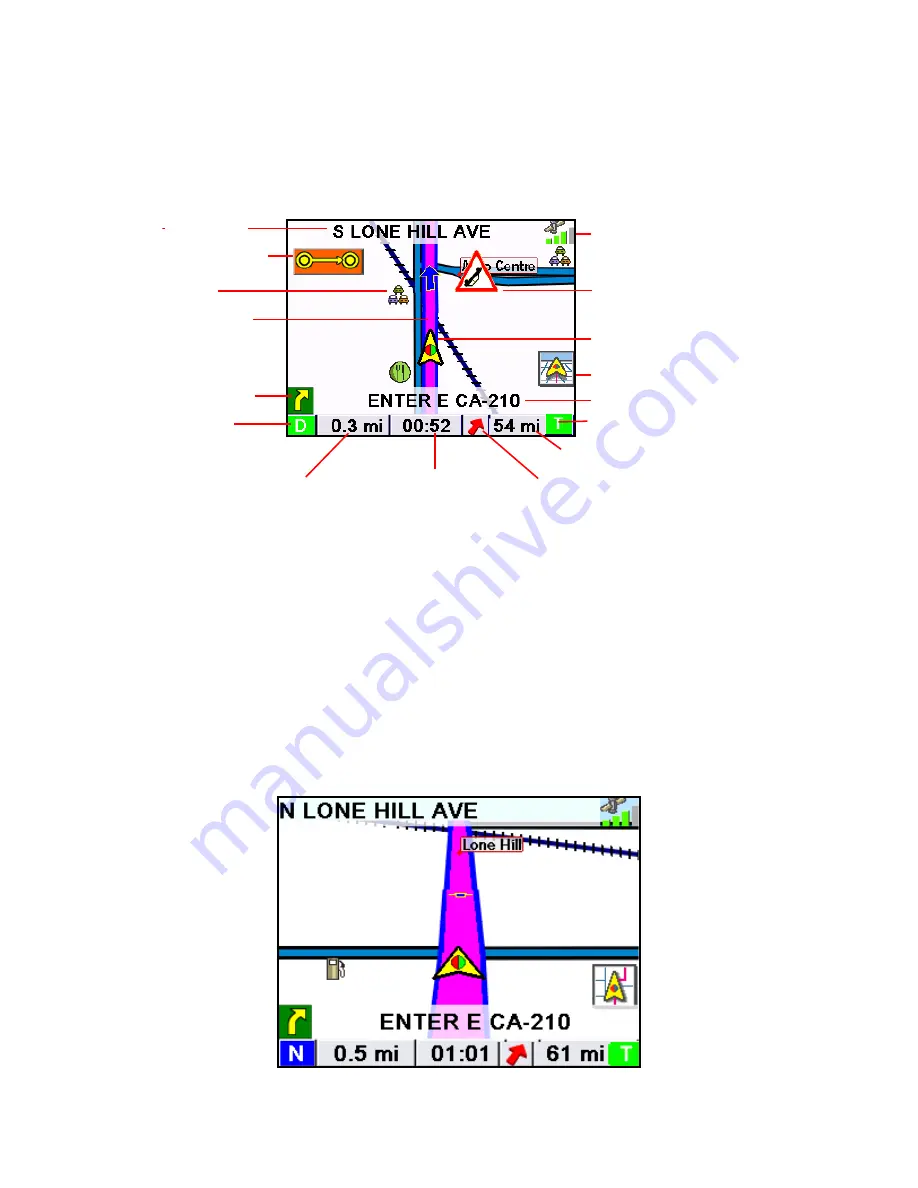
Chapter 6: Traveling
19
6.2 Map Screen
The Map screen is the most commonly used screen in the Magellan RoadMate and provides you with detailed information
about where you are and where you are going.
† By touching the POI icon on the screen, you can get information and route to it.
As you travel, the Map screen constantly updates your location and provides you with not only a map but a visual indication
of where you are on the map.
6.3 Changing from 2D to 3D Map View
The Map screen can be changed between
2
D (view overhead of the position cursor, and 3D (view overhead and slightly
behind). The 3D view offers a more realistic view showing a perspective of the roads ahead. While in 3D Map mode, you can
still touch icons on the screen to route to them while driving, and you can zoom in and out. You cannot however, scroll the
map, and the map orientation is set at Heading Up. When in Split TrueView, the map portion of the screen will be in
2
D
mode.
Estimated Time to
Destination
Direction of
Travel
Position Cursor (points
in the direction you are
traveling)
Distance to Destination
Direction of
Destination
Distance to Next Maneuver
Planned Route
(pink)
Next Maneuver
Next Road
POI Icon †
Current Road
GPS Signal Strength
2D/3D Map Toggle
Current Road
SmartDetour Icon
Traffic Alert
TMC indicator















































