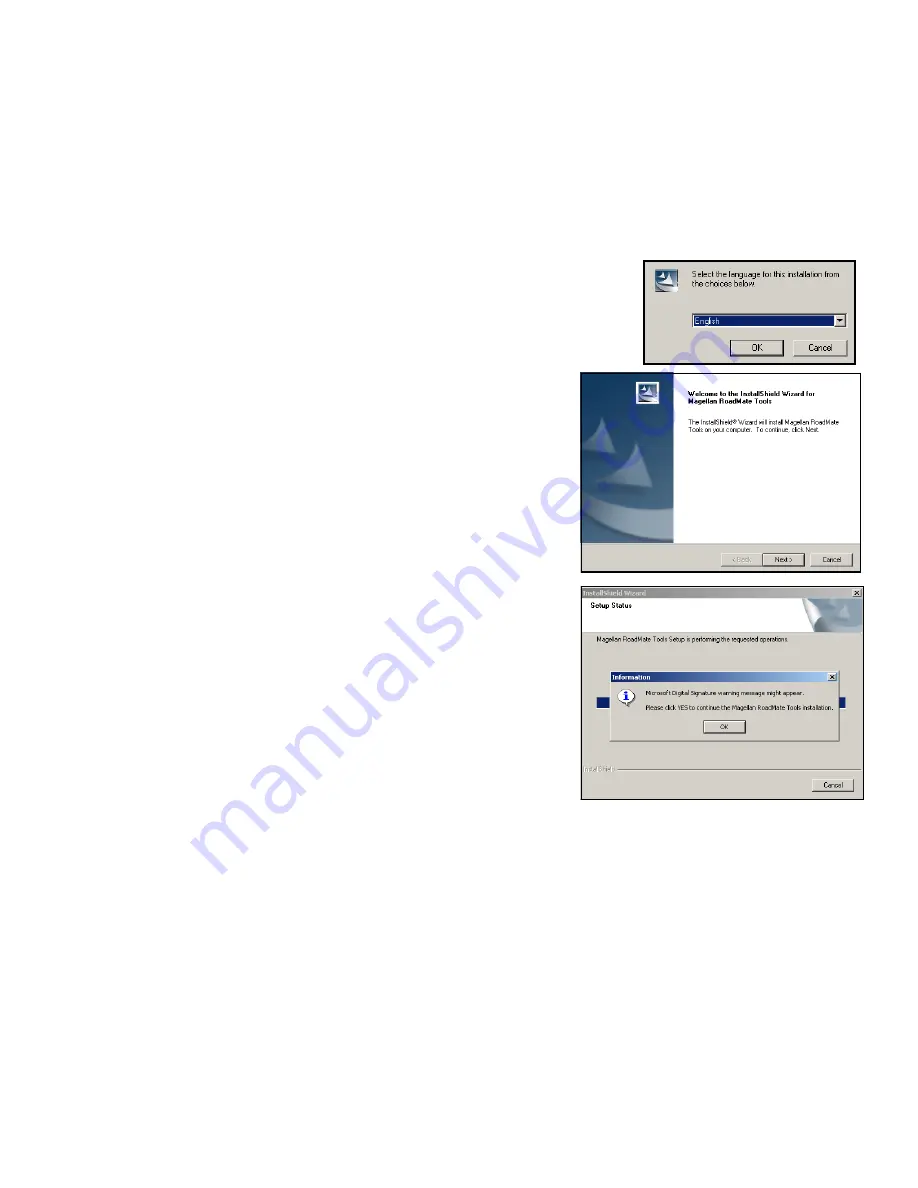
76
Chapter 12: Magellan RoadMate Tools Installation
12.1 Installing the Software
Insert the Magellan RoadMate Tools PC Application CD into your PC’s CD drive.
The setup application will begin automatically. If it does not, browse your computer’s CD drive and double-click on the
setup.exe file.
Select a default language for the Application.
The Welcome screen will appear to begin the installation process.
Choose a destination for the application. Select
Next
to use the default
location, or select
Browse
to choose a custom destination.
Next, choose a Program Folder to place the application icons.
The Magellan RoadMate Tools software will be installed. After it has finished
installing, a dialog box pertaining to Microsoft DIgital Signatures may appear,
select
OK
When it has finished, to can have the installer launch the application
automatically, or deselect to exit without launching the application. Select
Finish
.
12.2 Connecting Your Magellan RoadMate
Connect the small end of the USB cable to the USB port on the unit and the large end to an available USB port on your
personal computer. See “Left Side View” on page 6.
Connect the small end of the External Power cable to the power port on the unit and plug the other end of the cable into a
standard, 110 VAC wall outlet. See “Bottom View” on page 6.






























