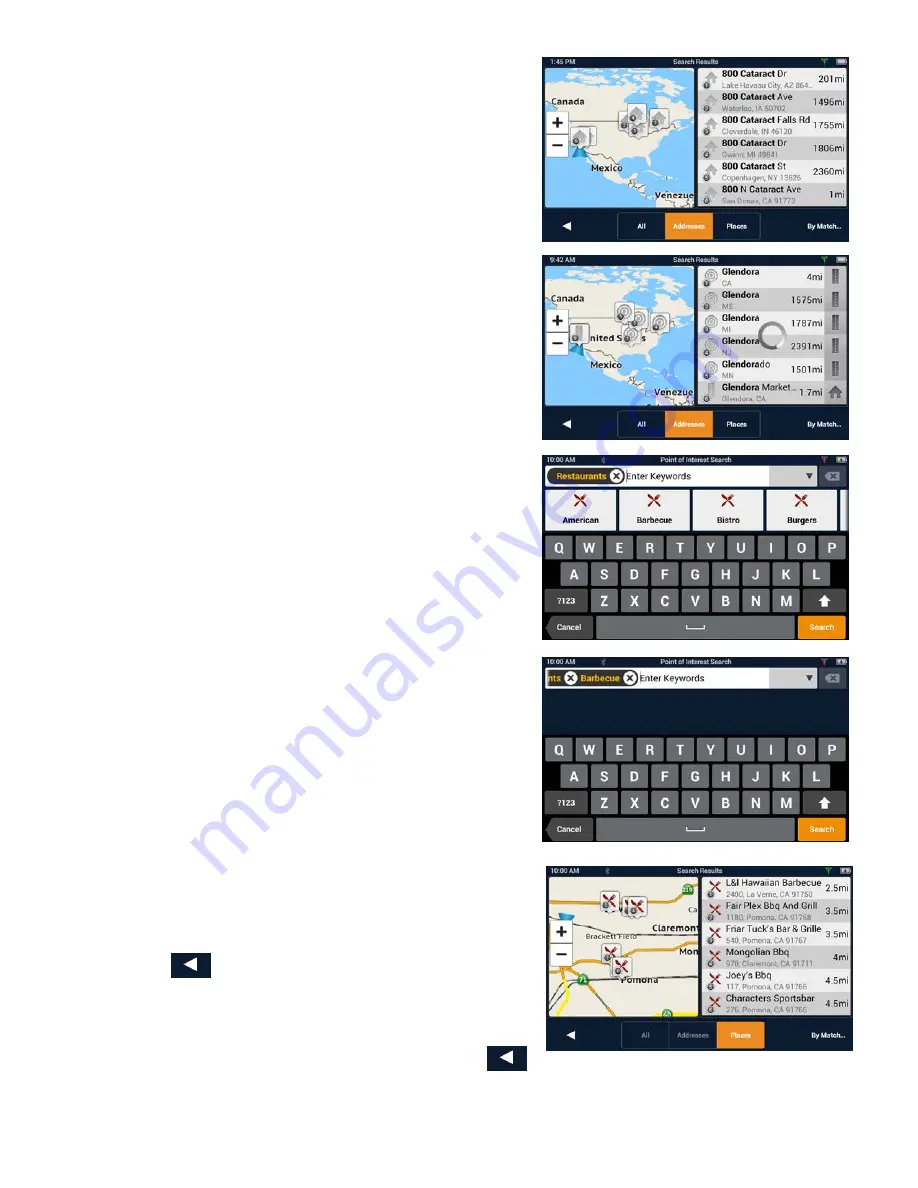
About street names:
If you can’t find a street, try including the direction,
as N, S, etc.
For example, “Cataract” will find a lot of other places
before it finds “N. Cataract”.
About City Names:
• City name is part of the address. You shouldn’t
enter it seperately, unless that’s all you want.
If you search on a city name, you will get a list of
cities with that name, likely in multiple states.
• If the city you want is listed, tap it for directions
to the City Center.
Searching for POIs
The SmartFind screen lets you search for POIs near
your location, at another location, or relative to an
active route.
The buttons above the keyboard provide easy access
to POIs in many categories. You can scroll the list
sideways with your finger to see all the categories.
You can also search for a POI by name.
Tapping on one of the category buttons will add
that category to the search input. You can select a
sub-category (if available) and add it.
With a category selected, you can search, or add
information to limit the search.
1.
Tap
Search
to display results on the Search
Results page. A list is shown with location
icons on a map.
2.
On the Search Results page, you can select
Addresses
,
Places
, or
All
using the buttons
in the footer bar.
3.
When you see the place or location you are
looking for, tap it.
4.
If you don’t see the location you want, tap
to return to the search page.
5.
When you select an item, its address details
are displayed and its location is shown on
the map.
If you want to look at another item, tap
to return to the results list.


























