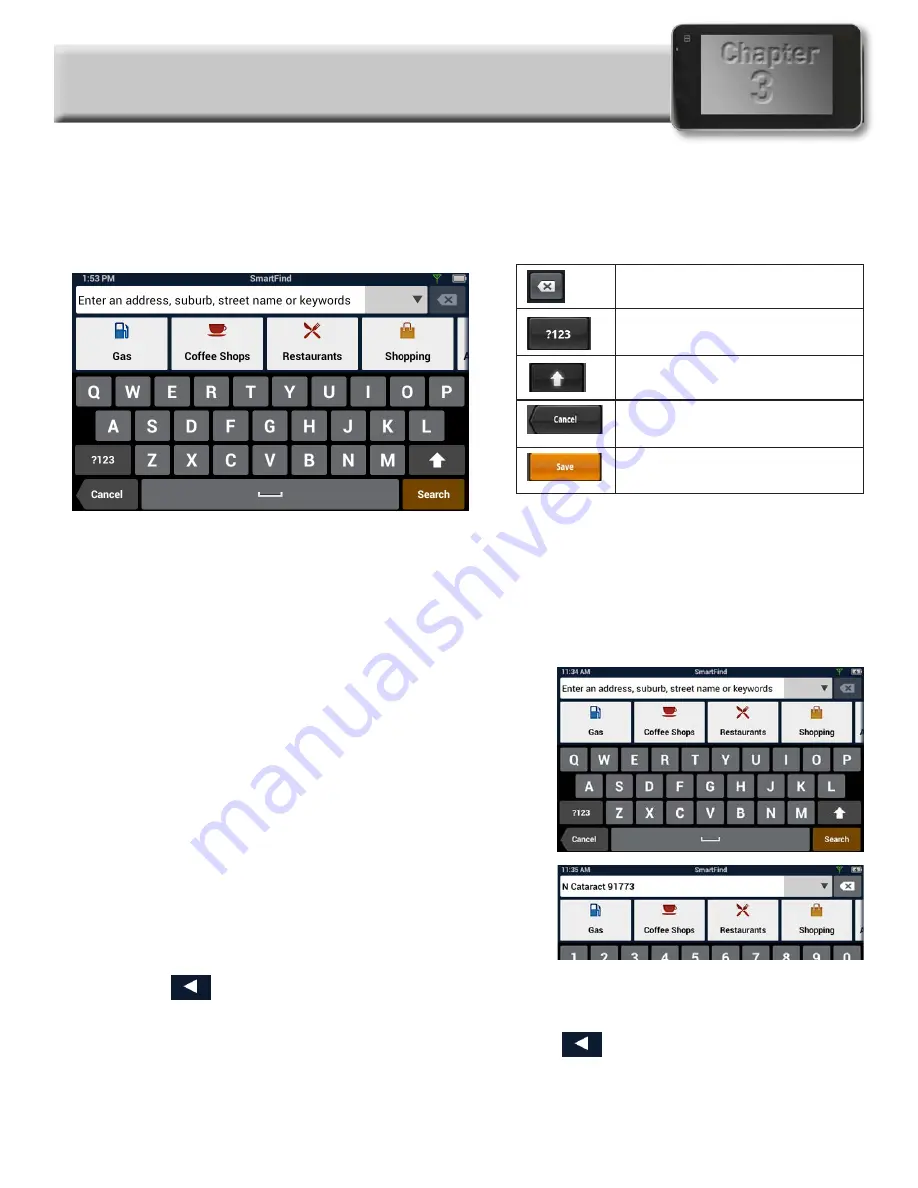
3
Chapter
Keyboard
Keyboard Basics
The keyboard is similar to the keyboard on a smartphone, and is designed to be easy to use.
Since there are some differences from a typical smartphone, and for those who have not used a
smartphone keyboard, the basics of the Magellan RoadMate keyboard will be explained here.
Backspace
Numeric and symbol
characters
Shift (uppercase characters
Cancel
- return to the
previous page
Enter key (May be labeled
Search
,
Done,
or
Save
)
The key in the lower right is used for Search, Done, Save, and Enter. Its label changes according to
the operation in progress, and will dim when it is not available to be used.
Using the Keyboard to Enter an Address
The search entry box is ready for input even when it displays its prompt. (See below.)
The RM 5430/5465 does not require seperate entry of
street and city. Instead, you can enter enough of the
address so that the search results will include the location
you want.
You can search by any combination of address, city, and
zip code.
1.
Enter all or part of the address, then tap
Search
.
2.
The search results are displayed. When you see
the location you are looking for, tap it.
3.
On the Search Results page, use the buttons in
the footer bar to select Addresses, Places, or All.
4.
If you don’t see the location you want, tap
to return to the search.
5.
When you select an item, its address details are displayed.
6.
Tap
GO
or Add to use the selected item, or Back (
) to return to the results list.
When searching to create an item for the Address Book, the screen will show
Add
instead of
Go.

























