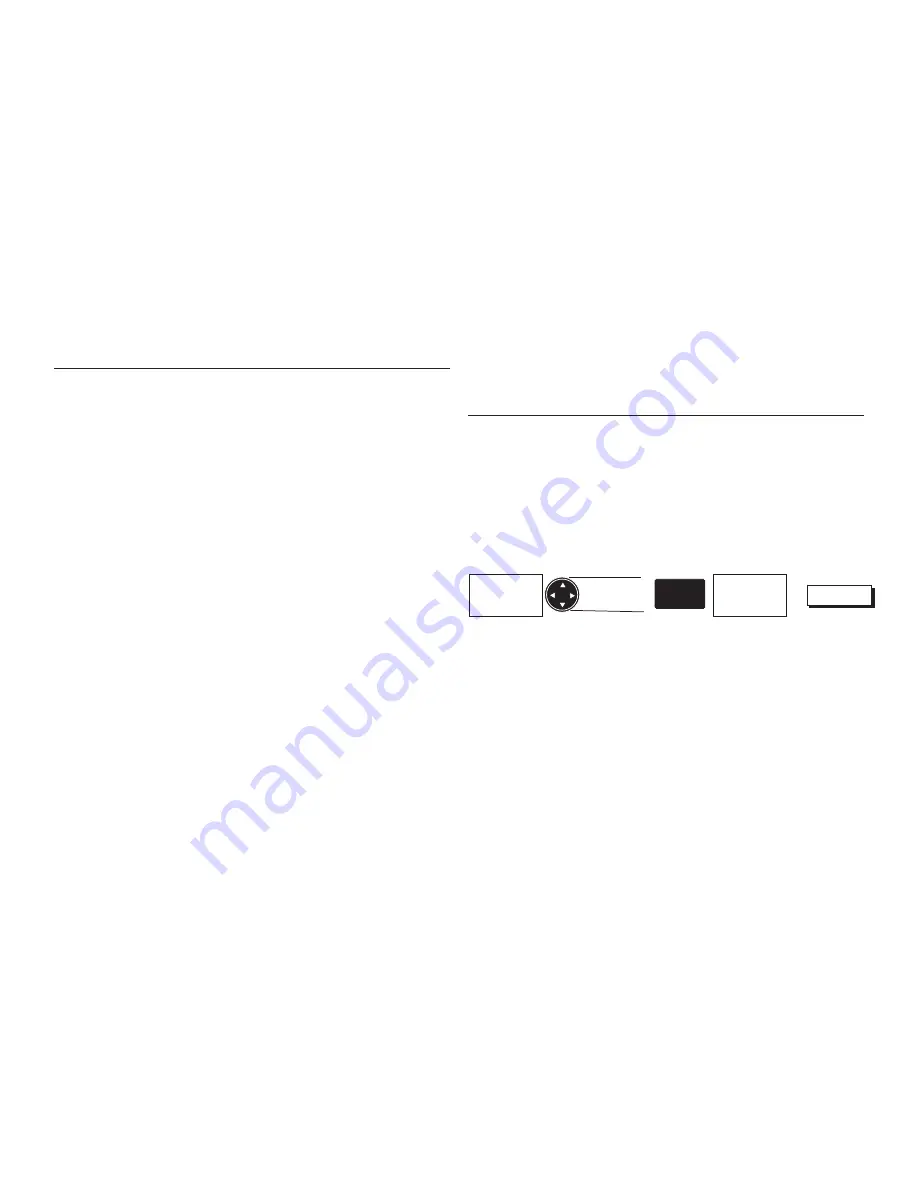
Magellan NAV 6000
28
Waypoints
The Waypoints function allows you to store in memory up to
500 positions, which can be used to build routes by which
you navigate.
Waypoints can be created, viewed, edited, deleted, moved,
and listed by proximity to the cursor or present position.
Waypoint names can be generated by the receiver or created
by the user. In addition, you may choose from 19 different
waypoint types, whose icons appear on the map, making them
more easily identifiable.
From any root screen, press the
MENU
softkey, use the
UP/
DOWN ARROWs
on the
CURSOR
key, if necessary, to high-
light Waypoints, then press
ENTER
.
The Waypoints list appears. This list may continue for several
pages if you have stored a large number of waypoints.
Use the
CURSOR KEY
to scroll up and down the list of
waypoints. When the highlight reaches the bottom of a page,
it automatically continues on the next page, if one exists. When
scrolling up, the highlight automatically continues on the
previous page if one exists.
The softkeys available from this screen are the VIEW,
NEARST, FIND, and DELETE keys.
Press the
QUIT
key to exit from the Waypoints screen and
return to the root screen.
Creating a Waypoint
The NAV 6000 allows you to create waypoints by pressing
the MARK key from any screen to save your current coordi-
nate position, the cursor position on the map, or manually
entered coordinates. You also have the choice of allowing the
unit to automatically name the waypoint, or naming it your-
self.
Saving the Cursor Position as a Waypoint
Use the
CURSOR KEY
to move the cursor arrow to the
point on the map at which you wish to create a waypoint,
and press the
MARK
key.
The MARK CURSOR POSITION window appears.
When the name, type, coordinates and description infor-
mation for the waypoint is correct, press
Done
.
Set Cursor
Position
Modify or
Accept
Default Data
Done
MARK
From the
map screen
Содержание NAV6000
Страница 1: ...Magellan NAV 6000 User Manual Magellan NAV 6000 User Manual...
Страница 5: ...Magellan NAV 6000 User Manual...
Страница 10: ......
Страница 86: ...Magellan NAV 6000 76 Water Turbulence Tideway Water turbulence Weed Kelp Windmill Windmotor Wrecks...
Страница 108: ...Magellan NAV 6000 98...
Страница 109: ......
Страница 110: ...22 10311 001 960 Overland Court San Dimas CA 91773 USA 909 394 5000 SYSTEMS CORPORATION...






























