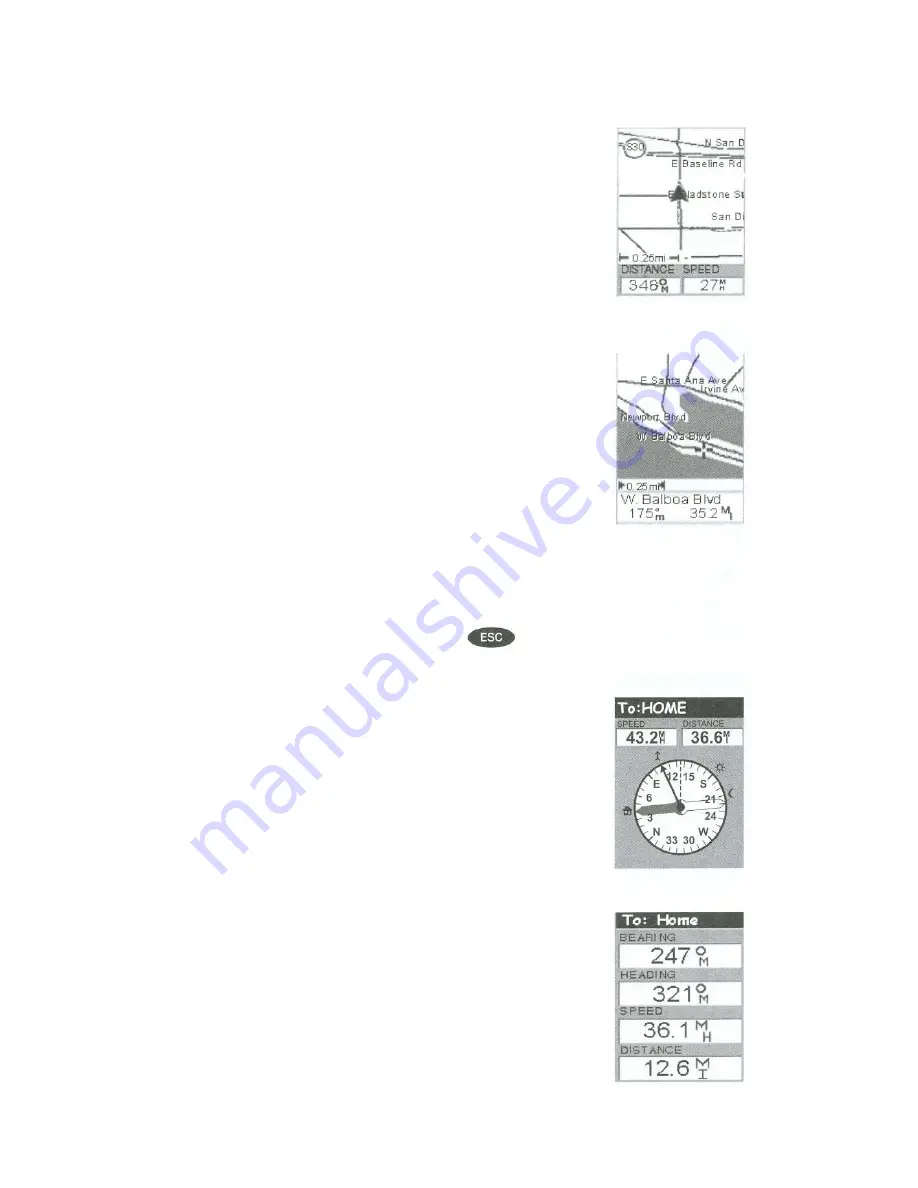
Map Screen
-
The Map Screen has two modes, position
or cursor. In the position mode, your present position is
indicated by the large arrow icon in the center of the
display. If you are moving , the arrow will point in the
direction that you are heading. At the bottom of the
screen is the scale for the map displayed and two data
fields that can be customized, or turned off, depending
upon your needs.
The present position icon will change to an hourglass
when the Meridian is unable to compute a position fix
due to poor signal reception.
In the Cursor Mode, you are provided with a cursor that
can be moved on the map. At the bottom of the display
is the information for the position of the cursor relative
to your present position. Also any points of interest that
the cursor is over will be shown.
To access the Cursor Mode, press any arrow on the
keypad. A crosshair appears that can be moved with the
arrows keys.
To return to the position Mode, press
. The
cursor will disappear and the present position icon will
appear centered on the map.
Compass Screens-
This is a handy screen to have at
your finger tips while you are navigating. It is totally
customizable to display the information that is useful to
you. The lower portion of the Compass screen not only
displays your heading in a graphical manner, but also
displays the relationship of the sun, moon and your
destination (if navigating on a route) to your heading.
Large Data Screen-
The Large Data Screen is similar
to the Compass Screen but here the compass has been
removed to allow for large display of the navigation
data. Ideal for when you have your Meridian mounted
on the dashboard of the boat using the optional swivel
mounting bracket. Even from a distance the
customizable information can be read with ease.







































