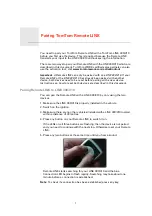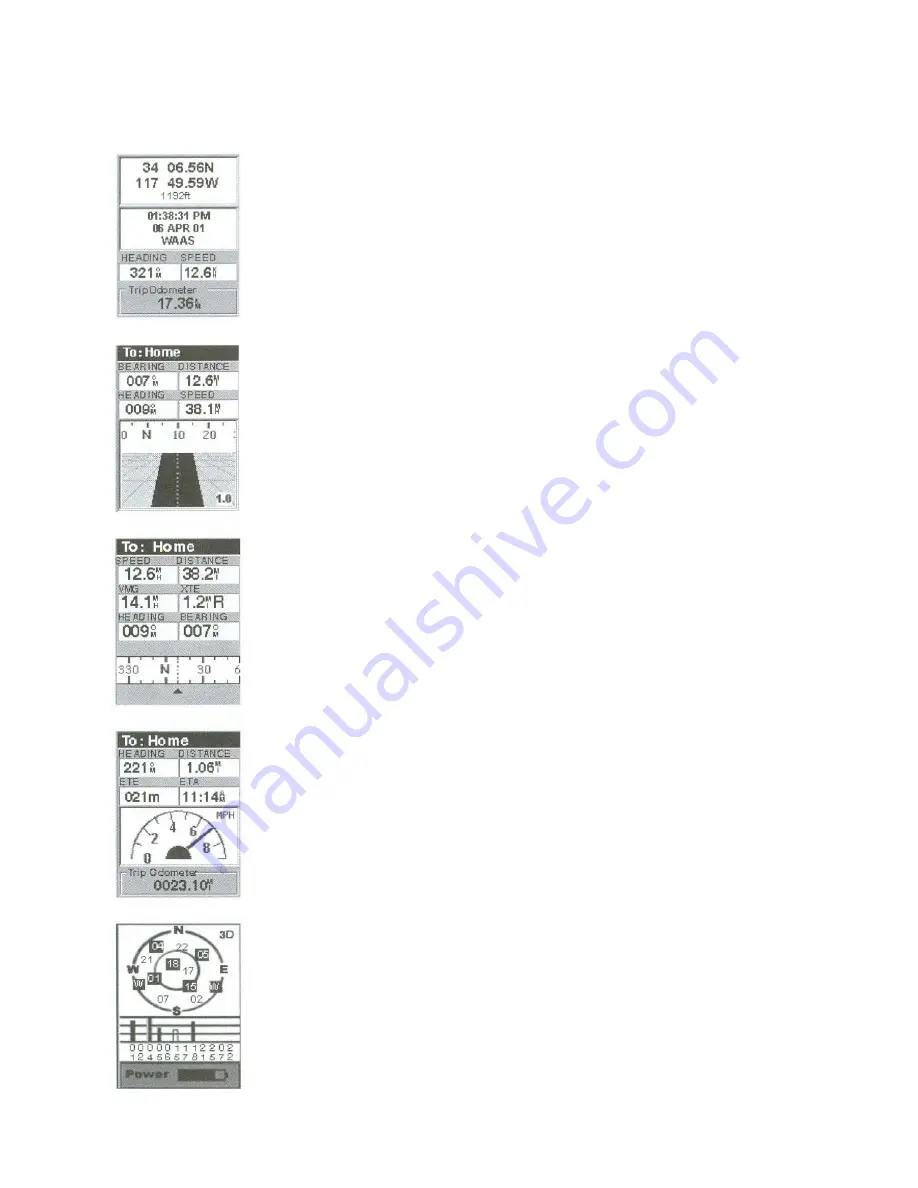
Position Screens-
The position screens 1 and 2 display your
present position using the coordinate systems that you have
selected in Setup. This screen shows all of the basic position,
time and satellite information. Additionally, current navigation
information is shown in the bottom half of the screen.
Road Screen-
The Road Screen presents your route as if you
were traveling on a road. When a need to make a turn, the road
will graphically display the turn and the direction. Waypoint
and destination icons will be displayed relative to your position
as they come into view. Above the road is a compass that
displays your heading and above that are four customizable data
fields.
Data Screen-
When you need to see a lot of information in one
place then you 'll appreciate the Data Screen. The Data screen
provides you with six data fields and an active compass that is
the same as the one used on the road screen. You have the
option of customizing this screen by selecting what data is
displayed in the upper six fields.
Speedometer Screen-
The speedometer screen displays your
speed in a familiar graphical format. There are four additional
data fields at the top of the display that can be customized to
display the data that you need. The bottom of the screen
contains a trip odometer that will record the distance traveled
since the last time the odometer was reset.
Satellite Status Screen-
The Sat screen provides you with a
graphical display of the satellite in view and which ones are
being used to compute the navigation data. The bar graph
shows you the relative signal strength being received for each
satellite. At the bottom of the display is an indication of the
battery life remaining. When you are using external power, it
will be indicated here as well.