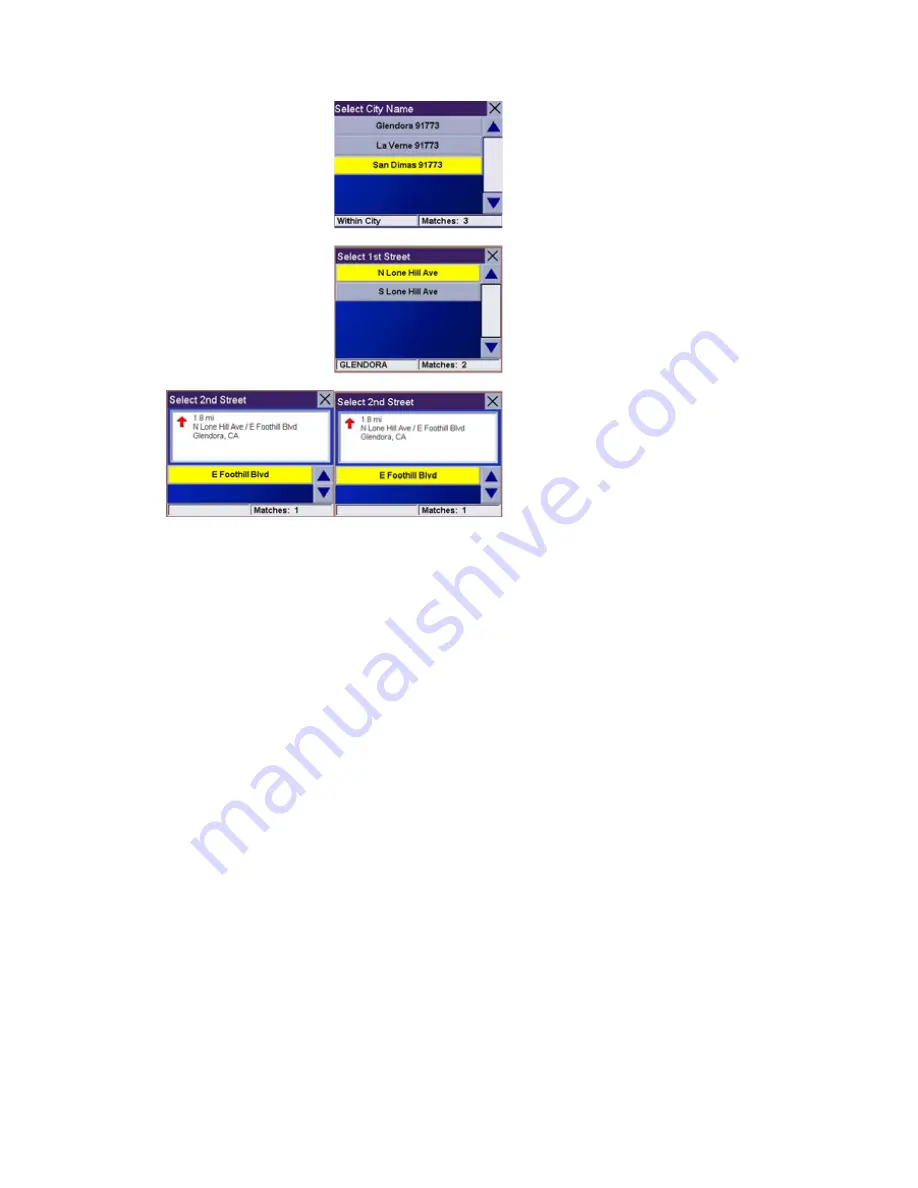
Chapter 7: Selecting Destinations
Enter the first few characters for the state and select
OK
.
Use the Navigation key to scroll the list up or down (if necessary) and select
the state from the list.
Enter the first street name (see “Help with Address Entry” on page 15).
Select
OK
.
Use the Navigation key to scroll the list up or down (if necessary) and select
the first street from the list.
Enter the second street and select
OK.
Use the Navigation key to scroll the list up or down (if necessary) and select
the second
street from the list.
Select the desired Route Method.
The Magellan Maestro 4000/4040/4050 will calculate the route. When the
calculations are
complete, the Map screen will be displayed.


















