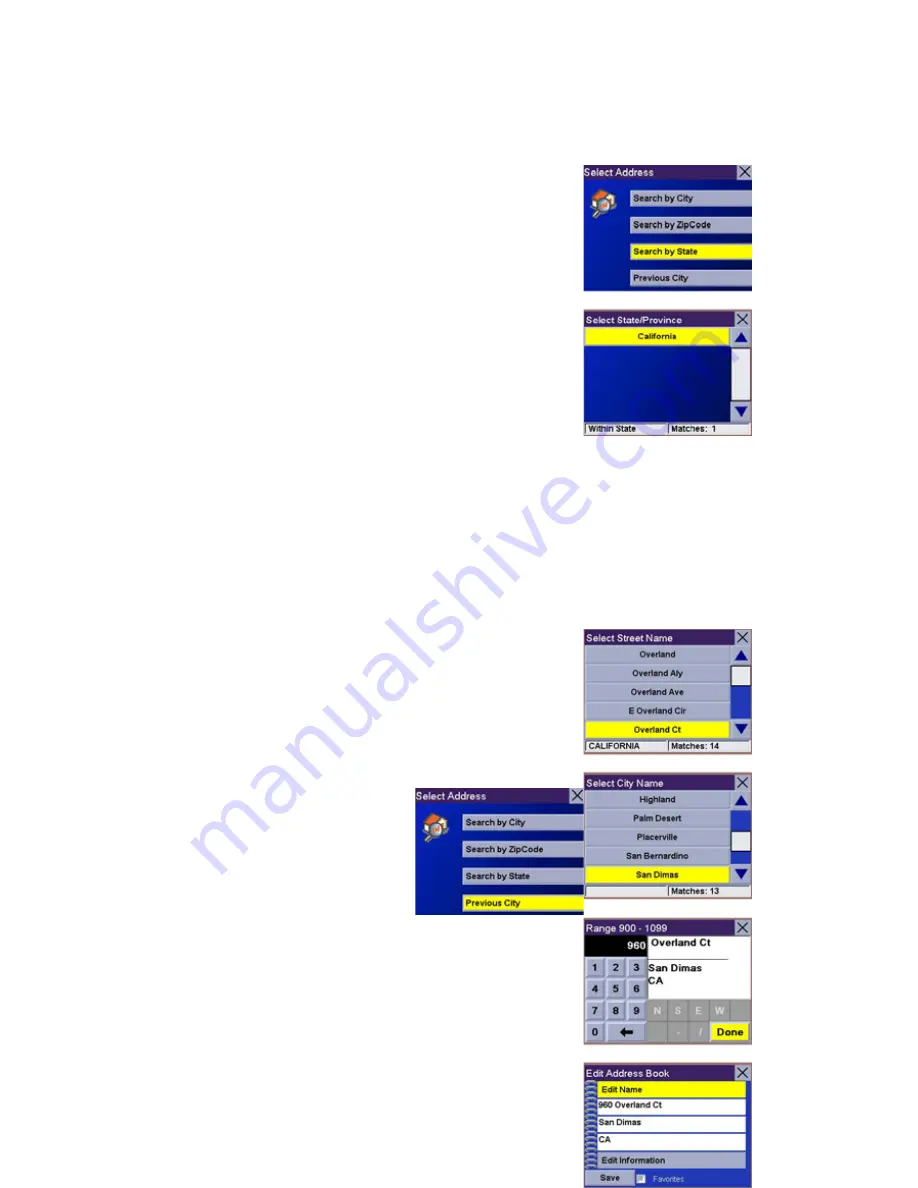
Use the keypad to enter the first few characters for the state and select
OK
.
Select the state.
Chapter 7: Selecting Destinations
Enter the street name (see “Help with Address Entry”
on page 15). Select
OK
.
Use the Navigation key to scroll the list up or down (if
necessary) and select the desired street.
Use the Navigation key to scroll the list up or down
and select the desired city. (These are all of the cities
in your loaded database that have the street name you
selected.)
Enter the street address. The acceptable range of numbers is displayed at the
top of the screen. Select
Done
.
The top line (Name) and the bottom line (Information) can be edited. The
address cannot be changed. Select the line you want to modify. Use the
keypad to enter the desired text and select
OK
. You can also designate the
address as a favorite by checking the box at the bottom of the screen.
When you have finished making changes, select
Save
and then, press
ESCAPE
.
7.5.4.4 Previous City
From the Destination screen, select
Address Book
,
then select
Create New Entry
. Select
Previous City
.
Chapter 7: Selecting
Destinations
Use the Navigation key to scroll
the list up or down (if necessary)
and select the desired city.
Enter the street name (see “Help with Address Entry”
on page 15). Select
OK.
Use the Navigation key to scroll the list up or down (if
necessary) and select the desired street.













































