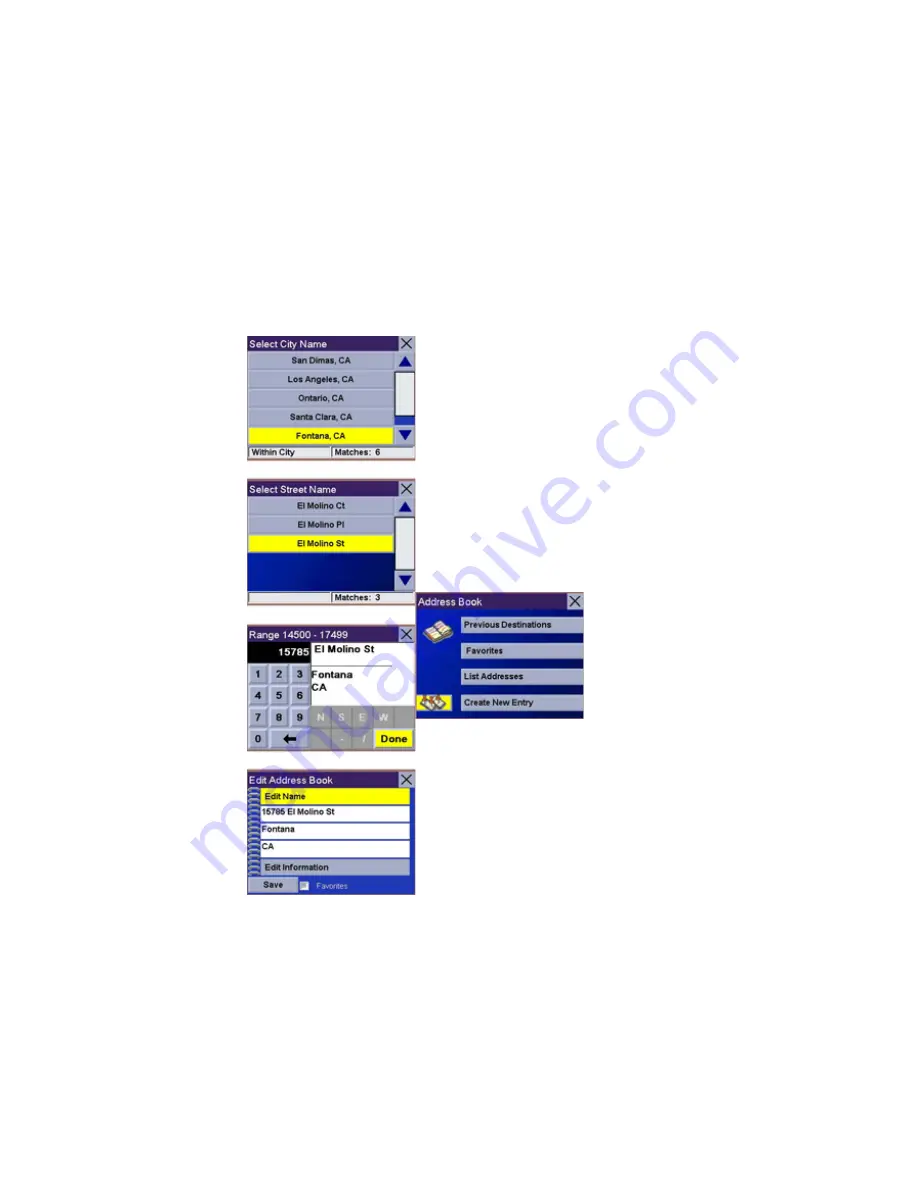
Enter the street address. The acceptable range of numbers is displayed at the
top of the screen. Select
Done
.
The top line (Name) and the bottom line (Information) can be edited. The
address cannot be changed. Select the line you want to modify. Use the
keypad to enter the desired text and select
OK
. You can also designate the
address as a favorite by checking the box at the bottom of the screen.
When you have finished making changes, select
Save
and then, press
ESCAPE
.
7.5.5 Trip
Planner
Using the
Trip Planner, you can enter multiple
destinations for your “trip” and route to
each one
of them in order. Additionally, using the
Trip
Planner you can optimize your trip and
route to
arrive at your destinations in the most
efficient
manner.
7.5.5.1 New
From the
Destination screen, select
Address Book
,
then select
Trip
(Trip button).
Chapter 7:
Selecting
Destinations
Select
New
.
Use the
keypad to enter a name for the new trip and
select
OK
.
From the
pop-up menu, select
Add
.
From the
Select Trip Planner Address screen, select
the
method for adding a destination to your trip:
Map
(Map button) will add a destination by selecting a point on the map;
Select Address
will add a destination by creating a new address;
Address
Book
will add a destination from a previous destination, Address Book, or
favorites;
Dining, ATM, Gas...
will add a destination from the POI database;
and
Intersection
will add a destination of two intersecting streets.
Continue adding destinations. When you are finished, select
Save
.




























