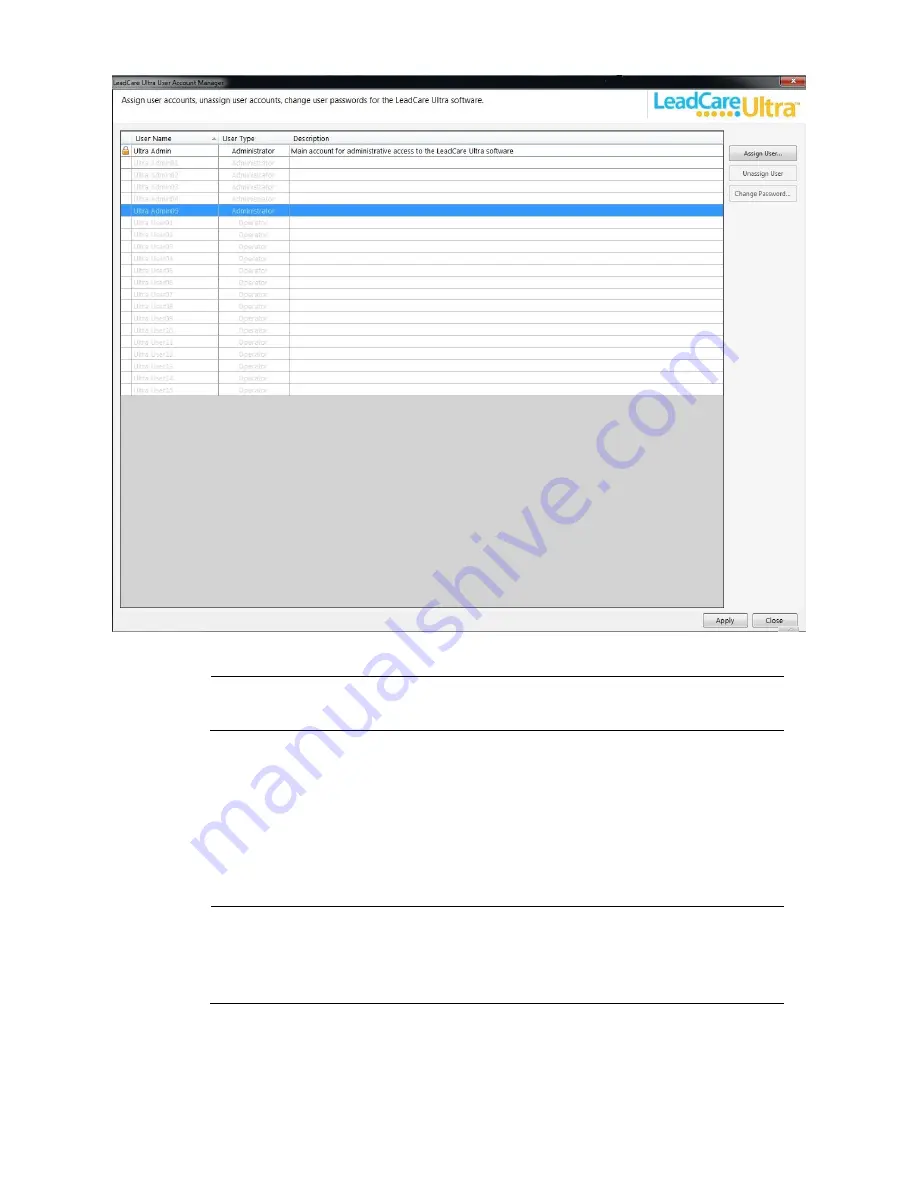
LeadCare Ultra
®
Blood Lead Testing System User’s Guide
8-9
Figure 8-11: Account Manager Dialog Box
NOTE:
The LeadCare Ultra User Account Manager has five pre-defined
Administrator fields and fifteen pre-defined Operator fields.
3. Select an appropriate New User, either an Operator or an Administrator. When the field is
selected it will be highlighted and the “Assign User” field will become active.
4. Enter the information for User Name; Password; Confirm Password; and Description. “User
Type” is pre-defined. Then click
OK
.
5. Click on
Apply
to save changes.
NOTE:
Once a password is set it can be changed by logging into the Account
Manager, selecting the appropriate User Name, and selecting the
Change
Password
button. Type in the new password in the Change Password field.
Confirm the password and click
OK
.
Содержание LeadCare Ultra
Страница 16: ...LeadCare Ultra Blood Lead Testing System User s Guide 2 6 This page intentionally left blank ...
Страница 62: ...LeadCare Ultra Blood Lead Testing System User s Guide 6 20 This page intentionally left blank ...
Страница 92: ...LeadCare Ultra Blood Lead Testing System User s Guide 11 2 This page intentionally left blank ...
Страница 96: ...LeadCare Ultra Blood Lead Testing System User s Guide 13 2 This page intentionally left blank ...
Страница 102: ...LeadCare Ultra Blood Lead Testing System User s Guide A 4 This page intentionally left blank ...
Страница 103: ...LeadCare Ultra Blood Lead Testing System User s Guide B 1 ...
Страница 104: ...LeadCare Ultra Blood Lead Testing System User s Guide B 2 ...
Страница 116: ...LeadCare Ultra Blood Lead Testing System User s Guide B 12 This page intentionally left blank ...
Страница 118: ...LeadCare Ultra Blood Lead Testing System User s Guide C 2 This page intentionally left blank ...
















































