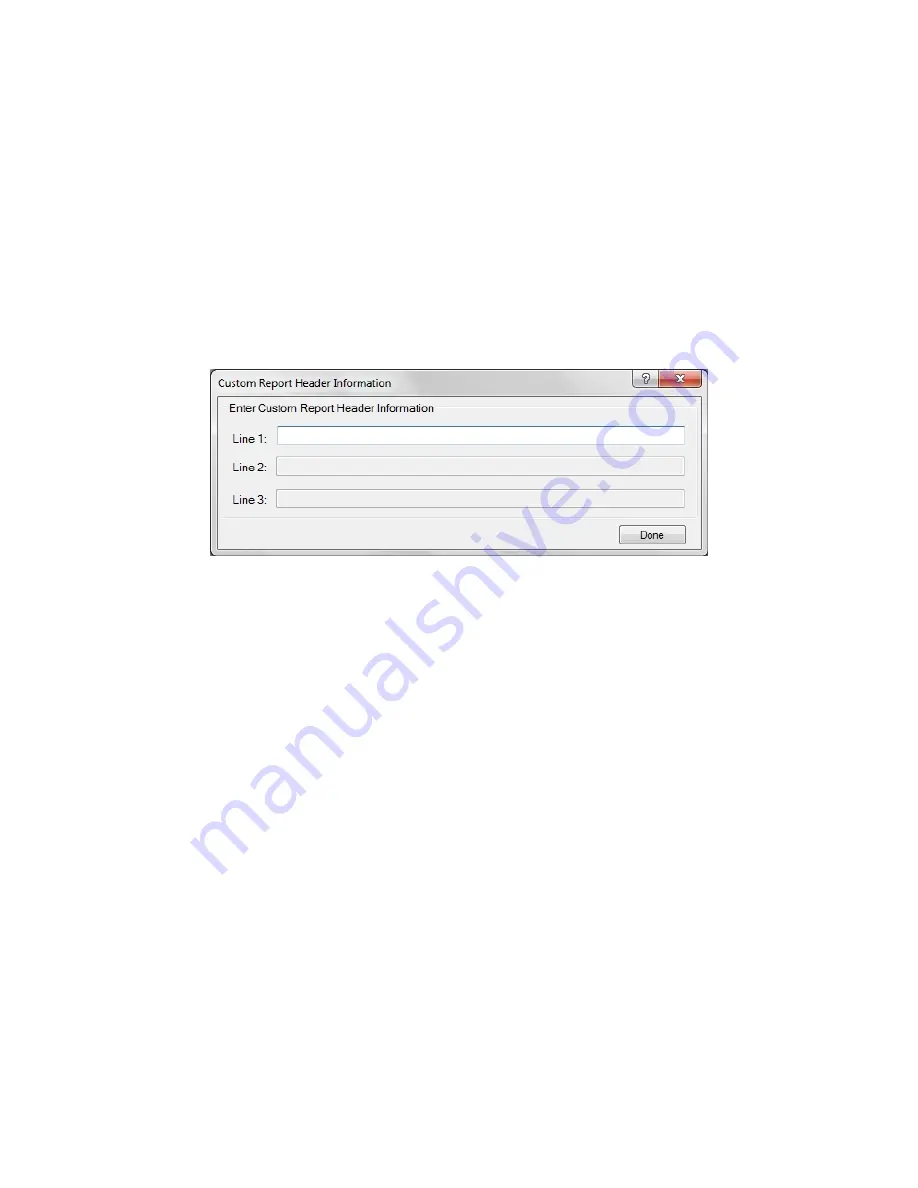
LeadCare Ultra
®
Blood Lead Testing System User’s Guide
6-17
d. Controls Out of Range
e. Channel #
f. Sensor Lot #
g. User
h. Approved
i. Approver
j. Comments
4. Enter your search criteria and select the
Apply Filter
button. The data meeting your search
criteria will appear on the right hand side of the “Archived Test View” window.
5. To obtain a report of this data select the
View Report
button in the lower right hand corner of
the screen. The “Custom Report Header Information” screen displays (Figure 6-13).
Figure 6-13: Custom Report Header Information Screen
6. Enter the desired report header on line 1 and then click
Done
. (Lines 2 and 3 are provided for
multi-part headers). The specified report is displayed. A sample Archived Test Report is shown
in Figure 6-14.
Содержание LeadCare Ultra
Страница 16: ...LeadCare Ultra Blood Lead Testing System User s Guide 2 6 This page intentionally left blank ...
Страница 62: ...LeadCare Ultra Blood Lead Testing System User s Guide 6 20 This page intentionally left blank ...
Страница 92: ...LeadCare Ultra Blood Lead Testing System User s Guide 11 2 This page intentionally left blank ...
Страница 96: ...LeadCare Ultra Blood Lead Testing System User s Guide 13 2 This page intentionally left blank ...
Страница 102: ...LeadCare Ultra Blood Lead Testing System User s Guide A 4 This page intentionally left blank ...
Страница 103: ...LeadCare Ultra Blood Lead Testing System User s Guide B 1 ...
Страница 104: ...LeadCare Ultra Blood Lead Testing System User s Guide B 2 ...
Страница 116: ...LeadCare Ultra Blood Lead Testing System User s Guide B 12 This page intentionally left blank ...
Страница 118: ...LeadCare Ultra Blood Lead Testing System User s Guide C 2 This page intentionally left blank ...
















































