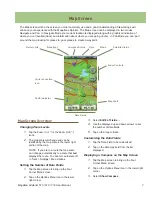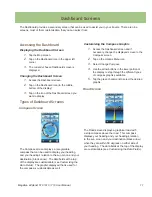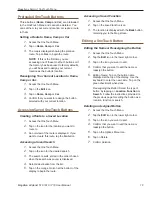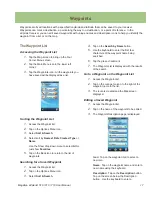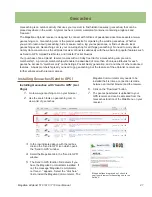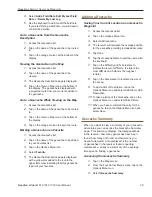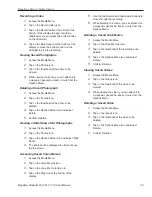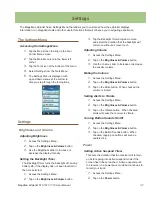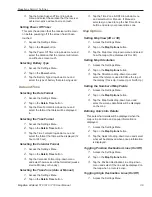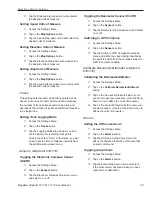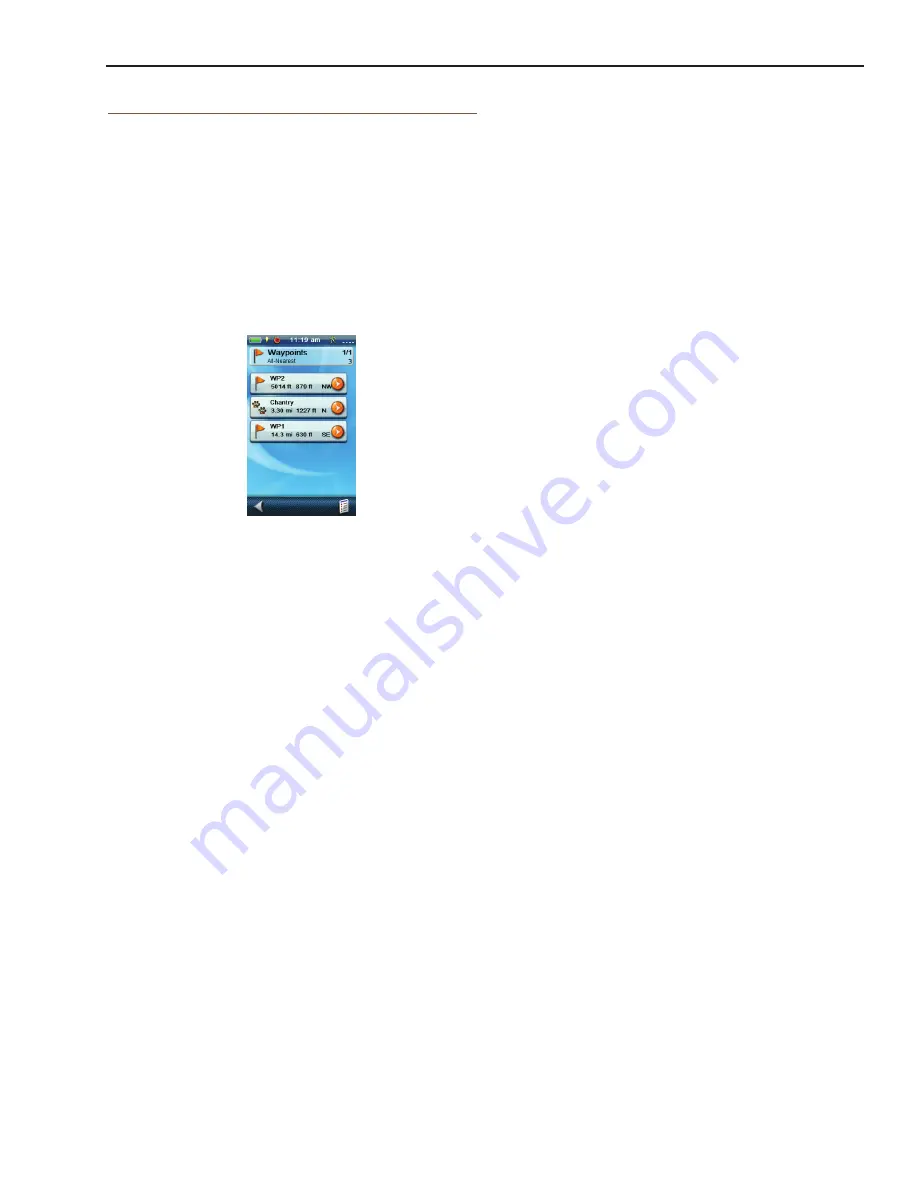
Magellan eXplorist Geocache Waypoints
Magellan eXplorist 510 / 610 / 710 User Manual
24
6.
Tap the green checkmark.
7.
The Geocache List is displayed with the results
of the search.
Go to a Geocache on the Geocache List
1.
Access the Geocache list.
2.
Tap on the orange Go icon to the right of the
geocache name in the list.
3.
The route is created and the Map screen
displayed.
Editing a Stored Geocache
1.
Access the Geocache list.
2.
Tap on the name of the geocache to be edited.
3.
The Geocache Description page is displayed.
Description
: Tap on the
Description
button.
Tap on the screen below the Description
button. Use the keyboard to enter a
description for the geocache. Tap on the Back
icon when done.
Hint
: Tap on the
Hint
button. Tap on the
screen below the Hint button. Use the
keyboard to enter or edit the hint for the
geocache. Tap on the Back icon when done.
Found
: Tap on the
Found
button. Select
Found, Not Found, Needs Maintenance or Add
a Field Note. (If selecting Needs Maintenance
you will be asked if you want to include any
comments.)
Media
: Tap on the
Media
button. Tap on the
Options Menu icon and select Add Media. Use
the Media Menu to create or select an existing
media item to add to the geocache.
Options
: Tap on the
Options
button. Use the
Profile drop-down menu to select the profile
desired for this geocache. Tap on Settings to
change the values for the profile.
(Note: Other items are available on the
Geocache Description page but they can only
be viewed.
Adding/Editing/Deleting a Field Note
1.
Access the Geocache list.
2.
Tap on a geocache from the list.
3.
Tap on the Options Menu icon.
Geocache List
Accessing the Geocache List
1.
Tap the Map screen to bring up the Four
Corner Menu screen.
2.
Tap the Main Menu icon in the lower left
corner.
3.
Tap the Geocaches icon. All the geocaches
you have saved or loaded will be displayed as
a list.
Sorting the Geocache List
1.
Access the Geocache list.
2.
Tap on the Options Menu icon.
3.
Select
Sort & Search
.
4.
Using the drop-down menus for each, set the
display filters for Status, Type, Size, Terrain
and Difficulty.
5.
Tap on the Sort By drop-down menu and select
Geocache ID, Nearest
,
Date Created
,
Type
or
Name
.
6.
Use the Show button to toggle between
All
or
just show
Favorites
.
7.
Tap on the Back icon to return to the list of
geocaches.
Searching for a Saved Geocache
1.
Access the Geocache list.
2.
Tap on the Options Menu icon.
3.
Select
Sort & Search
.
4.
Scroll down and tap on the
Search by Name
or ID...
button.
5.
Use the keyboard to enter the first few
characters of the geocache name or the ID.
Содержание eXplorist 510
Страница 1: ......
Страница 2: ...Revisions Initial Release A 10 15 2010 Initial release with basic functions ...