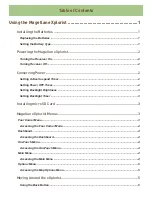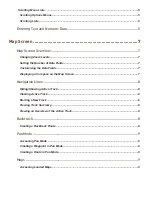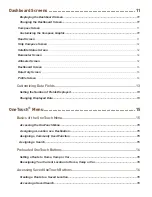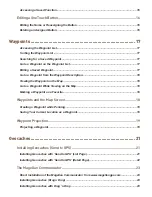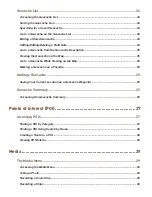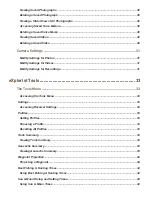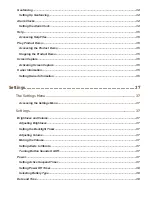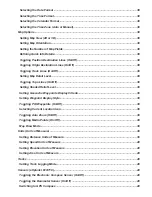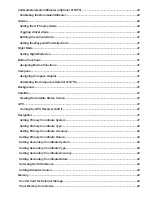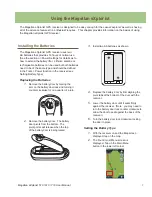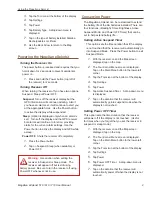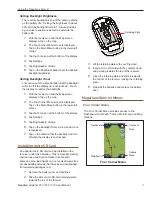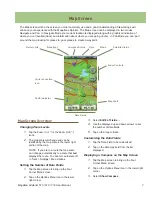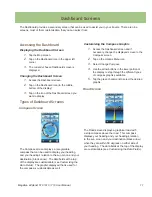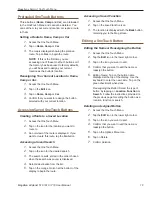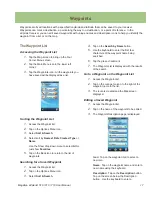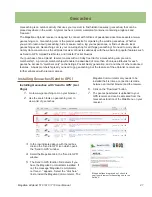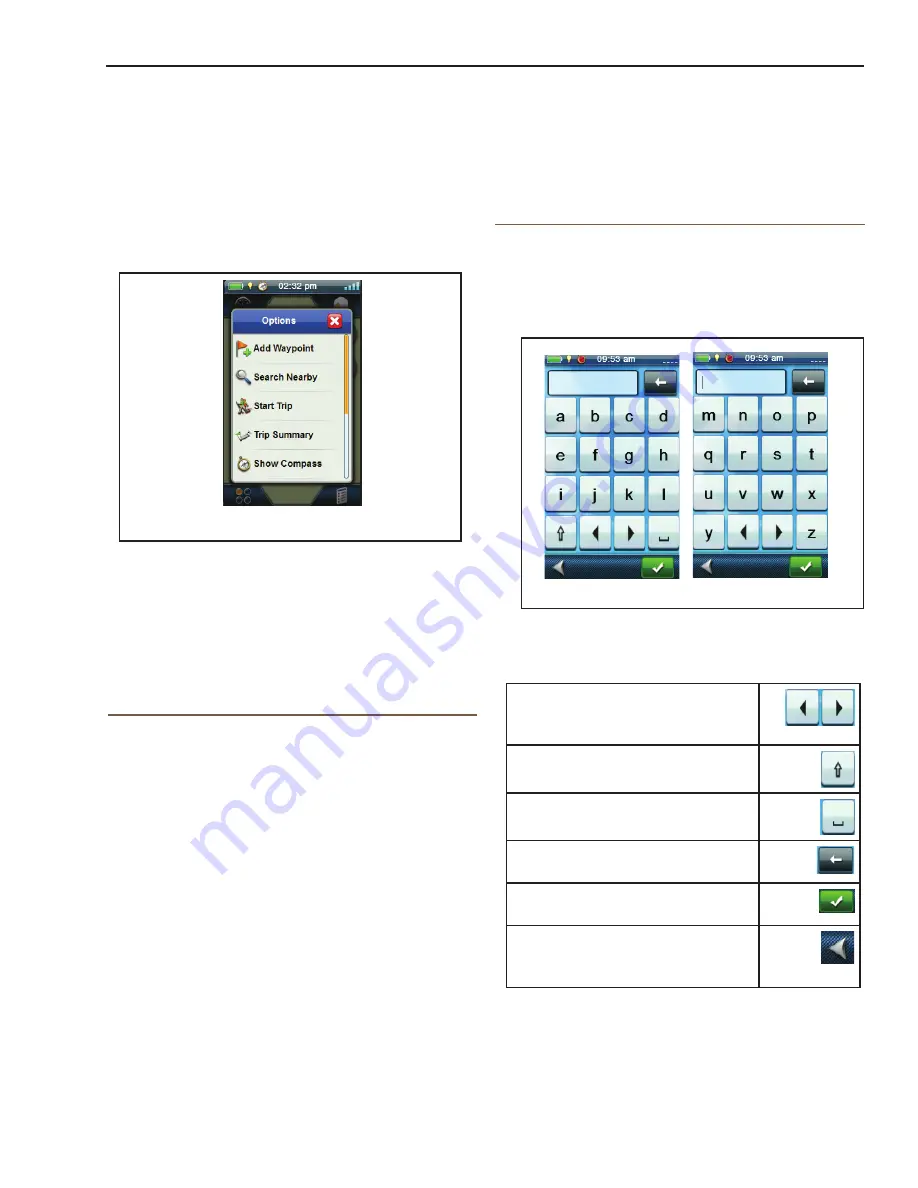
Using the Magellan eXplorist
Magellan eXplorist 510 / 610 / 710 User Manual
5
Scrolling Lists
At the bottom of lists of items there are two up and
down arrow icons. Tap the appropriate arrow to
move a full page up or down the list.
Entering Text and Numeric Data
Entering text and numbers is done by the use of a
displayed keyboard. The keyboard is divided in half
to allow for a larger area to access the keys when
touching, even with gloves.
The above displays both halves of the standard
keyboard. There are additional keyboard displays
available: Numeric, Symbol 1 and Symbol 2.
Accessing the different keyboard
layouts is done by tapping on the
left or right arrows.
Uppercase characters can also be
used by tapping the shift key.
Entering a space is done using
the space bar key.
To backspace, tap the backspace
key.
To save the text entered, tap the
green accept button.
To cancel and return to the
previous screen tap the back
button.
Options Menu
The Options Menu can be found on many screens
in the lower right corner of the display. This menu
provides quick access to the most commonly used
functions associated with the screen being displayed.
However the only exception to the rule for the location
of the Options Menu is for the Map screen where it is
accessed from the Four Corner Menu screen.
Accessing the Map Options Menu
1.
From the Map screen, tap any portion of the
visible map.
2.
Tap on the Options Menu icon in the lower
right corner of the display.
Moving Around the eXplorist
All of the functions and features of the Magellan
eXplorist are accessed through the menus described
above. The only other items needing to be discussed
are scrolling up/down long menu lists and going back
to the previous screen.
Using the Back Button
At the bottom of most screens is a back button that
when tapped will return to the previously viewed
screen.
Scrolling Menu Lists
Scrolling Options Menus
To scroll through the menu items, touch and hold
one of the items and swipe your finger up or down
to reveal other items.
Options Menu
Keyboard
Содержание eXplorist 510
Страница 1: ......
Страница 2: ...Revisions Initial Release A 10 15 2010 Initial release with basic functions ...