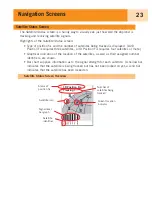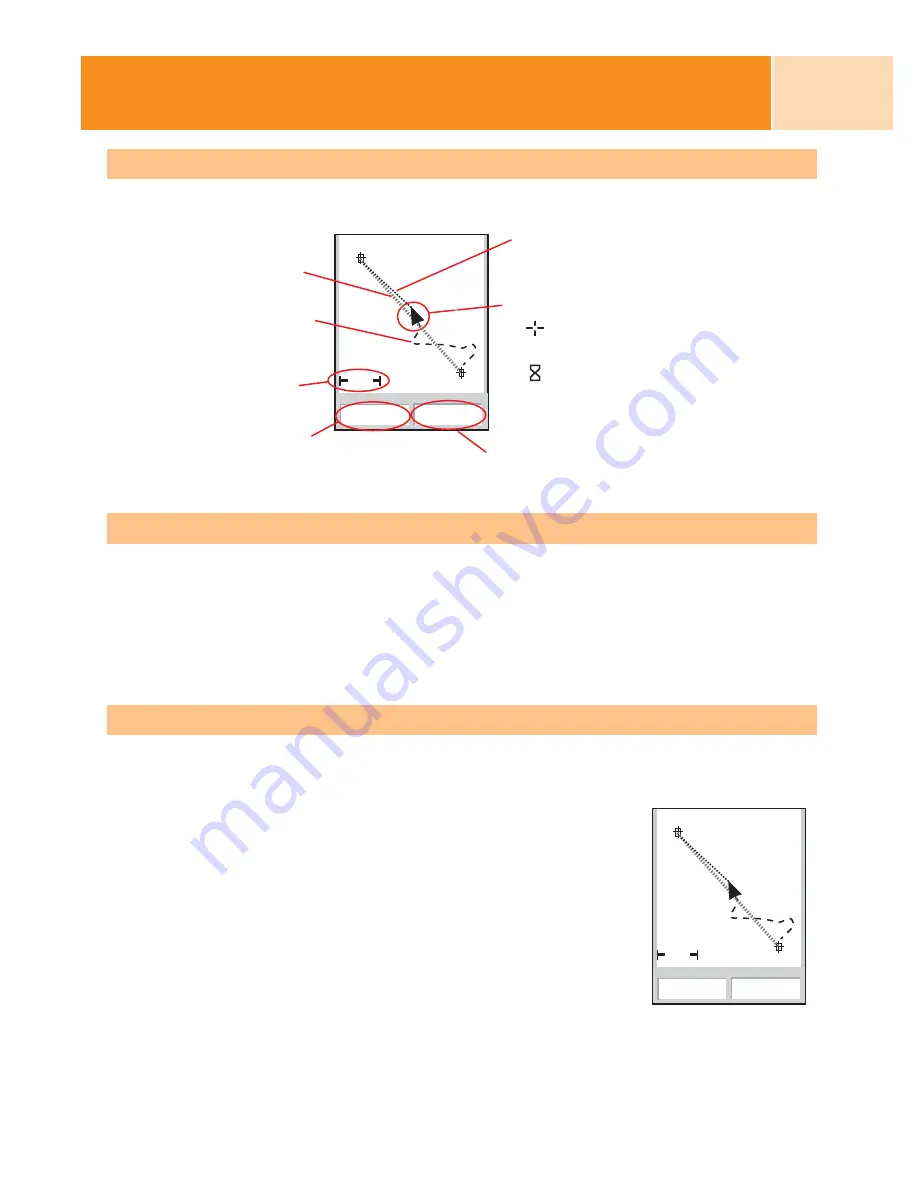
Plotter Screen Overview
Changing Plotter Scale
Press the
Zoom In
or the
Zoom Out
buttons to change how much of the usable plotter
area is displayed on the screen. The plotter scale indicator in the bottom left corner of
the plotter indicates the relative distance between the two end-points of the scale.
The scale can be changed from 1700 mi (2700 km) to 100 ft (35.0 m).
Tip: Press and hold the
Zoom In
or the
Zoom Out
buttons to rapidly step through
the plotter scales.
Plotter Screen Modes
The
Plotter screen has two modes that it can be in: position or cursor. In the Position
mode the Plotter screen displays your position, indicated by the arrow icon in the
center of the plotter. The arrow not only displays your position
but also, when moving, will point in the direction you are
heading.
The Position mode is the default mode for the
Plotter screen.
Whenever you enter the
Plotter screen it will be in the Position
mode.
Navigation Screens
15
1.60mi
352
o
M
4.3
M
H
Heading
Speed
OakTree
CA
The
Plotter screen in the
Position Mode
1.60mi
352
o
M
4.3
M
H
Heading
Speed
Plotter Scale
Data Field 1
Data Field 2
Positio
n
C
u
rsor
Pa
n
C
u
rsor (
u
sed whe
n
i
n
C
u
rsor Mode)
Ho
u
rglass (
u
sed whe
n
positio
n
is
un
k
n
ow
n
a
n
d eXplorist is
tryi
n
g to comp
u
te the
positio
n
)
Track I
n
dicator
Origi
n
al Ro
u
te
Marker
OakTree
CA
Updated Ro
u
te
Marker