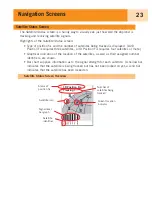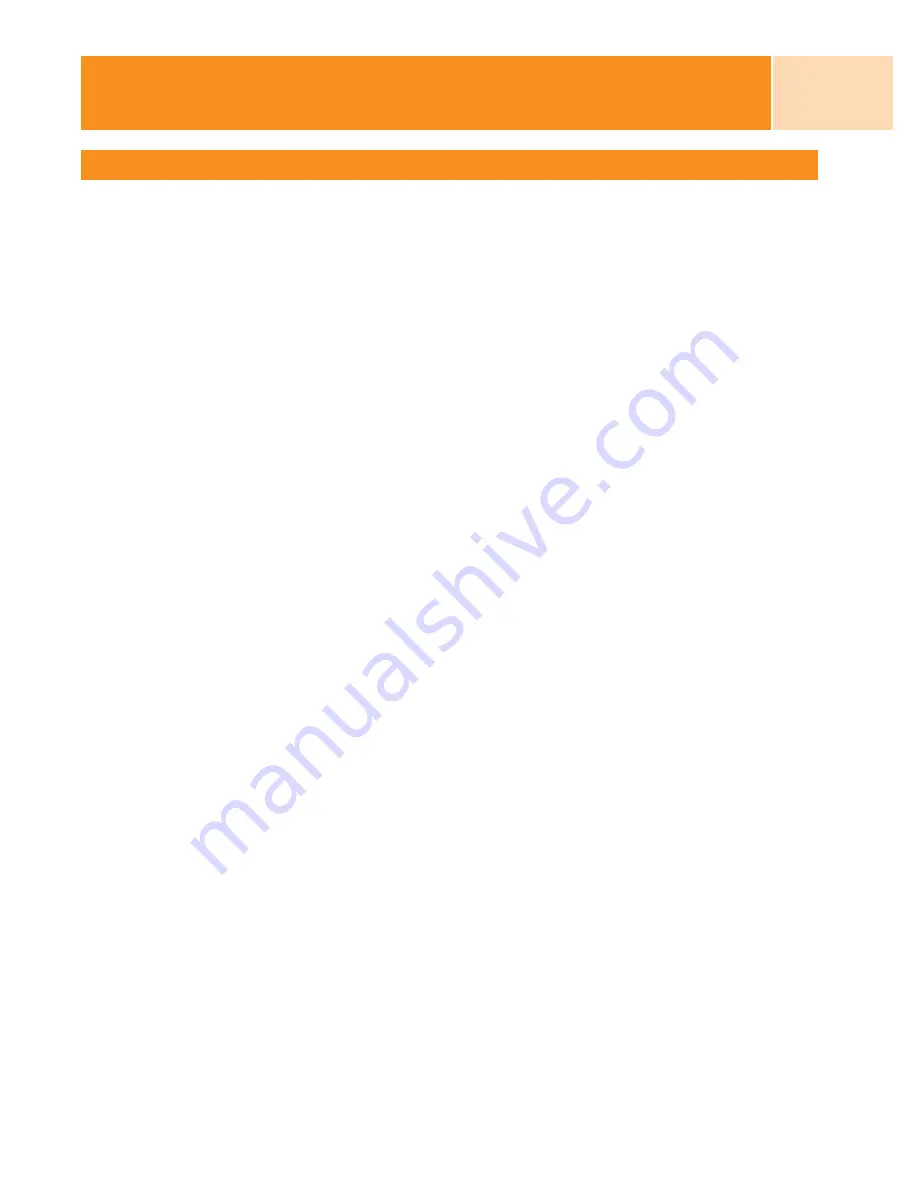
Points of Interest
31
Viewing a POI on the Plotter Screen
POIs that you have saved can be viewed on the
Plotter screen to assist you in locating the
POI.
1.
Press
MENU
.
2.
Use the
Arrow
joystick to highlight My
Pts of Interest
.
3.
Press
ENTER
.
4.
Use the
Arrow
joystick to select
Nearest
or
Alphabetical
.
5.
Press
ENTER
.
6.
Use the
Arrow
joystick to highlight the POI to be viewed.
7.
Press
ENTER
.
8.
Use the
Arrow
joystick to highlight
View on Plotter
.
9.
Press
ENTER
.
10. The
Plotter screen will be displayed in the Cursor mode. The cursor will be directly
over the POI you have selected. You may use the
Zoom
buttons to change the scale
of the plotter displayed; and if your position icon is within range, it will be shown.
11. Press
ESC
to return to the list of POIs found in step 7.
Note: Remember that pressing the
NAV
button will return you to the last viewed
Plotter
screen. In step 11 if you are finished with the POIs in the POI database, you could
press
NAV
to close the POI database and return to the last viewed
Plotter screen.