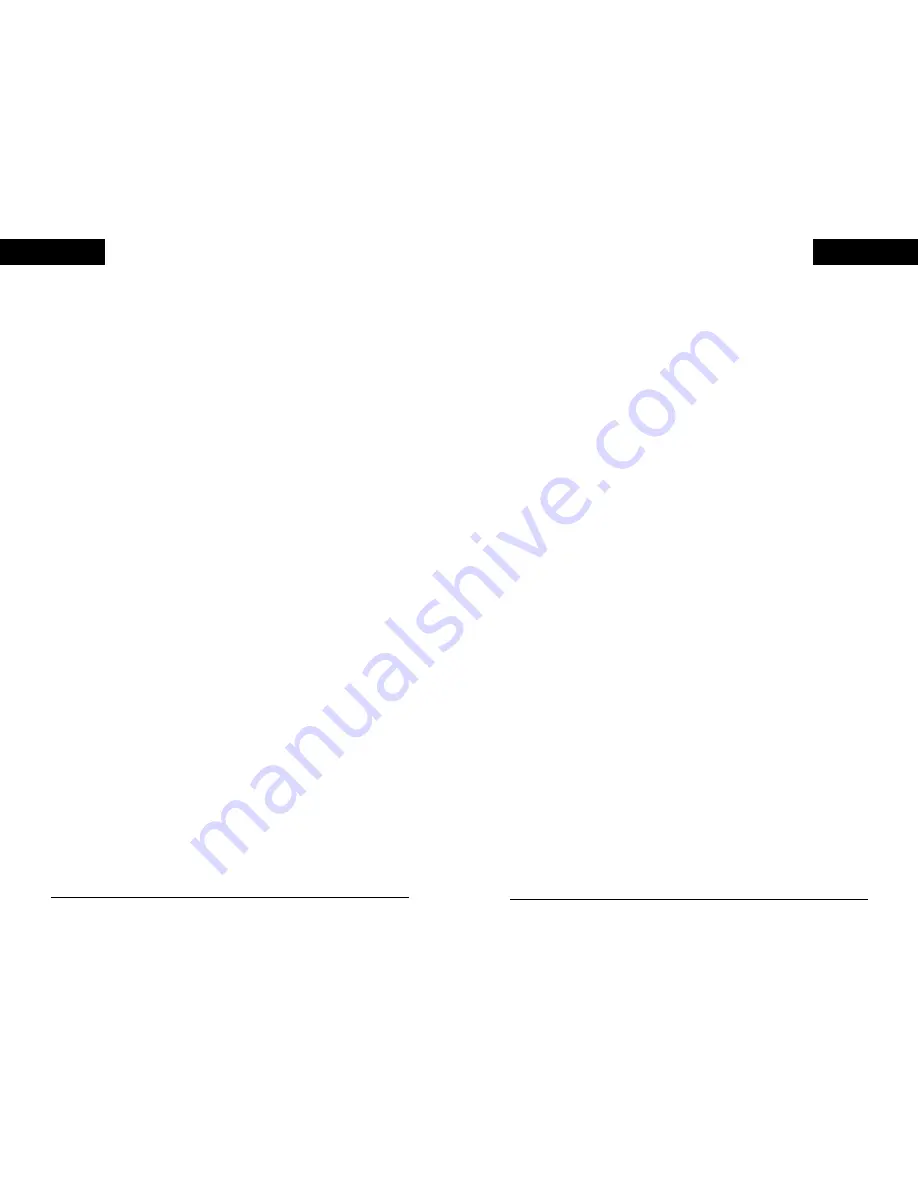
8
9
Technical Support
Mad Catz provides technical support for all products in a variety
of ways.
Online - Check the Mad Catz Home Page at www.madcatz.com .
There you will find up to the minute solutions, tips and
information about all of our products. Our comprehensive Tech
Support area offers answers to nearly every question.
E-mail - You can send e-mail to our Support Technicians at
[email protected] . You will receive a reply in most cases
within one business day.
Telephone - Technical Support is available from 9 AM to 5 PM
Pacific Standard Time, Monday through Friday (excluding
holidays) at 1.800.659.2287 (U.S. only) 1.619.258.6920 (Outside
U.S.).
FAX - Technical Support is available via FAX at 619.258.6929.
Troubleshooting
Below are answers to frequently asked questions.
The MC2 Racing Wheel will not function.
• Check the mode. If the game does not support the mode you
are playing in, it may not register. Try changing modes (using
the mode button) and pressing the reset button on the
PlayStation® game console.
• If the MC2 Racing Wheel continues to not function, turn the
power to your PlayStation® game console OFF, disconnect
the MC2 Racing Wheel and reconnect the MC2 Racing
Wheel. Turn the power on to your PlayStation® game console
and retry the game.
Vehicle control is touchy or sluggish.
• Go to the software options menu and adjust the steering
sensitivity and dead zone if available.
The vehicle drifts in one direction.
• The steering wheel needs to be re-centered. Hold down the
L1, R1, and Start buttons at the same time. This will re-center
the wheel and pedals (or reset the PlayStation® game
console).
The game acts as if one of the pedals is being activated.
• The steering wheel and pedal needs to be re-centered. Hold
down the L1, R1, and Start buttons at the same time. This will
re-center the wheel and pedals (or reset the PlayStation®
game console).
I'm playing a Vibration Function compatible game and its
not vibrating.
• Some software titles require you to manually turn the vibration
option on in the option menus.
• Try switching the MC2 Racing Wheel to Analog Controller
mode. Not all games will send the signal to vibrate unless the
controller is in Analog Controller mode.
ENGLISH
...
ENGLISH
...
FCC Advisory Statement
Note: This equipment has been tested and found to comply with the limits for a
Class B digital device pursuant to Part 15 of the FCC Rules. These limits are
designed to provide reasonable protection against harmful interference in a
residential installation. This equipment generates, uses and can radiate radio
frequency energy and, if not installed or used in accordance with the instruction,
may cause harmful interference to radio communications. However, there is no
guarantee that interference will not occur in a particular installation. If this
equipment does cause harmful interference to radio or television reception, which
can be determined by turning the equipment off and on, the user is encouraged to
try to correct the interference by one or more of the following measures:
• Reorient or relocate the receiving antenna.
• Increase the separation between the equipment and the receiver.
• Connect the equipment to an outlet on a circuit difference from that which the
receiver is connected.
• Consult the dealer or an experienced radio/TV technician for help.
• Any changes or modifications not expressly approved by the party responsible for
compliance could void the user’s authority to operate the equipment.
Where shielded interference cables have been provided with the product or
specified additional components or accessories elsewhere defined to be used with
the installation of the product, they must be used in order to ensure compliance with
FCC regulations.
























