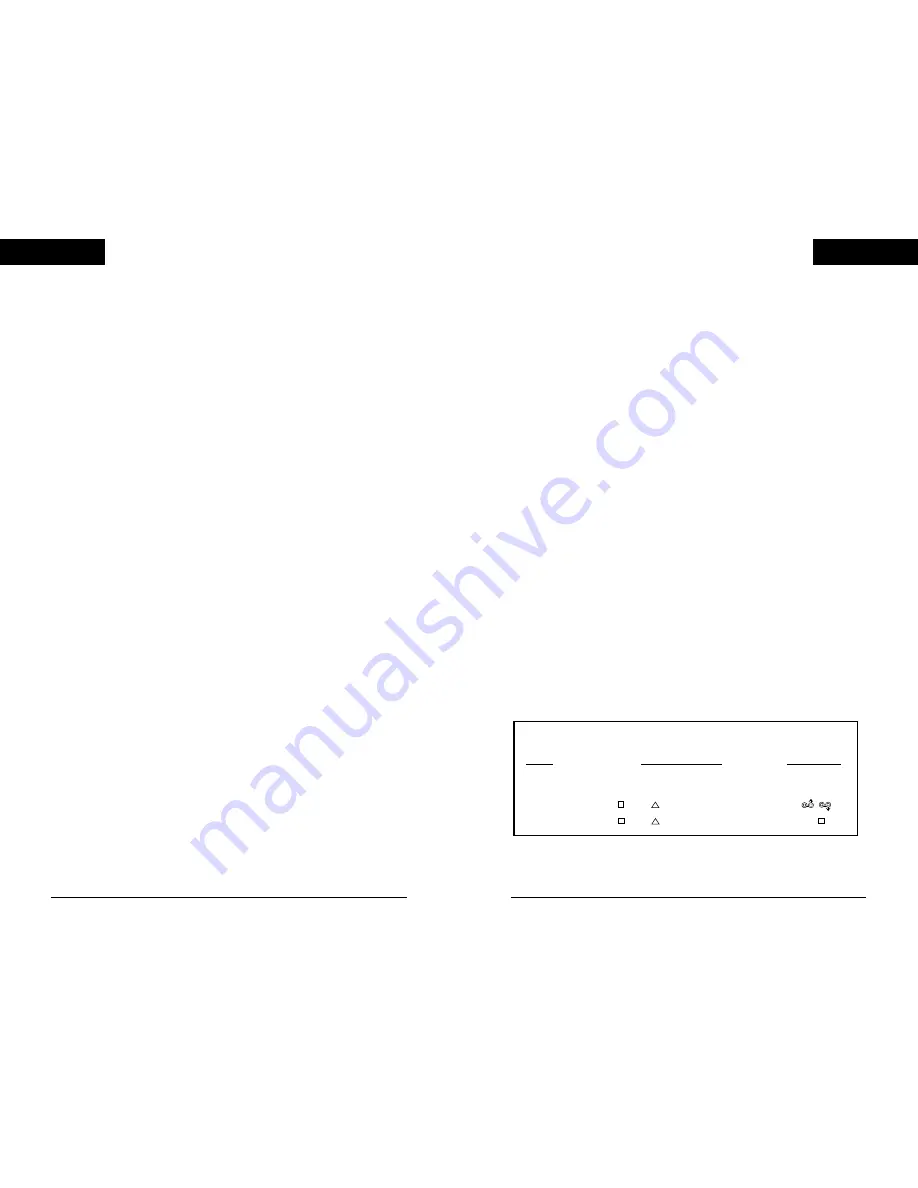
BUTTON EQUIVALENTS
MODE
ACTION BUTTONS
GAS/BRAKE
Steering
Wheel/Negcon
I
II
A
B
L
R
L
R
L
R
I / II
Analog Controller X
O
L1
R1
L2
R2
L3
R3
/ /
Digital X
O
L1
R1
L2
R2
L1
R1
X/
2
Control Modes
The Mad Catz MC2 Racing Wheel provides the ultimate control for
virtually all PlayStation® games and features three modes to ensure
the best possible control in all games. Steering Wheel/NeGcon,
Analog Controller and Digital mode.
Steering Wheel/NeGcon Mode - Nearly all driving games take
advantage of the customization and precise control available with
this type of control mode, making it the most popular mode on the
MC2 (check your software instructions - options menu). When
playing a game, we recommend using Steering Wheel/NeGcon
Mode whenever possible (see the Button Equivalents chart to
determine the button mapping while in this mode).
Analog Controller Mode - Provides support for the newest breed
of PlayStation® games. There are two motors located in the MC2
Racing Wheel that will vibrate based on actions taking place on
screen. Check the back of the game/instructions for the icons
displaying “Vibration Function Compatible” or the “Analog Controller
Compatible”. Not all Vibration Function compatible games provide
the feedback to controllers unless the controller is in Analog
Controller mode (see the Button Equivalents chart to determine the
button mapping while in this mode).
Digital Mode - Uses the digital protocol. If the game doesn't support
either Steering Wheel/NeGcon or Analog Controller mode, Digital
mode will function with any game (see the Button Equivalents chart to
determine the button mapping while in this mode).
Set-Up
• Make sure the PlayStation® game console is turned
OFF. Connect the MC2 Racing Wheel to the PlayStation®
game console.
• Insert game and turn on power to the PlayStation® game
console on. DO NOT MOVE THE CONTROLLER
DURING START UP. The controller uses this time to
calibrate itself.
3
ENGLISH
...
ENGLISH
...
























