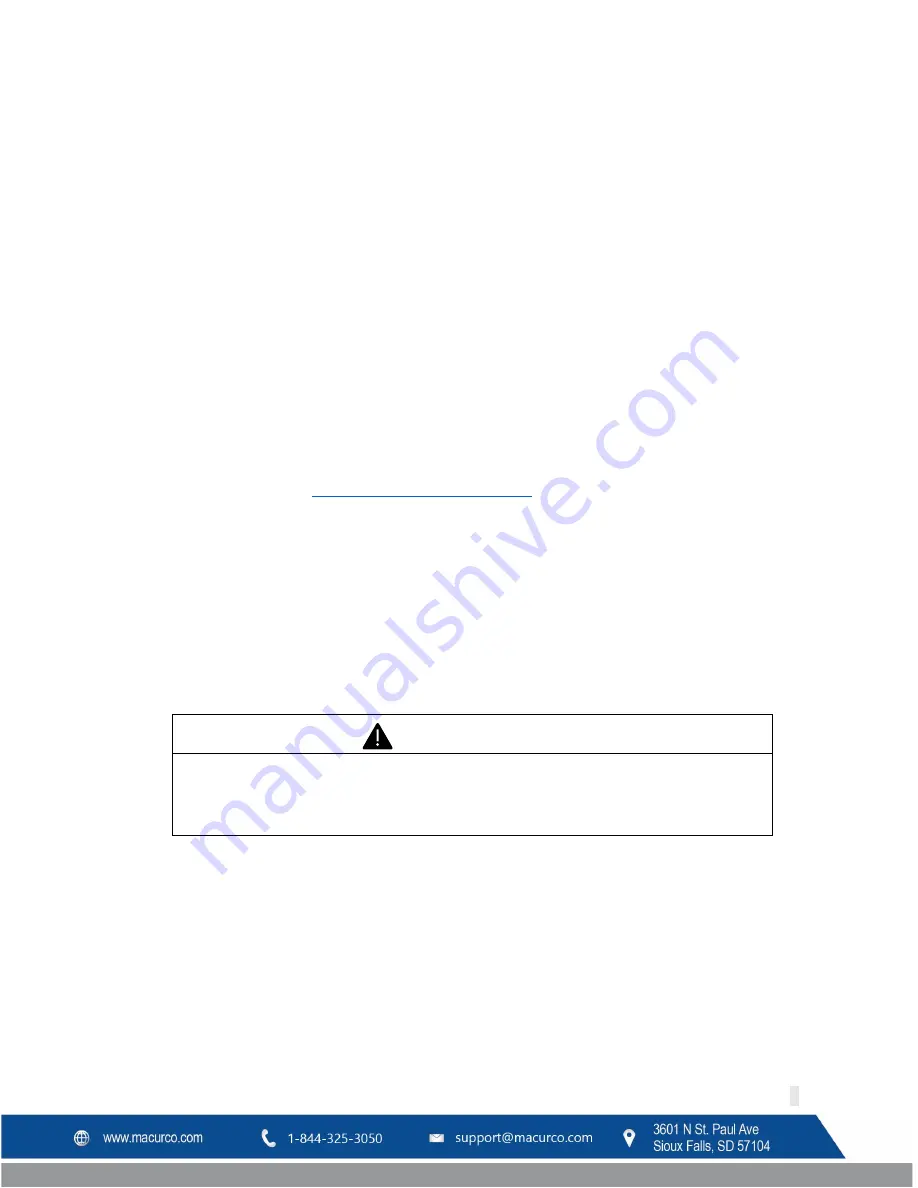
Macurco DVP-120C Manual
REV – 1.0
[34-8708-4770-8 ]
8
|
P a g e
2
Use Instructions and Limitations
2.1
DVP-120C General Description
The DVP-120C is an exhaust fan controller and alarm interface. When used in conjunction with Macurco gas
detectors, it provides automatic controls to help maintain an acceptable environment in enclosed facilities. The DVP-
120C is frequently used in parking garages, warehouses, and vehicle maintenance facilities. The DVP-120C system is
designed to meet specifications for safety in enclosed parking garages, including the Uniform Building Code and
OSHA 50ppm CO requirements. The standard DVP-120C can control up to 99 digital addressable sensors and is
compatible with Macurco CM-6 and TX-6-ND detectors ONLY. The DVP-120C is ready for operation after the wiring is
complete and the user system configuration is entered.
2.2
DVP-485B Modbus® Adapter
The DVP-485B Modbus adapter, installed in DVP-120C, provides a RS-485 BACnet output. System wiring includes RS-
485 serial detector interface as well as main power connection for the DVP-120C, the fan control and alarm
connections from the DVP-120C to the building ventilation and automation systems. The RS-485 serial interface is
from the DVP-120C to the remote detectors. Power to these detectors is provided by an external 24VAC or VDC low
voltage power supply. See section
3.2.3 Remote Sensor Connection
for more information regarding remote power
supplies.
2.3
MRS-485 Modbus Adapter
The Macurco MRS-485 adapter is an accessory used to convert the 4-20mA analog signal from Macurco 6-Series
type detectors to a digital signal for use with the DVP-120C and other multipoint addressable systems. The Macurco
MRS-485 simply plugs into the back of the detector and a single screw fastens it in place. The MRS-485 accepts the
4-20mA output and is powered from the same connection as the detector. The MRS-485 mounts to a Macurco 6-
Series detector installed on a 4”x 4” electrical box electrical box supplied by the contractor.
WARNING
Each person using this equipment must read and understand the information in this
User manual before use. Use of this equipment by untrained or unqualified persons or
use that is not in accordance with this user manual, may adversely affect product
performance.
Содержание MRS-485
Страница 2: ...Macurco DVP 120C Manual REV 1 0 34 8708 4770 8 2 P a g e ...
Страница 77: ...Macurco DVP 120C Manual REV 1 0 34 8708 4770 8 77 P a g e 11 Appendix D DVP 120 Quick Start Guide ...
Страница 78: ...Macurco DVP 120C Manual REV 1 0 34 8708 4770 8 78 P a g e ...
Страница 79: ...Macurco DVP 120C Manual REV 1 0 34 8708 4770 8 79 P a g e ...









































