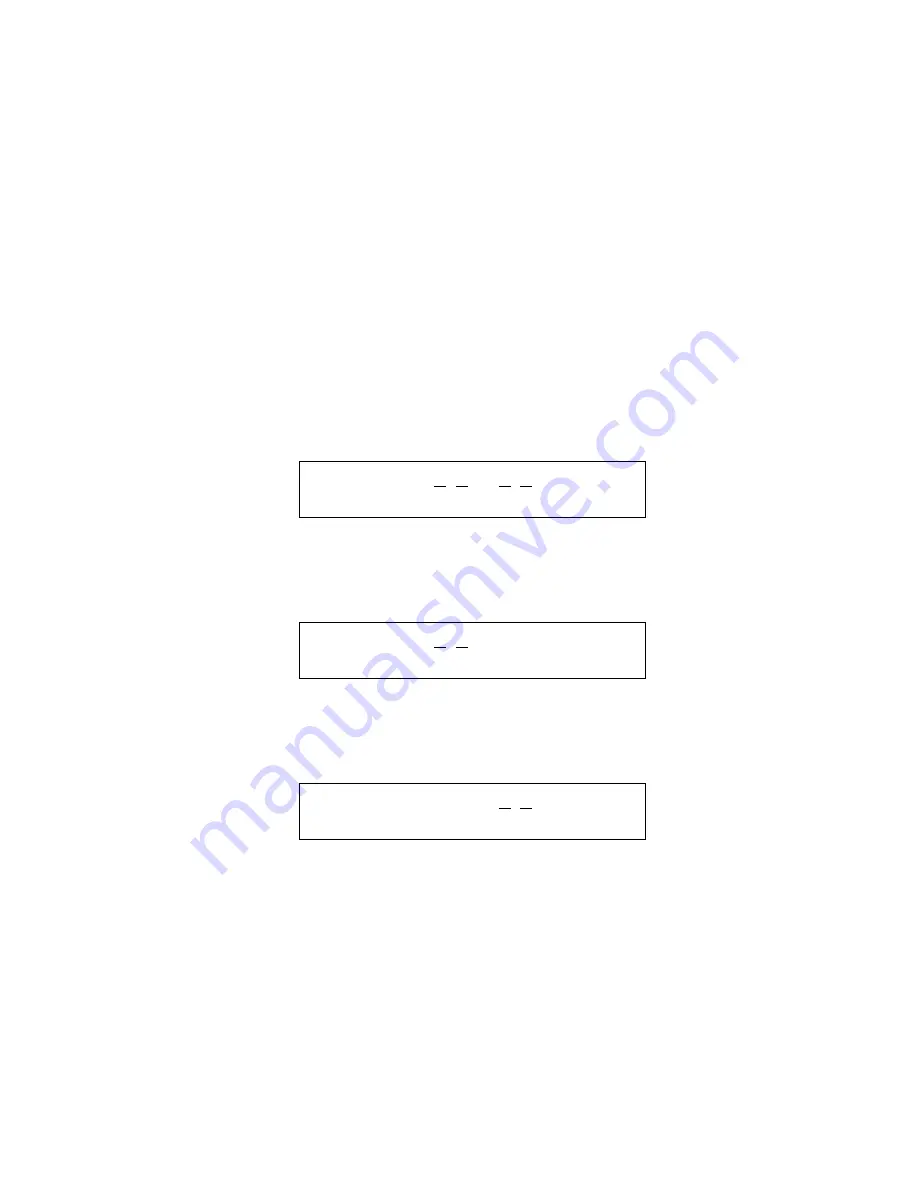
Revision 0.07
21
3.3.1
System Menu
The top menu level allows the user to select:
–
Configure System
–
Configure Sensors
–
Configure Relays, Horn & Strobe
–
Configure Zones
–
Configure Signals
The up and down cursor keys can be used to scroll through the entries in the list, while the left or right key will
enter the particular submenu.
The MENU key will return to normal mode,
at which time the changes are saved in non-volatile memory
and become effective
in controlling the ventilation system and for alarm level detection.
3.3.2
Configure System Submenu
The system configuration submenu provides entries to:
–
Set the time of day, 24 hour format
–
Set the day of the week, day 1 is Monday
–
Load Default Configuration
3.3.2.1
Set Time of Day
T i m e : 2 2 : 5 5
D a y : T u e s d a y
Figure 3-16 Set Time of Day
This display example shows that the time is 22:55 (10:55 PM). The underlined characters indicate that the
numeric keys can be used to set the current time of day. When the first digit is entered (and after the password is
entred if required), the display will change to show that the hours portion of the time is currently being entered.
T i m e : 0 1 : 5 5
D a y : T u e s d a y
Figure 3-17 Enter Hours
In this example the first digit entered was 1 (one), and the panel is waiting for the second digit of hours to be
entered. If the second digit is not entered within five seconds, the time will revert to the previous value. After
the second digit of the hours is entered, the display will prompt for the minutes entry:
T i m e : 1 6 : 5 5
D a y : T u e s d a y
Figure 3-18 Enter Minutes
In this example, the hours (16) have been accepted and the panel is waiting for the minutes to be entered. If no
digits are entered for 5 seconds the entry will be finished without changing the minutes, however the hours will
be changed to the value entered.






























