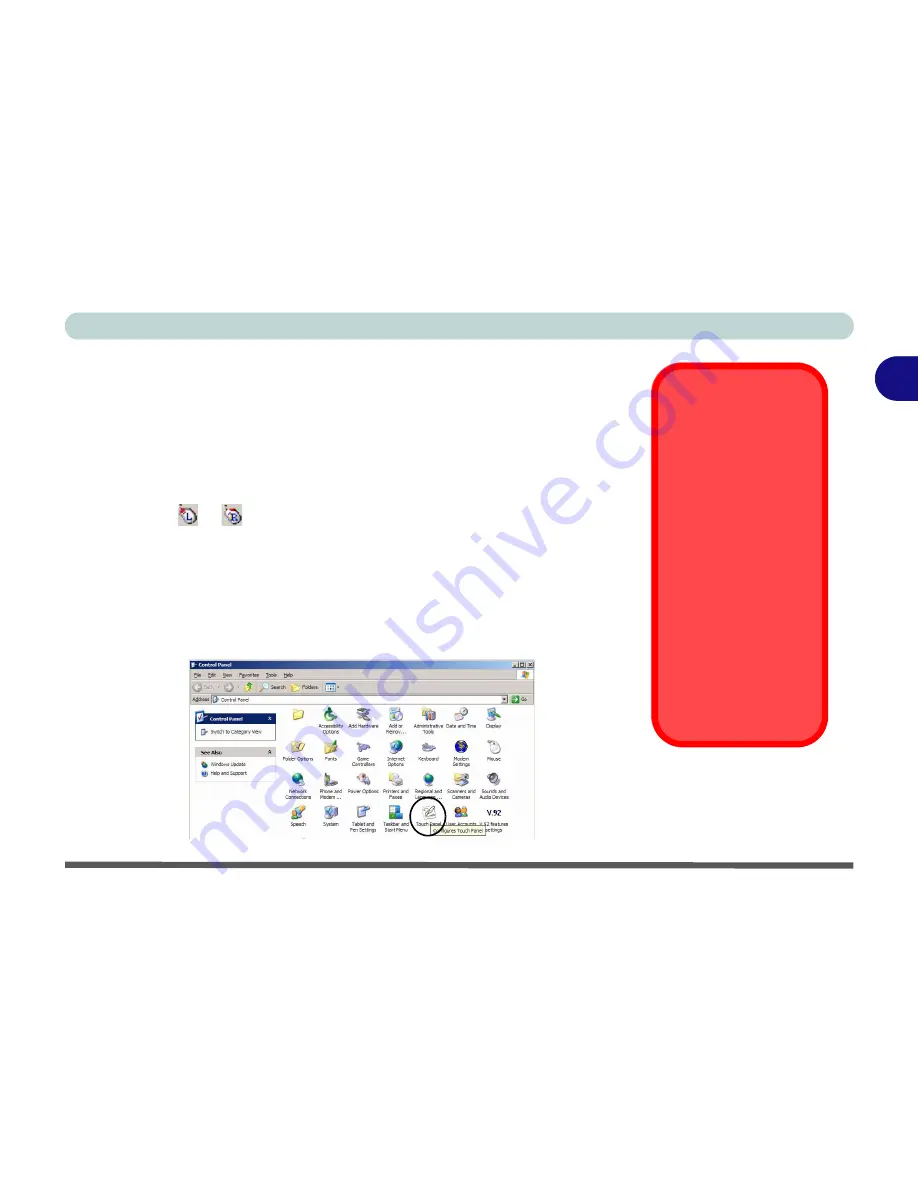
Using The Computer
Touch Panel (Model A Only) 2 - 19
2
Touch Panel (Model A Only)
If your computer is Model A
the screen also acts as a Touch Panel when the
driver is installed (see
“Touch Panel (Model A Computers)” on page 4 - 9
).
You can use a stylus pen (you can also use your finger or any soft-tipped ob-
ject as the input device) to point directly to objects on the screen in much the
same way as you would use your mouse as the pointing device
A new icon (
or
)will appear in the taskbar (if you do not see the icon go
to the Touch Panel control panel and click the tickbox to display the icon in
the taskbar - see
Figure 2 - 8
) after you install the Touch Panel driver. Click
this icon to switch your provided stylus pen to act as a left or right mouse but-
ton. The Touch Panel control panel allows you to configure the input options
from the Touch Panel Set-Up and Configuration Utility (see over for screen
examples). Make sure you calibrate the Touch Panel.
Touch Panel Input
Device
(Model A Only)
Do not use any sharp
or pointed objects as
your input device e.g.
the end of a pen or
pencil. You should only
use the provided stylus
pen (PDA type) as
your input device.
Pay particular attention
to the area at the edge
of the screen where
the LCD meets the
frame (see page
2 -
21
).
Figure 2 - 7
Touch Panel
Control Panel
Содержание T200V
Страница 1: ......
Страница 2: ......
Страница 84: ...Advanced Controls 3 18 PC Camera 3 Figure 3 13 Audio Setup...
Страница 124: ...Upgrading The Computer 6 8 6...
Страница 140: ...Troubleshooting 7 16 7...
















































