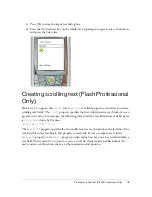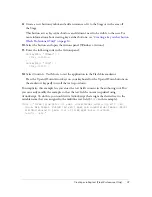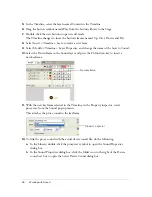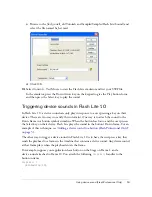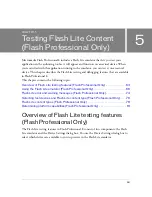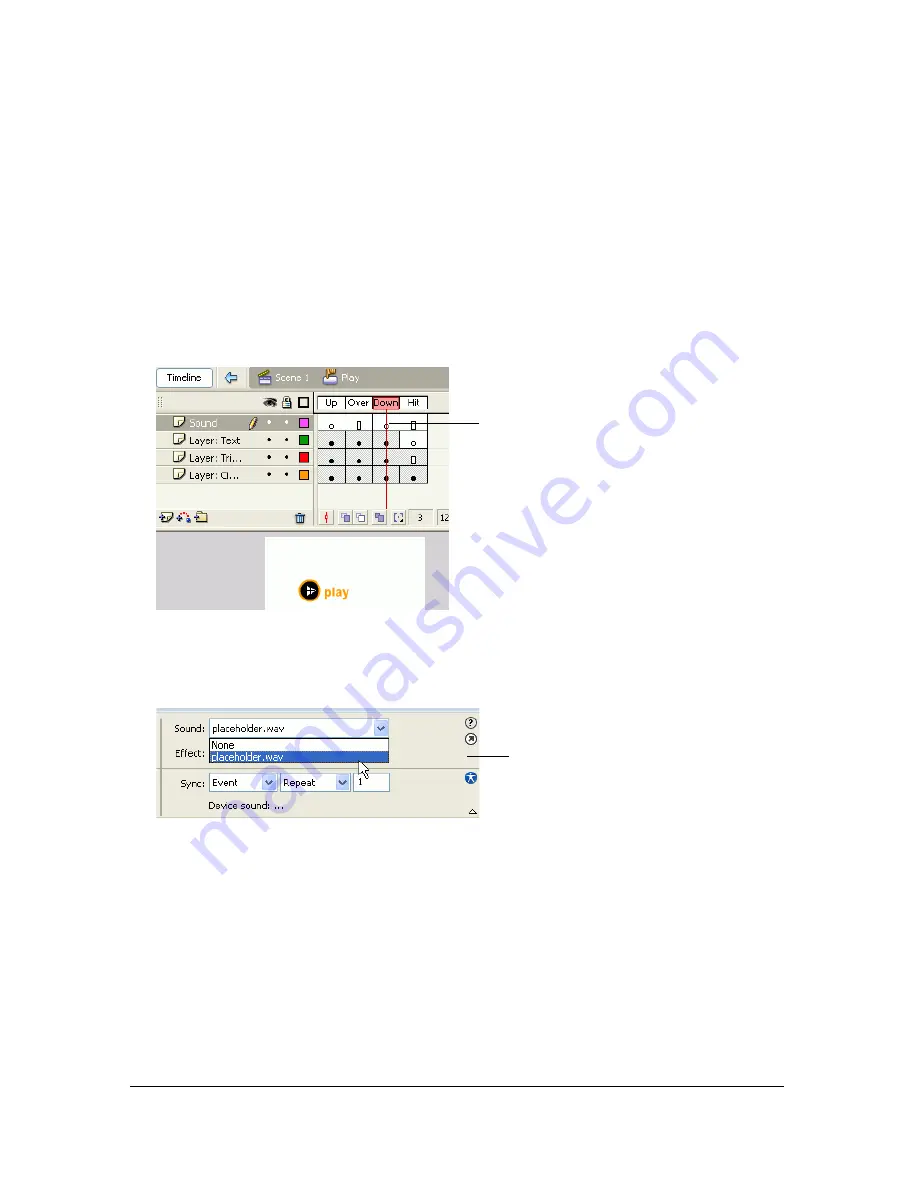
52
Working with Sound
5.
In the Timeline, select the layer named Content in the Timeline.
6.
Drag the button symbol named Play from the buttons library to the Stage.
7.
Double-click the new button to open it edit mode.
The Timeline changes to show the button’s frames named Up, Over, Down, and Hit.
8.
Select Insert > Timeline > Layer to create a new layer.
9.
Select Modify > Timeline > Layer Properties, and change the name of the layer to Sound.
10.
Select the Down frame in the Sound layer and press the F6 function key to insert a
new keyframe.
11.
With the new keyframe selected in the Timeline, in the Property inspector, select
proxy.wav from the Sound pop-up menu.
This attaches the proxy sound to the keyframe.
12.
To link the proxy sound with the actual device sound file, do the following:
a.
In the Library, double-click the proxy.wav symbol to open the Sound Properties
dialog box.
b.
In the Sound Properties dialog box, click the folder icon to the right of the Device
sound text box to open the Select Device Sound dialog box.
New keyframe
Property inspector
Содержание FLASH 8-DEVELOPING FLASH LITE 2.X
Страница 1: ...Developing Flash Lite Applications...
Страница 30: ...30 Creating Interactivity and Navigation...
Страница 48: ...48 Working with Text and Fonts...
Страница 62: ...62 Optimizing content for performance and file size...
Страница 84: ...84 Testing Flash Lite Content Flash Professional Only...